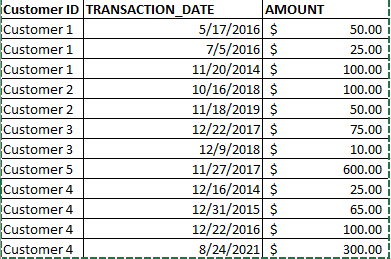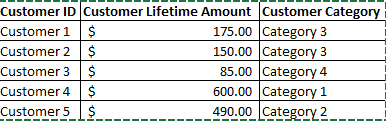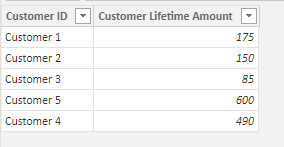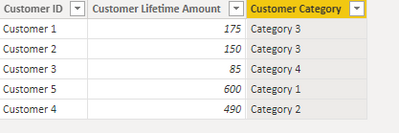- Power BI forums
- Updates
- News & Announcements
- Get Help with Power BI
- Desktop
- Service
- Report Server
- Power Query
- Mobile Apps
- Developer
- DAX Commands and Tips
- Custom Visuals Development Discussion
- Health and Life Sciences
- Power BI Spanish forums
- Translated Spanish Desktop
- Power Platform Integration - Better Together!
- Power Platform Integrations (Read-only)
- Power Platform and Dynamics 365 Integrations (Read-only)
- Training and Consulting
- Instructor Led Training
- Dashboard in a Day for Women, by Women
- Galleries
- Community Connections & How-To Videos
- COVID-19 Data Stories Gallery
- Themes Gallery
- Data Stories Gallery
- R Script Showcase
- Webinars and Video Gallery
- Quick Measures Gallery
- 2021 MSBizAppsSummit Gallery
- 2020 MSBizAppsSummit Gallery
- 2019 MSBizAppsSummit Gallery
- Events
- Ideas
- Custom Visuals Ideas
- Issues
- Issues
- Events
- Upcoming Events
- Community Blog
- Power BI Community Blog
- Custom Visuals Community Blog
- Community Support
- Community Accounts & Registration
- Using the Community
- Community Feedback
Earn a 50% discount on the DP-600 certification exam by completing the Fabric 30 Days to Learn It challenge.
- Power BI forums
- Forums
- Get Help with Power BI
- Desktop
- Need Help calculating customer lifetime (total giv...
- Subscribe to RSS Feed
- Mark Topic as New
- Mark Topic as Read
- Float this Topic for Current User
- Bookmark
- Subscribe
- Printer Friendly Page
- Mark as New
- Bookmark
- Subscribe
- Mute
- Subscribe to RSS Feed
- Permalink
- Report Inappropriate Content
Need Help calculating customer lifetime (total giving) to create customer categories
Hello, I am new to PowerBi and need help creating a table that show the customer ID, the total amount the customer has spent, and then a third column that identifies the customer category based on the customer total giving (over $600 category 1, between 200 and 600 category 2, between 100 and 200 category 3, etc.)
The starting data looks like the first table shown below. My end goal is to be able to create a new table that has one row per customer showing the customer ID, the total amount spent by the customer, and a category group. I just need the total spent on the row level unchanged so that I can create a new column to create the categories.
Final table should look like this:
Any suggestions would be greatly appreciated. Thank you so much in advance!
Solved! Go to Solution.
- Mark as New
- Bookmark
- Subscribe
- Mute
- Subscribe to RSS Feed
- Permalink
- Report Inappropriate Content
Hi @SMTHRB ,
Please try:
First, create a new table:
Table 2 = SUMMARIZE('Table',[Customer ID],"Customer Lifetime Amount",SUM('Table'[Amount]))
Output:
Then add a new column:
Customer Category = SWITCH(TRUE(),[Customer Lifetime Amount]>=600,"Category 1",[Customer Lifetime Amount]<600&&[Customer Lifetime Amount]>=200,"Category 2",[Customer Lifetime Amount]<200&&[Customer Lifetime Amount]>=100,"Category 3","Category 4")
Final output:
Best Regards,
Jianbo Li
If this post helps, then please consider Accept it as the solution to help the other members find it more quickly.
- Mark as New
- Bookmark
- Subscribe
- Mute
- Subscribe to RSS Feed
- Permalink
- Report Inappropriate Content
Hi @SMTHRB ,
Please try:
First, create a new table:
Table 2 = SUMMARIZE('Table',[Customer ID],"Customer Lifetime Amount",SUM('Table'[Amount]))
Output:
Then add a new column:
Customer Category = SWITCH(TRUE(),[Customer Lifetime Amount]>=600,"Category 1",[Customer Lifetime Amount]<600&&[Customer Lifetime Amount]>=200,"Category 2",[Customer Lifetime Amount]<200&&[Customer Lifetime Amount]>=100,"Category 3","Category 4")
Final output:
Best Regards,
Jianbo Li
If this post helps, then please consider Accept it as the solution to help the other members find it more quickly.
- Mark as New
- Bookmark
- Subscribe
- Mute
- Subscribe to RSS Feed
- Permalink
- Report Inappropriate Content
@SMTHRB , This needs dynamic segmentation using measure and an independent table.
I have done it for the margin column, check if you can use that
Dynamic Segmentation Bucketing Binning
https://community.powerbi.com/t5/Quick-Measures-Gallery/Dynamic-Segmentation-Bucketing-Binning/m-p/1...
Dynamic Segmentation, Bucketing or Binning: https://youtu.be/CuczXPj0N-k
Microsoft Power BI Learning Resources, 2023 !!
Learn Power BI - Full Course with Dec-2022, with Window, Index, Offset, 100+ Topics !!
Did I answer your question? Mark my post as a solution! Appreciate your Kudos !! Proud to be a Super User! !!
Helpful resources
| User | Count |
|---|---|
| 93 | |
| 84 | |
| 78 | |
| 75 | |
| 66 |
| User | Count |
|---|---|
| 115 | |
| 105 | |
| 93 | |
| 65 | |
| 60 |