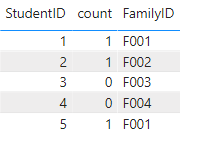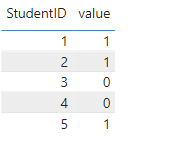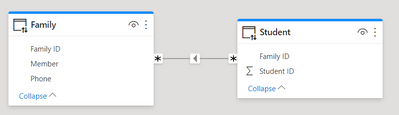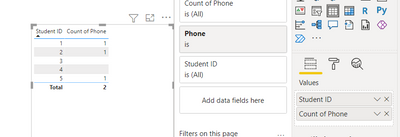- Power BI forums
- Updates
- News & Announcements
- Get Help with Power BI
- Desktop
- Service
- Report Server
- Power Query
- Mobile Apps
- Developer
- DAX Commands and Tips
- Custom Visuals Development Discussion
- Health and Life Sciences
- Power BI Spanish forums
- Translated Spanish Desktop
- Power Platform Integration - Better Together!
- Power Platform Integrations (Read-only)
- Power Platform and Dynamics 365 Integrations (Read-only)
- Training and Consulting
- Instructor Led Training
- Dashboard in a Day for Women, by Women
- Galleries
- Community Connections & How-To Videos
- COVID-19 Data Stories Gallery
- Themes Gallery
- Data Stories Gallery
- R Script Showcase
- Webinars and Video Gallery
- Quick Measures Gallery
- 2021 MSBizAppsSummit Gallery
- 2020 MSBizAppsSummit Gallery
- 2019 MSBizAppsSummit Gallery
- Events
- Ideas
- Custom Visuals Ideas
- Issues
- Issues
- Events
- Upcoming Events
- Community Blog
- Power BI Community Blog
- Custom Visuals Community Blog
- Community Support
- Community Accounts & Registration
- Using the Community
- Community Feedback
Register now to learn Fabric in free live sessions led by the best Microsoft experts. From Apr 16 to May 9, in English and Spanish.
- Power BI forums
- Forums
- Get Help with Power BI
- Desktop
- Need Help - Referencing columns in a different tab...
- Subscribe to RSS Feed
- Mark Topic as New
- Mark Topic as Read
- Float this Topic for Current User
- Bookmark
- Subscribe
- Printer Friendly Page
- Mark as New
- Bookmark
- Subscribe
- Mute
- Subscribe to RSS Feed
- Permalink
- Report Inappropriate Content
Need Help - Referencing columns in a different table using Direct Query.
Hi,
I have two tables, a student table and a family table.
The student table is as follows, where Student ID is the primary Key.
| Student ID | FamilyID |
| 1 | F001 |
| 2 | F002 |
| 3 | F003 |
| 4 | F004 |
| 5 | F001 |
The Family table is as follows, where many family members may belong to the same family ID..
| FamilyID | Member | Phone |
| F001 | Dad | 016-456-89876 |
| F001 | Mom | |
| F001 | Uncle | 676-876-98543 |
| F002 | Dad | |
| F002 | Mom | 412-562-88765 |
| F003 | Dad | 416-542-86758 |
| F004 | Dad | 416-592-86988 |
I need to find the list of pupils for whom any of the family member's phone no is missing. I'm using a direct query which makes creating Calculated columns and using calculate function difficult.
I need a final output of something similar to
| Student ID | column |
| 1 | 1 |
| 2 | 1 |
| 3 | 0 |
| 4 | 0 |
| 5 | 1 |
Can anyone help me with this?
Thanks in advance.
Solved! Go to Solution.
- Mark as New
- Bookmark
- Subscribe
- Mute
- Subscribe to RSS Feed
- Permalink
- Report Inappropriate Content
Hi, @Anonymous ;
It is not recommended to create columns due to DQ mode. so you could create a measure or create a new table.
Method 1: create a measure.
count =
CALCULATE (
COUNT ( family[Member] ),
FILTER ( ALL ( family ), [FamilyID] = MAX ( 'student'[FamilyID] ) ))
- CALCULATE ( COUNTROWS ( 'student' ), ALLEXCEPT ( student, student[FamilyID] ) )
The final output is shown below:
Method 2: create a new table
Newtale =
SUMMARIZE (
'student',
[StudentID],
"value",
CALCULATE (
COUNT ( family[Member] ),
FILTER ( ALL ( family ), [FamilyID] = MAX ( 'student'[FamilyID] ) ))
- CALCULATE ( COUNTROWS ( 'student' ), ALLEXCEPT ( student, student[FamilyID] ) ))
The final output is shown below:
Best Regards,
Community Support Team_ Yalan Wu
If this post helps, then please consider Accept it as the solution to help the other members find it more quickly.
- Mark as New
- Bookmark
- Subscribe
- Mute
- Subscribe to RSS Feed
- Permalink
- Report Inappropriate Content
Hi, @Anonymous ;
It is not recommended to create columns due to DQ mode. so you could create a measure or create a new table.
Method 1: create a measure.
count =
CALCULATE (
COUNT ( family[Member] ),
FILTER ( ALL ( family ), [FamilyID] = MAX ( 'student'[FamilyID] ) ))
- CALCULATE ( COUNTROWS ( 'student' ), ALLEXCEPT ( student, student[FamilyID] ) )
The final output is shown below:
Method 2: create a new table
Newtale =
SUMMARIZE (
'student',
[StudentID],
"value",
CALCULATE (
COUNT ( family[Member] ),
FILTER ( ALL ( family ), [FamilyID] = MAX ( 'student'[FamilyID] ) ))
- CALCULATE ( COUNTROWS ( 'student' ), ALLEXCEPT ( student, student[FamilyID] ) ))
The final output is shown below:
Best Regards,
Community Support Team_ Yalan Wu
If this post helps, then please consider Accept it as the solution to help the other members find it more quickly.
- Mark as New
- Bookmark
- Subscribe
- Mute
- Subscribe to RSS Feed
- Permalink
- Report Inappropriate Content
"I'm using a direct query which makes creating Calculated columns and using calculate function difficult" - Not any more. The Composite Model has added a lot more flexibility to this, by allowing you to create a local copy of the Direct Query data model.
Anyway, you can do all this in the Power BI UI directly
Make sure your data model is correct
Then grab the Student ID from the Student table and the Phone Number from the Family table.
Add a filter to only include empty phone numbers
Set the student to "show items with no data"
Set the Phone number column aggregation to "Count"
Helpful resources

Microsoft Fabric Learn Together
Covering the world! 9:00-10:30 AM Sydney, 4:00-5:30 PM CET (Paris/Berlin), 7:00-8:30 PM Mexico City

Power BI Monthly Update - April 2024
Check out the April 2024 Power BI update to learn about new features.

| User | Count |
|---|---|
| 114 | |
| 105 | |
| 79 | |
| 68 | |
| 63 |
| User | Count |
|---|---|
| 148 | |
| 107 | |
| 106 | |
| 82 | |
| 70 |