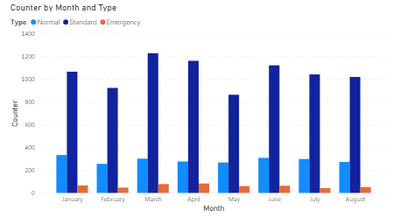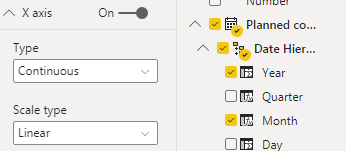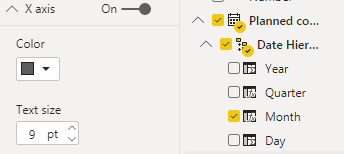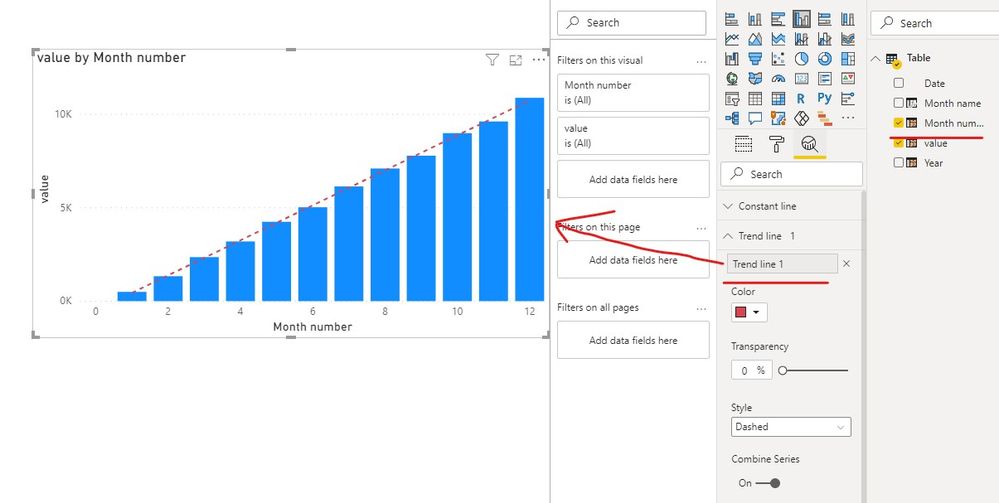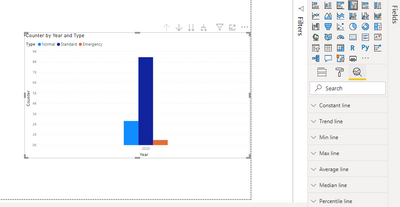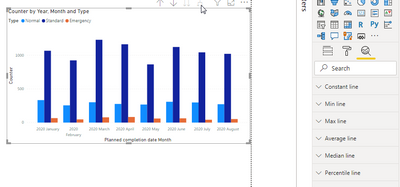- Power BI forums
- Updates
- News & Announcements
- Get Help with Power BI
- Desktop
- Service
- Report Server
- Power Query
- Mobile Apps
- Developer
- DAX Commands and Tips
- Custom Visuals Development Discussion
- Health and Life Sciences
- Power BI Spanish forums
- Translated Spanish Desktop
- Power Platform Integration - Better Together!
- Power Platform Integrations (Read-only)
- Power Platform and Dynamics 365 Integrations (Read-only)
- Training and Consulting
- Instructor Led Training
- Dashboard in a Day for Women, by Women
- Galleries
- Community Connections & How-To Videos
- COVID-19 Data Stories Gallery
- Themes Gallery
- Data Stories Gallery
- R Script Showcase
- Webinars and Video Gallery
- Quick Measures Gallery
- 2021 MSBizAppsSummit Gallery
- 2020 MSBizAppsSummit Gallery
- 2019 MSBizAppsSummit Gallery
- Events
- Ideas
- Custom Visuals Ideas
- Issues
- Issues
- Events
- Upcoming Events
- Community Blog
- Power BI Community Blog
- Custom Visuals Community Blog
- Community Support
- Community Accounts & Registration
- Using the Community
- Community Feedback
Register now to learn Fabric in free live sessions led by the best Microsoft experts. From Apr 16 to May 9, in English and Spanish.
- Power BI forums
- Forums
- Get Help with Power BI
- Desktop
- Month Only On X Axis and Trend Line
- Subscribe to RSS Feed
- Mark Topic as New
- Mark Topic as Read
- Float this Topic for Current User
- Bookmark
- Subscribe
- Printer Friendly Page
- Mark as New
- Bookmark
- Subscribe
- Mute
- Subscribe to RSS Feed
- Permalink
- Report Inappropriate Content
Month Only On X Axis and Trend Line
I have looked and can't seem to find a sensible answer or solution...My table only has three columns...very simple
My data is from jan 1 2020 to Sept 30 2020. I have a column that has a date (X Axis), and another column that has a value (Value), and another column that represents one of three different types (Legend).
All I want is a simple Cluster Column chart, that shows
- the month name, for the x axis
- The values as the columns
- The types for Legend
Easy.. done...
Now, All I want a trendline
Not easy for whatever reason, if I remove year from the date heirarchy I cannot select continous type for my X axis...
I don't want to show the year,
Once I put year in my chart, i get this
I want to show each month and what the trend currently is..
Why is this so difficult?
Obviously PowerBi knows it's a date since it is arranged that way, and not alpha...
Solved! Go to Solution.
- Mark as New
- Bookmark
- Subscribe
- Mute
- Subscribe to RSS Feed
- Permalink
- Report Inappropriate Content
Hi @PaulPalkowski ,
Sorry for that the text type of the X axis will affect the Trend line.
If you want to add a trend line, you need to create a month number column, and put it in X axis.
Month number = MONTH('Table'[Date])
Or you can refer the following links.
https://geekdecoders.blogspot.com/2019/02/how-to-add-trend-line-in-power-bi-chart.html
https://community.powerbi.com/t5/Desktop/Trend-Lines/td-p/31793
If you have any question, please kindly ask here and we will try to resolve it.
Best regards,
Community Support Team _ zhenbw
If this post helps, then please consider Accept it as the solution to help the other members find it more quickly.
- Mark as New
- Bookmark
- Subscribe
- Mute
- Subscribe to RSS Feed
- Permalink
- Report Inappropriate Content
Hi @PaulPalkowski ,
Sorry for that the text type of the X axis will affect the Trend line.
If you want to add a trend line, you need to create a month number column, and put it in X axis.
Month number = MONTH('Table'[Date])
Or you can refer the following links.
https://geekdecoders.blogspot.com/2019/02/how-to-add-trend-line-in-power-bi-chart.html
https://community.powerbi.com/t5/Desktop/Trend-Lines/td-p/31793
If you have any question, please kindly ask here and we will try to resolve it.
Best regards,
Community Support Team _ zhenbw
If this post helps, then please consider Accept it as the solution to help the other members find it more quickly.
- Mark as New
- Bookmark
- Subscribe
- Mute
- Subscribe to RSS Feed
- Permalink
- Report Inappropriate Content
Microsoft has some work to do for this..
Got what I needed
- Mark as New
- Bookmark
- Subscribe
- Mute
- Subscribe to RSS Feed
- Permalink
- Report Inappropriate Content
I did get that far, How do I display the Month name?
- Mark as New
- Bookmark
- Subscribe
- Mute
- Subscribe to RSS Feed
- Permalink
- Report Inappropriate Content
Hi @PaulPalkowski ,
Sorry for that if you want to add a trend line, the x axis cannot be text.
You can create a trend line based on month number.
Or you can create Line and clustered column chart, and create a line using DAX.
The more detail please refer the following post.
https://community.powerbi.com/t5/Desktop/DAX-to-create-a-Trend-line/td-p/398438
Best regards,
Community Support Team _ zhenbw
If this post helps, then please consider Accept it as the solution to help the other members find it more quickly.
- Mark as New
- Bookmark
- Subscribe
- Mute
- Subscribe to RSS Feed
- Permalink
- Report Inappropriate Content
@PaulPalkowski , with year, you use expand icon the one with reverse square Y. That might give a better UI and continous axis.
Microsoft Power BI Learning Resources, 2023 !!
Learn Power BI - Full Course with Dec-2022, with Window, Index, Offset, 100+ Topics !!
Did I answer your question? Mark my post as a solution! Appreciate your Kudos !! Proud to be a Super User! !!
- Mark as New
- Bookmark
- Subscribe
- Mute
- Subscribe to RSS Feed
- Permalink
- Report Inappropriate Content
No, when I expand the trend line option disappears
Not Expanded
Expanded
- Mark as New
- Bookmark
- Subscribe
- Mute
- Subscribe to RSS Feed
- Permalink
- Report Inappropriate Content
@PaulPalkowski , The option remains in line visual after expand not in bar. I tried to concatenate label: off it looks better but not continous
Microsoft Power BI Learning Resources, 2023 !!
Learn Power BI - Full Course with Dec-2022, with Window, Index, Offset, 100+ Topics !!
Did I answer your question? Mark my post as a solution! Appreciate your Kudos !! Proud to be a Super User! !!
Helpful resources

Microsoft Fabric Learn Together
Covering the world! 9:00-10:30 AM Sydney, 4:00-5:30 PM CET (Paris/Berlin), 7:00-8:30 PM Mexico City

Power BI Monthly Update - April 2024
Check out the April 2024 Power BI update to learn about new features.

| User | Count |
|---|---|
| 97 | |
| 94 | |
| 74 | |
| 71 | |
| 64 |
| User | Count |
|---|---|
| 143 | |
| 109 | |
| 103 | |
| 82 | |
| 74 |