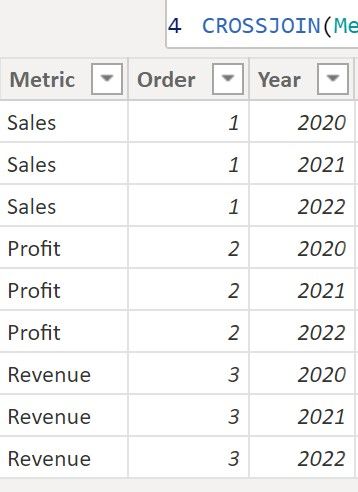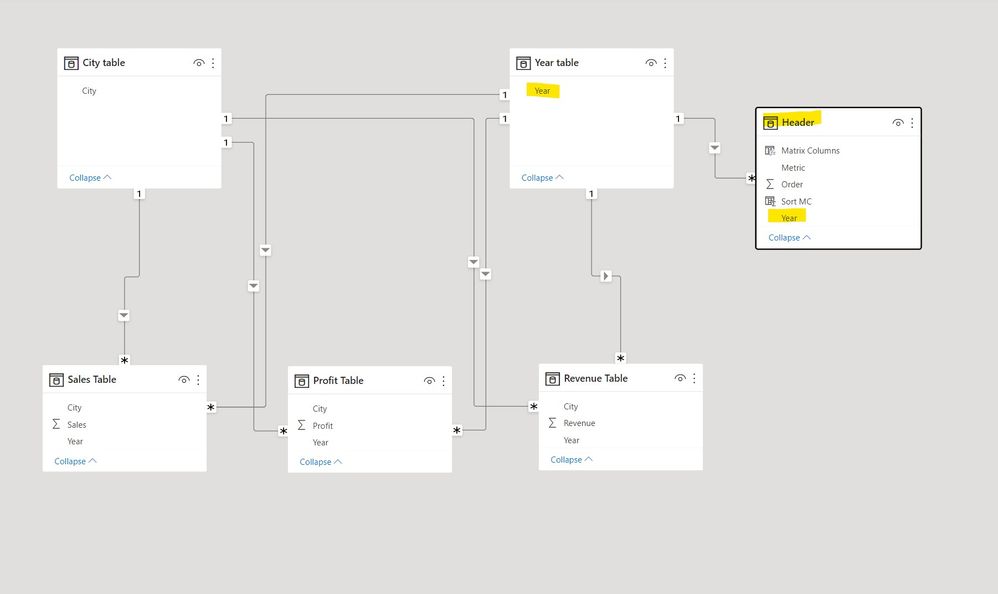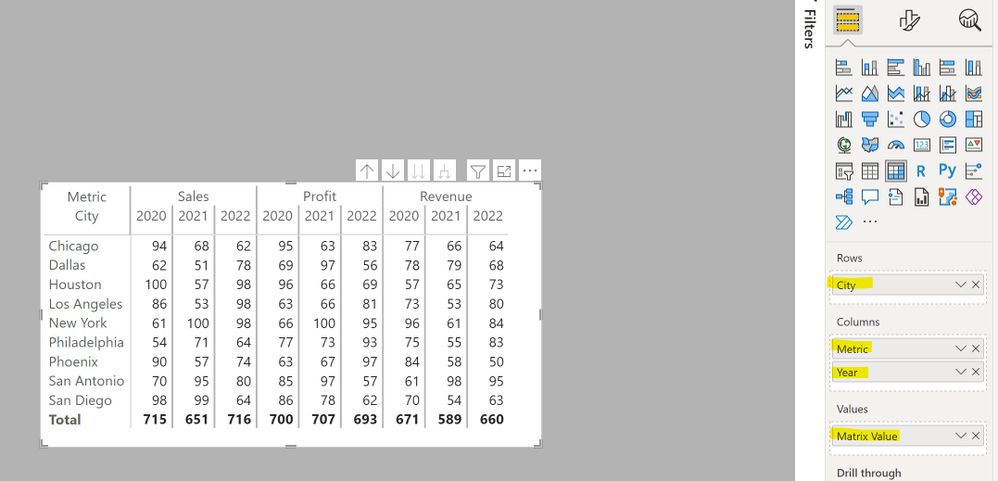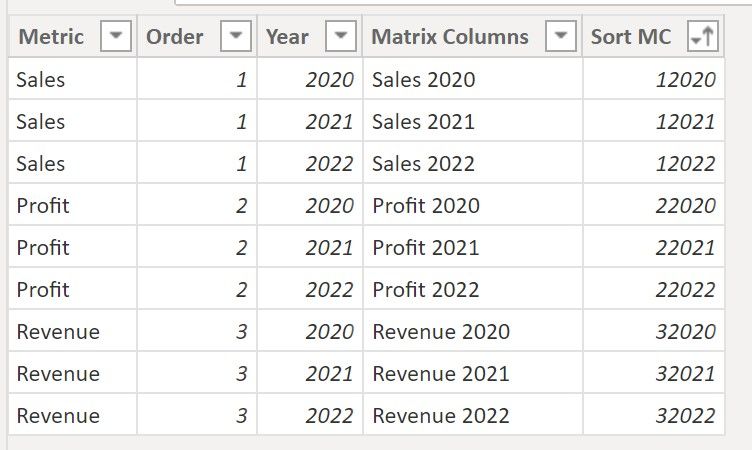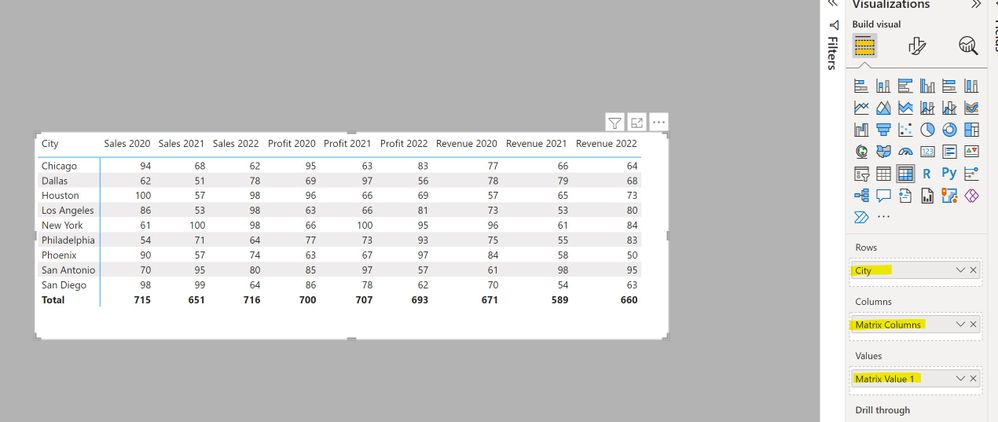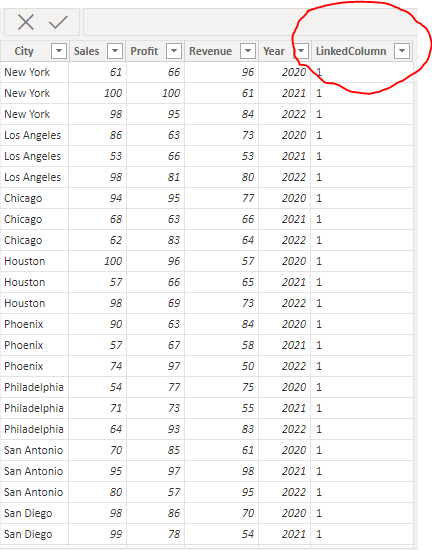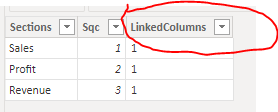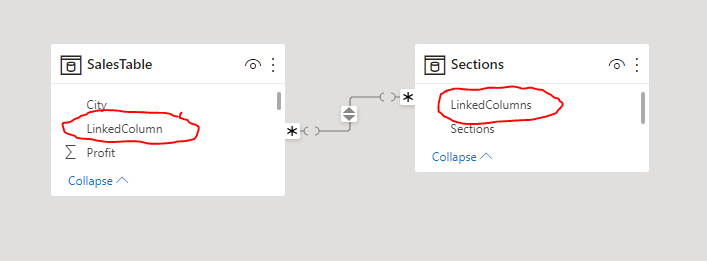- Power BI forums
- Updates
- News & Announcements
- Get Help with Power BI
- Desktop
- Service
- Report Server
- Power Query
- Mobile Apps
- Developer
- DAX Commands and Tips
- Custom Visuals Development Discussion
- Health and Life Sciences
- Power BI Spanish forums
- Translated Spanish Desktop
- Power Platform Integration - Better Together!
- Power Platform Integrations (Read-only)
- Power Platform and Dynamics 365 Integrations (Read-only)
- Training and Consulting
- Instructor Led Training
- Dashboard in a Day for Women, by Women
- Galleries
- Community Connections & How-To Videos
- COVID-19 Data Stories Gallery
- Themes Gallery
- Data Stories Gallery
- R Script Showcase
- Webinars and Video Gallery
- Quick Measures Gallery
- 2021 MSBizAppsSummit Gallery
- 2020 MSBizAppsSummit Gallery
- 2019 MSBizAppsSummit Gallery
- Events
- Ideas
- Custom Visuals Ideas
- Issues
- Issues
- Events
- Upcoming Events
- Community Blog
- Power BI Community Blog
- Custom Visuals Community Blog
- Community Support
- Community Accounts & Registration
- Using the Community
- Community Feedback
Register now to learn Fabric in free live sessions led by the best Microsoft experts. From Apr 16 to May 9, in English and Spanish.
- Power BI forums
- Forums
- Get Help with Power BI
- Desktop
- Matrix - Multiple Column Header Order
- Subscribe to RSS Feed
- Mark Topic as New
- Mark Topic as Read
- Float this Topic for Current User
- Bookmark
- Subscribe
- Printer Friendly Page
- Mark as New
- Bookmark
- Subscribe
- Mute
- Subscribe to RSS Feed
- Permalink
- Report Inappropriate Content
Matrix - Multiple Column Header Order
Hi,
I am trying to create a matrix visual but unable to do so. Can someone pl. help
this is what I am able to create
| City | 2020 | 2021 | 2022 | ||||||
| Sales | profit | Revenue | Sales | profit | Revenue | Sales | profit | Revenue | |
| New York | 61 | 66 | 96 | 100 | 100 | 61 | 98 | 95 | 84 |
| Los Angeles | 86 | 63 | 73 | 53 | 66 | 53 | 98 | 81 | 80 |
| Chicago | 94 | 95 | 77 | 68 | 63 | 66 | 62 | 83 | 64 |
| Houston | 100 | 96 | 57 | 57 | 66 | 65 | 98 | 69 | 73 |
| Phoenix | 90 | 63 | 84 | 57 | 67 | 58 | 74 | 97 | 50 |
| Philadelphia | 54 | 77 | 75 | 71 | 73 | 55 | 64 | 93 | 83 |
| San Antonio | 70 | 85 | 61 | 95 | 97 | 98 | 80 | 57 | 95 |
| San Diego | 98 | 86 | 70 | 99 | 78 | 54 | 64 | 62 | 63 |
| Dallas | 62 | 69 | 78 | 51 | 97 | 79 | 78 | 56 |
68
|
But this is what i want
| Sales | Sales | Sales | profit | profit | profit | Revenue | Revenue | Revenue | |
| City | 2020 | 2021 | 2022 | 2020 | 2021 | 2022 | 2020 | 2021 | 2022 |
| New York | 61 | 100 | 98 | 66 | 100 | 95 | 96 | 61 | 84 |
| Los Angeles | 86 | 53 | 98 | 63 | 66 | 81 | 73 | 53 | 80 |
| Chicago | 94 | 68 | 62 | 95 | 63 | 83 | 77 | 66 | 64 |
| Houston | 100 | 57 | 98 | 96 | 66 | 69 | 57 | 65 | 73 |
| Phoenix | 90 | 57 | 74 | 63 | 67 | 97 | 84 | 58 | 50 |
| Philadelphia | 54 | 71 | 64 | 77 | 73 | 93 | 75 | 55 | 83 |
| San Antonio | 70 | 95 | 80 | 85 | 97 | 57 | 61 | 98 | 95 |
| San Diego | 98 | 99 | 64 | 86 | 78 | 62 | 70 | 54 | 63 |
| Dallas | 62 | 51 | 78 | 69 | 97 | 56 | 78 | 79 | 68 |
in the above matrix I am using Sales, Profit and Revenue measures in the 1st column header and second column header is year. i have provided sample data above as well.
thanks in advance.
Did I answer your question? Mark my post as a solution!
Appreciate your Kudos
Proud to be a Super User!
Follow me on linkedin
Solved! Go to Solution.
- Mark as New
- Bookmark
- Subscribe
- Mute
- Subscribe to RSS Feed
- Permalink
- Report Inappropriate Content
A couple of solutions, depending on how yo want to depict the columns.
The model is set up as follows:
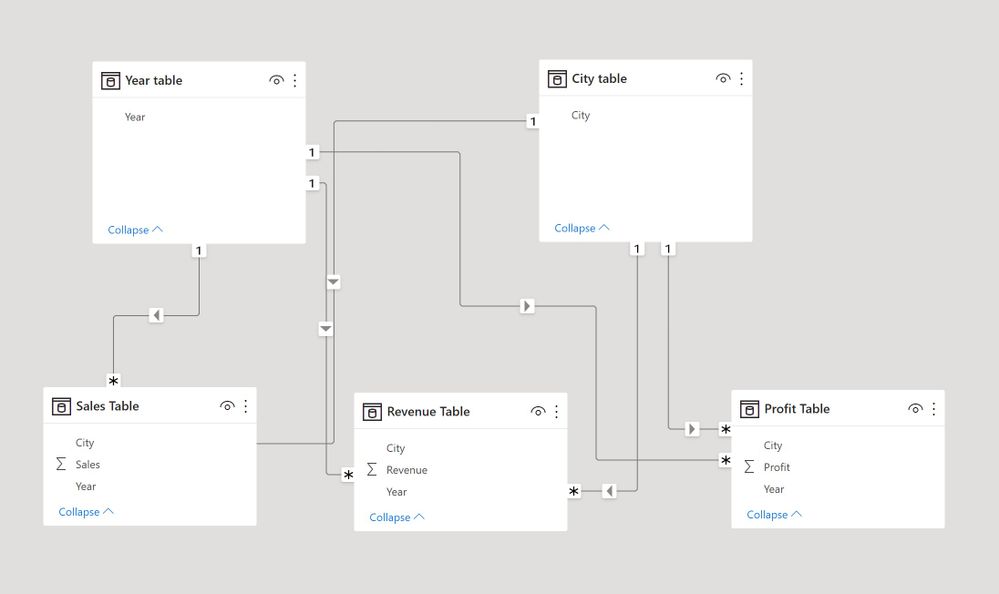
Create a new table to use as the matrix headers using:
Header =
VAR Metric = { ( "Sales", 1 ), ( "Profit", 2 ), ( "Revenue", 3 ) }
RETURN
CROSSJOIN ( Metric, 'Year table' )
Set up a relationdhip between the Year dimension table and the Year field in the header table as follows:
1) The simple solution:
Now, based on simple SUM measures por sales, profit and revenue, create the measure to use in the matrix using:
Matrix Value =
SWITCH (
SELECTEDVALUE ( Header[Order] ),
1, [Sum Sales],
2, [Sum Profit],
3, [Sum Revenue]
)
Set up the matrix using the Year field from the Year Dimension table, the Metric field from the Header Table, the city field from the dimension table and the [Matrix Value] measure to get:
2) the more detailed solution
If you actually want the column headers as you depicted in the example, you need to go further. Create two new calculated columns in the Header table:
Matrix Columns = Header[Metric] & " " & Header[Year]and this column to sort the Matrix columns by:
Sort MC = Header[Order] * 10000 + Header[Year]
Change the measure for the matrix to:
Matrix Value 1 =
SWITCH (
SELECTEDVALUE ( Header[Order] ),
1,
CALCULATE (
[Sum Sales],
TREATAS ( VALUES ( Header[Year] ), 'Year table'[Year] )
),
2,
CALCULATE (
[Sum Profit],
TREATAS ( VALUES ( Header[Year] ), 'Year table'[Year] )
),
3,
CALCULATE (
[Sum Revenue],
TREATAS ( VALUES ( Header[Year] ), 'Year table'[Year] )
)
)
and finally create the matrix using the Matrix Column field as the columns:
I've attached the sample PBIX file
Did I answer your question? Mark my post as a solution!
In doing so, you are also helping me. Thank you!
Proud to be a Super User!
Paul on Linkedin.
- Mark as New
- Bookmark
- Subscribe
- Mute
- Subscribe to RSS Feed
- Permalink
- Report Inappropriate Content
Step 1
First of all, your data need to be in following shape. Then you have to add a custom column as mentioned in the snapshot.
Step 2
Create a custom table like below and also add a custom column as marked below. Set sort order of sections to column "Sqc"
Step 3
Create relationship between two tables by linking custom columns.
Step 4
Create following set of measures.
Step 5
Use all columns and measures in matrix as shown below. Switch off column sub totals. Then expand to the lowest level on visual header to bring it to following form.
Note:
To make subtotals work, you have to create additional measures. The above example will cover your data arrangement requirements. Hope it satisfies your need.
- Mark as New
- Bookmark
- Subscribe
- Mute
- Subscribe to RSS Feed
- Permalink
- Report Inappropriate Content
Please provide sample data in usable (unpivoted) format.
- Mark as New
- Bookmark
- Subscribe
- Mute
- Subscribe to RSS Feed
- Permalink
- Report Inappropriate Content
below is the data. hope this can help
| City | Sales | Year | City | Profit | Year | City | Revenue | Year | ||
| New York | 61 | 2020 | New York | 66 | 2020 | New York | 96 | 2020 | ||
| New York | 100 | 2021 | New York | 100 | 2021 | New York | 61 | 2021 | ||
| New York | 98 | 2022 | New York | 95 | 2022 | New York | 84 | 2022 | ||
| Los Angeles | 86 | 2020 | Los Angeles | 63 | 2020 | Los Angeles | 73 | 2020 | ||
| Los Angeles | 53 | 2021 | Los Angeles | 66 | 2021 | Los Angeles | 53 | 2021 | ||
| Los Angeles | 98 | 2022 | Los Angeles | 81 | 2022 | Los Angeles | 80 | 2022 | ||
| Chicago | 94 | 2020 | Chicago | 95 | 2020 | Chicago | 77 | 2020 | ||
| Chicago | 68 | 2021 | Chicago | 63 | 2021 | Chicago | 66 | 2021 | ||
| Chicago | 62 | 2022 | Chicago | 83 | 2022 | Chicago | 64 | 2022 | ||
| Houston | 100 | 2020 | Houston | 96 | 2020 | Houston | 57 | 2020 | ||
| Houston | 57 | 2021 | Houston | 66 | 2021 | Houston | 65 | 2021 | ||
| Houston | 98 | 2022 | Houston | 69 | 2022 | Houston | 73 | 2022 | ||
| Phoenix | 90 | 2020 | Phoenix | 63 | 2020 | Phoenix | 84 | 2020 | ||
| Phoenix | 57 | 2021 | Phoenix | 67 | 2021 | Phoenix | 58 | 2021 | ||
| Phoenix | 74 | 2022 | Phoenix | 97 | 2022 | Phoenix | 50 | 2022 | ||
| Philadelphia | 54 | 2020 | Philadelphia | 77 | 2020 | Philadelphia | 75 | 2020 | ||
| Philadelphia | 71 | 2021 | Philadelphia | 73 | 2021 | Philadelphia | 55 | 2021 | ||
| Philadelphia | 64 | 2022 | Philadelphia | 93 | 2022 | Philadelphia | 83 | 2022 | ||
| San Antonio | 70 | 2020 | San Antonio | 85 | 2020 | San Antonio | 61 | 2020 | ||
| San Antonio | 95 | 2021 | San Antonio | 97 | 2021 | San Antonio | 98 | 2021 | ||
| San Antonio | 80 | 2022 | San Antonio | 57 | 2022 | San Antonio | 95 | 2022 | ||
| San Diego | 98 | 2020 | San Diego | 86 | 2020 | San Diego | 70 | 2020 | ||
| San Diego | 99 | 2021 | San Diego | 78 | 2021 | San Diego | 54 | 2021 | ||
| San Diego | 64 | 2022 | San Diego | 62 | 2022 | San Diego | 63 | 2022 | ||
| Dallas | 62 | 2020 | Dallas | 69 | 2020 | Dallas | 78 | 2020 | ||
| Dallas | 51 | 2021 | Dallas | 97 | 2021 | Dallas | 79 | 2021 | ||
| Dallas | 78 | 2022 | Dallas | 56 | 2022 | Dallas | 68 | 2022 |
Did I answer your question? Mark my post as a solution!
Appreciate your Kudos
Proud to be a Super User!
Follow me on linkedin
- Mark as New
- Bookmark
- Subscribe
- Mute
- Subscribe to RSS Feed
- Permalink
- Report Inappropriate Content
- Mark as New
- Bookmark
- Subscribe
- Mute
- Subscribe to RSS Feed
- Permalink
- Report Inappropriate Content
@lbendlin thank you for your response. in my case problem is that all these are seperate tables and without combining them I wish to have same result. Pl. tell me if that is possible.
Did I answer your question? Mark my post as a solution!
Appreciate your Kudos
Proud to be a Super User!
Follow me on linkedin
- Mark as New
- Bookmark
- Subscribe
- Mute
- Subscribe to RSS Feed
- Permalink
- Report Inappropriate Content
A couple of solutions, depending on how yo want to depict the columns.
The model is set up as follows:
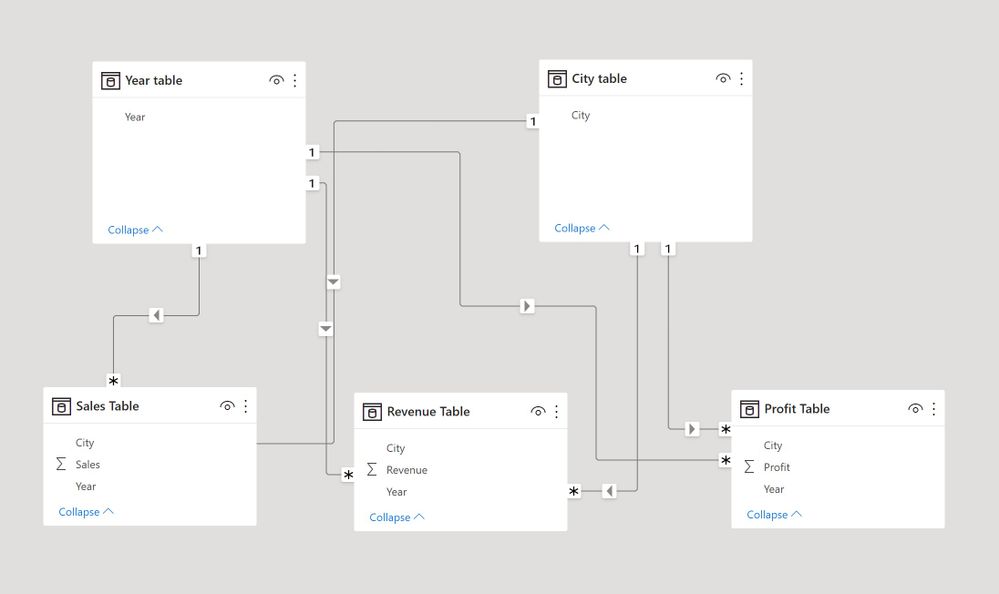
Create a new table to use as the matrix headers using:
Header =
VAR Metric = { ( "Sales", 1 ), ( "Profit", 2 ), ( "Revenue", 3 ) }
RETURN
CROSSJOIN ( Metric, 'Year table' )
Set up a relationdhip between the Year dimension table and the Year field in the header table as follows:
1) The simple solution:
Now, based on simple SUM measures por sales, profit and revenue, create the measure to use in the matrix using:
Matrix Value =
SWITCH (
SELECTEDVALUE ( Header[Order] ),
1, [Sum Sales],
2, [Sum Profit],
3, [Sum Revenue]
)
Set up the matrix using the Year field from the Year Dimension table, the Metric field from the Header Table, the city field from the dimension table and the [Matrix Value] measure to get:
2) the more detailed solution
If you actually want the column headers as you depicted in the example, you need to go further. Create two new calculated columns in the Header table:
Matrix Columns = Header[Metric] & " " & Header[Year]and this column to sort the Matrix columns by:
Sort MC = Header[Order] * 10000 + Header[Year]
Change the measure for the matrix to:
Matrix Value 1 =
SWITCH (
SELECTEDVALUE ( Header[Order] ),
1,
CALCULATE (
[Sum Sales],
TREATAS ( VALUES ( Header[Year] ), 'Year table'[Year] )
),
2,
CALCULATE (
[Sum Profit],
TREATAS ( VALUES ( Header[Year] ), 'Year table'[Year] )
),
3,
CALCULATE (
[Sum Revenue],
TREATAS ( VALUES ( Header[Year] ), 'Year table'[Year] )
)
)
and finally create the matrix using the Matrix Column field as the columns:
I've attached the sample PBIX file
Did I answer your question? Mark my post as a solution!
In doing so, you are also helping me. Thank you!
Proud to be a Super User!
Paul on Linkedin.
- Mark as New
- Bookmark
- Subscribe
- Mute
- Subscribe to RSS Feed
- Permalink
- Report Inappropriate Content
@PaulDBrown thank you for your detailed response. You have given more than enough ways to tackle this problem.
Did I answer your question? Mark my post as a solution!
Appreciate your Kudos
Proud to be a Super User!
Follow me on linkedin
Helpful resources

Microsoft Fabric Learn Together
Covering the world! 9:00-10:30 AM Sydney, 4:00-5:30 PM CET (Paris/Berlin), 7:00-8:30 PM Mexico City

Power BI Monthly Update - April 2024
Check out the April 2024 Power BI update to learn about new features.

| User | Count |
|---|---|
| 106 | |
| 104 | |
| 79 | |
| 68 | |
| 61 |
| User | Count |
|---|---|
| 144 | |
| 104 | |
| 103 | |
| 82 | |
| 70 |