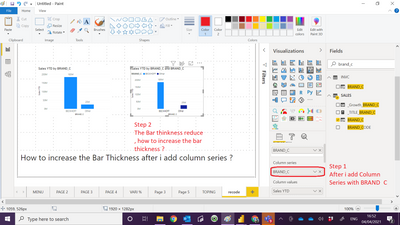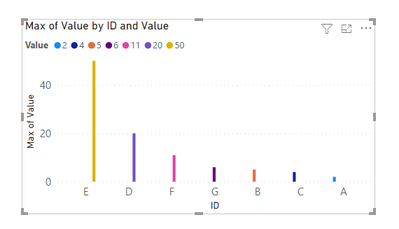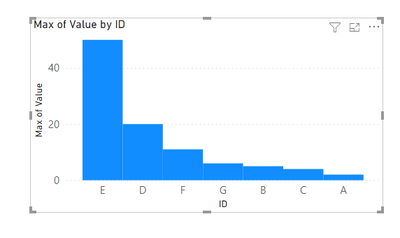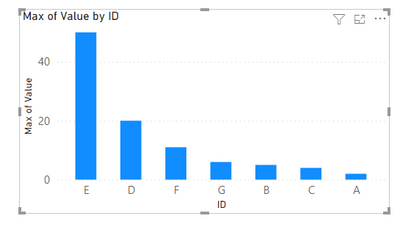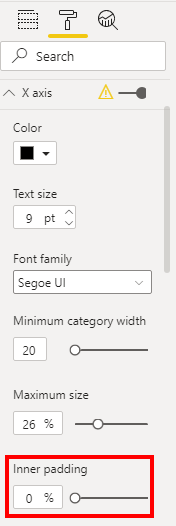- Power BI forums
- Updates
- News & Announcements
- Get Help with Power BI
- Desktop
- Service
- Report Server
- Power Query
- Mobile Apps
- Developer
- DAX Commands and Tips
- Custom Visuals Development Discussion
- Health and Life Sciences
- Power BI Spanish forums
- Translated Spanish Desktop
- Power Platform Integration - Better Together!
- Power Platform Integrations (Read-only)
- Power Platform and Dynamics 365 Integrations (Read-only)
- Training and Consulting
- Instructor Led Training
- Dashboard in a Day for Women, by Women
- Galleries
- Community Connections & How-To Videos
- COVID-19 Data Stories Gallery
- Themes Gallery
- Data Stories Gallery
- R Script Showcase
- Webinars and Video Gallery
- Quick Measures Gallery
- 2021 MSBizAppsSummit Gallery
- 2020 MSBizAppsSummit Gallery
- 2019 MSBizAppsSummit Gallery
- Events
- Ideas
- Custom Visuals Ideas
- Issues
- Issues
- Events
- Upcoming Events
- Community Blog
- Power BI Community Blog
- Custom Visuals Community Blog
- Community Support
- Community Accounts & Registration
- Using the Community
- Community Feedback
Register now to learn Fabric in free live sessions led by the best Microsoft experts. From Apr 16 to May 9, in English and Spanish.
- Power BI forums
- Forums
- Get Help with Power BI
- Desktop
- How to increase Bar thickness after insert Column ...
- Subscribe to RSS Feed
- Mark Topic as New
- Mark Topic as Read
- Float this Topic for Current User
- Bookmark
- Subscribe
- Printer Friendly Page
- Mark as New
- Bookmark
- Subscribe
- Mute
- Subscribe to RSS Feed
- Permalink
- Report Inappropriate Content
How to increase Bar thickness after insert Column Series = BRAND_C ?
Hi All
I have a bar chart sales by Brand , in order to make the Bar color for certain brand have their own color , for example Brand A Blue color , Brand B Black color.
After i have all Column Series with BRAND_C , the Bar thinkness become very thin.
May i know how to increase the thickness ?
My PBI file :-
Paul
Solved! Go to Solution.
- Mark as New
- Bookmark
- Subscribe
- Mute
- Subscribe to RSS Feed
- Permalink
- Report Inappropriate Content
Hi @admin11 ,
For your question, the only way to change the Bar thickness is to set it in "Format->X axis->Innere padding". The reason why the BRAND_C field is added to the Column Series, the Bar thinkness becomes very thin is because Column Series: Specify the Column that represents the Clustered column Bars. The distance between the Bars becomes larger, so that it is easy to add multiple fields and it is not easy to confuse . As shown below. If the BRAND_C field is not added to the Column Series, the range of bar is 50%-100%, and the change is more obvious.
add field to Column Series
not add field to Column Series
If the problem is still not resolved, please provide detailed error information and let me know immediately. Looking forward to your reply.
Best Regards,
Henry
If this post helps, then please consider Accept it as the solution to help the other members find it more quickly.
- Mark as New
- Bookmark
- Subscribe
- Mute
- Subscribe to RSS Feed
- Permalink
- Report Inappropriate Content
Hi @admin11 ,
For your question, the only way to change the Bar thickness is to set it in "Format->X axis->Innere padding". The reason why the BRAND_C field is added to the Column Series, the Bar thinkness becomes very thin is because Column Series: Specify the Column that represents the Clustered column Bars. The distance between the Bars becomes larger, so that it is easy to add multiple fields and it is not easy to confuse . As shown below. If the BRAND_C field is not added to the Column Series, the range of bar is 50%-100%, and the change is more obvious.
add field to Column Series
not add field to Column Series
If the problem is still not resolved, please provide detailed error information and let me know immediately. Looking forward to your reply.
Best Regards,
Henry
If this post helps, then please consider Accept it as the solution to help the other members find it more quickly.
- Mark as New
- Bookmark
- Subscribe
- Mute
- Subscribe to RSS Feed
- Permalink
- Report Inappropriate Content
Hey @admin11 ,
you can go to the x-axis settings and change the "Inner padding":
This will increase the size a little bit. But the formatting options are not very advanced unfortunately.
- Mark as New
- Bookmark
- Subscribe
- Mute
- Subscribe to RSS Feed
- Permalink
- Report Inappropriate Content
- Mark as New
- Bookmark
- Subscribe
- Mute
- Subscribe to RSS Feed
- Permalink
- Report Inappropriate Content
Hey Paul / @admin11 ,
year, it can improve a little bit, but sadly you cannot do much more.
I'm sorry for that.
Helpful resources

Microsoft Fabric Learn Together
Covering the world! 9:00-10:30 AM Sydney, 4:00-5:30 PM CET (Paris/Berlin), 7:00-8:30 PM Mexico City

Power BI Monthly Update - April 2024
Check out the April 2024 Power BI update to learn about new features.

| User | Count |
|---|---|
| 96 | |
| 95 | |
| 80 | |
| 74 | |
| 66 |
| User | Count |
|---|---|
| 130 | |
| 106 | |
| 105 | |
| 86 | |
| 72 |