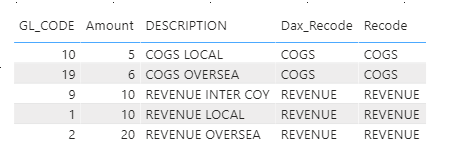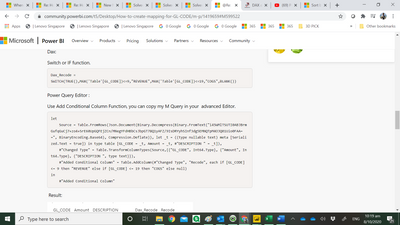- Power BI forums
- Updates
- News & Announcements
- Get Help with Power BI
- Desktop
- Service
- Report Server
- Power Query
- Mobile Apps
- Developer
- DAX Commands and Tips
- Custom Visuals Development Discussion
- Health and Life Sciences
- Power BI Spanish forums
- Translated Spanish Desktop
- Power Platform Integration - Better Together!
- Power Platform Integrations (Read-only)
- Power Platform and Dynamics 365 Integrations (Read-only)
- Training and Consulting
- Instructor Led Training
- Dashboard in a Day for Women, by Women
- Galleries
- Community Connections & How-To Videos
- COVID-19 Data Stories Gallery
- Themes Gallery
- Data Stories Gallery
- R Script Showcase
- Webinars and Video Gallery
- Quick Measures Gallery
- 2021 MSBizAppsSummit Gallery
- 2020 MSBizAppsSummit Gallery
- 2019 MSBizAppsSummit Gallery
- Events
- Ideas
- Custom Visuals Ideas
- Issues
- Issues
- Events
- Upcoming Events
- Community Blog
- Power BI Community Blog
- Custom Visuals Community Blog
- Community Support
- Community Accounts & Registration
- Using the Community
- Community Feedback
Register now to learn Fabric in free live sessions led by the best Microsoft experts. From Apr 16 to May 9, in English and Spanish.
- Power BI forums
- Forums
- Get Help with Power BI
- Desktop
- How to create mapping for GL CODE ?
- Subscribe to RSS Feed
- Mark Topic as New
- Mark Topic as Read
- Float this Topic for Current User
- Bookmark
- Subscribe
- Printer Friendly Page
- Mark as New
- Bookmark
- Subscribe
- Mute
- Subscribe to RSS Feed
- Permalink
- Report Inappropriate Content
How to create mapping for GL CODE ?
Hi All
My raw data :-
GL_CODE,Amount,DESCRIPTION
1,10,REVENUE LOCAL
2,20, REVENUE OVERSEA
9,10,REVENUE INTER COY
10,5,COGS LOCAL
19,6,COGS OVERSEA
How to recode :-
GL_CODE 1-9 EQUAL REVENUE
GL_CODE 10-19 EQUAL COGS
Paul
Solved! Go to Solution.
- Mark as New
- Bookmark
- Subscribe
- Mute
- Subscribe to RSS Feed
- Permalink
- Report Inappropriate Content
Hi @Paulyeo11
I think you want to build a new column to create mapping for GL CODE column.
I build a table Like yours and have a test.
Dax:
Switch or IF function.
Dax_Recode =
SWITCH(TRUE(),MAX('Table'[GL_CODE])<=9,"REVENUE",MAX('Table'[GL_CODE])<=19,"COGS",BLANK())Power Query Editor :
Use Add Conditional Column Function, you can copy my M Query in your advanced Editor.
let
Source = Table.FromRows(Json.Document(Binary.Decompress(Binary.FromText("i45WMlTSUTI0ABJBrmGufqGuCj7+zo4+SrE60UpGQFEjZCn/MNegYFdHBbCsJbpGT78Q1yAFZ/9IsDRYyhSInf3dg5EMNQTpM4OJQ01Uio0FAA==", BinaryEncoding.Base64), Compression.Deflate)), let _t = ((type nullable text) meta [Serialized.Text = true]) in type table [GL_CODE = _t, Amount = _t, #"DESCRIPTION " = _t]),
#"Changed Type" = Table.TransformColumnTypes(Source,{{"GL_CODE", Int64.Type}, {"Amount", Int64.Type}, {"DESCRIPTION ", type text}}),
#"Added Conditional Column" = Table.AddColumn(#"Changed Type", "Recode", each if [GL_CODE] <= 9 then "REVENUE" else if [GL_CODE] <= 19 then "COGS" else null)
in
#"Added Conditional Column"Result:
You can download the pbix file from this link: How to create mapping for GL CODE ?
If this reply still couldn't help you solve your problem, please show me the result you want, and your data model. This will make it easier for me to understand your requirement.
Best Regards,
Rico Zhou
If this post helps, then please consider Accept it as the solution to help the other members find it more quickly.
- Mark as New
- Bookmark
- Subscribe
- Mute
- Subscribe to RSS Feed
- Permalink
- Report Inappropriate Content
Hi @Paulyeo11
I think you want to build a new column to create mapping for GL CODE column.
I build a table Like yours and have a test.
Dax:
Switch or IF function.
Dax_Recode =
SWITCH(TRUE(),MAX('Table'[GL_CODE])<=9,"REVENUE",MAX('Table'[GL_CODE])<=19,"COGS",BLANK())Power Query Editor :
Use Add Conditional Column Function, you can copy my M Query in your advanced Editor.
let
Source = Table.FromRows(Json.Document(Binary.Decompress(Binary.FromText("i45WMlTSUTI0ABJBrmGufqGuCj7+zo4+SrE60UpGQFEjZCn/MNegYFdHBbCsJbpGT78Q1yAFZ/9IsDRYyhSInf3dg5EMNQTpM4OJQ01Uio0FAA==", BinaryEncoding.Base64), Compression.Deflate)), let _t = ((type nullable text) meta [Serialized.Text = true]) in type table [GL_CODE = _t, Amount = _t, #"DESCRIPTION " = _t]),
#"Changed Type" = Table.TransformColumnTypes(Source,{{"GL_CODE", Int64.Type}, {"Amount", Int64.Type}, {"DESCRIPTION ", type text}}),
#"Added Conditional Column" = Table.AddColumn(#"Changed Type", "Recode", each if [GL_CODE] <= 9 then "REVENUE" else if [GL_CODE] <= 19 then "COGS" else null)
in
#"Added Conditional Column"Result:
You can download the pbix file from this link: How to create mapping for GL CODE ?
If this reply still couldn't help you solve your problem, please show me the result you want, and your data model. This will make it easier for me to understand your requirement.
Best Regards,
Rico Zhou
If this post helps, then please consider Accept it as the solution to help the other members find it more quickly.
- Mark as New
- Bookmark
- Subscribe
- Mute
- Subscribe to RSS Feed
- Permalink
- Report Inappropriate Content
Hi Rico
Thank you for sharing your script with me.
may i know your approach in what way how it is better better then Fowmy approach ?
Paul
- Mark as New
- Bookmark
- Subscribe
- Mute
- Subscribe to RSS Feed
- Permalink
- Report Inappropriate Content
Hi @Paulyeo11
Fowmy builds two measures:
Measure Revenue calculate the Amount which 1<=GL CODE<=9, Measure COGS calculate the Amount which 10<=GL CODE<=20.
My Measure/M query show you a column if 1<=GL CODE<=9 equal to String " Revenue", if 10<=GL CODE<=20 equal to String "COGS".
Our measures show you different results, I hope they can help you solve your problem.
If our measures's result are either not what you require, you can show me more details. Such as show me a screenshot of the result you want.
Best Regards,
Rico Zhou
If this post helps, then please consider Accept it as the solution to help the other members find it more quickly.
- Mark as New
- Bookmark
- Subscribe
- Mute
- Subscribe to RSS Feed
- Permalink
- Report Inappropriate Content
Hi Rico
Okay now i understand why your apporach is better , because you doing the Mapping seperately. which is more easy to maintain.
Are you able to share the GL sample PBIX file you did with me ? So i can learn from you.
- Mark as New
- Bookmark
- Subscribe
- Mute
- Subscribe to RSS Feed
- Permalink
- Report Inappropriate Content
Hi @Paulyeo11
You can download the pbix file from this link: How to create mapping for GL CODE ?
Best Regards,
Rico Zhou
If this post helps, then please consider Accept it as the solution to help the other members find it more quickly.
- Mark as New
- Bookmark
- Subscribe
- Mute
- Subscribe to RSS Feed
- Permalink
- Report Inappropriate Content
Hi Sir
Thank you very much
Paul
- Mark as New
- Bookmark
- Subscribe
- Mute
- Subscribe to RSS Feed
- Permalink
- Report Inappropriate Content
Hi @Paulyeo11
Could you tell me if your problem has been solved? If it is, kindly Accept it as the solution. More people will benefit from it. Or you are still confused about it, please provide me with more details about your table and your problem or share me with your pbix file from your Onedrive for Business.
Best Regards,
Rico Zhou
- Mark as New
- Bookmark
- Subscribe
- Mute
- Subscribe to RSS Feed
- Permalink
- Report Inappropriate Content
@Paulyeo11
You can create measures for the revenue and COGS as follows.
Revenue =
CALCULATE(
SUM(Table3[Amount]),
FILTER(
ALL(Table3[GL_CODE]),
Table3[GL_CODE] >= 1 && Table3[GL_CODE] <= 9)
) COGS =
CALCULATE(
SUM(Table3[Amount]),
FILTER(
ALL(Table3[GL_CODE]),
Table3[GL_CODE] >= 10 && Table3[GL_CODE] <= 20)
)
________________________
If my answer was helpful, please consider Accept it as the solution to help the other members find it
Click on the Thumbs-Up icon if you like this reply 🙂
⭕ Subscribe and learn Power BI from these videos
⚪ Website ⚪ LinkedIn ⚪ PBI User Group
Helpful resources

Microsoft Fabric Learn Together
Covering the world! 9:00-10:30 AM Sydney, 4:00-5:30 PM CET (Paris/Berlin), 7:00-8:30 PM Mexico City

Power BI Monthly Update - April 2024
Check out the April 2024 Power BI update to learn about new features.

| User | Count |
|---|---|
| 106 | |
| 105 | |
| 79 | |
| 69 | |
| 61 |
| User | Count |
|---|---|
| 143 | |
| 104 | |
| 103 | |
| 82 | |
| 70 |