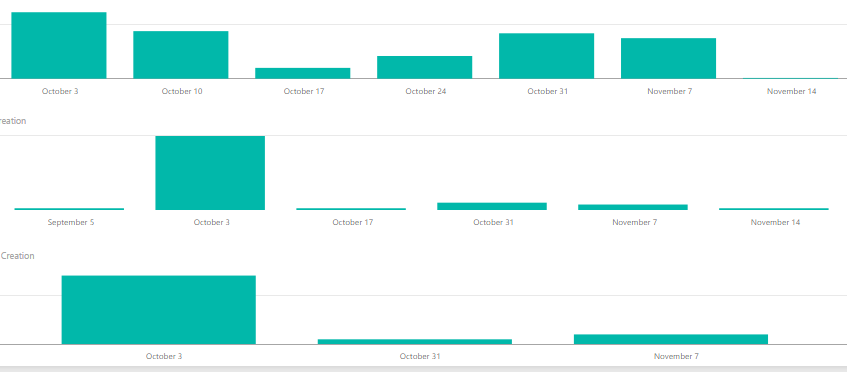- Power BI forums
- Updates
- News & Announcements
- Get Help with Power BI
- Desktop
- Service
- Report Server
- Power Query
- Mobile Apps
- Developer
- DAX Commands and Tips
- Custom Visuals Development Discussion
- Health and Life Sciences
- Power BI Spanish forums
- Translated Spanish Desktop
- Power Platform Integration - Better Together!
- Power Platform Integrations (Read-only)
- Power Platform and Dynamics 365 Integrations (Read-only)
- Training and Consulting
- Instructor Led Training
- Dashboard in a Day for Women, by Women
- Galleries
- Community Connections & How-To Videos
- COVID-19 Data Stories Gallery
- Themes Gallery
- Data Stories Gallery
- R Script Showcase
- Webinars and Video Gallery
- Quick Measures Gallery
- 2021 MSBizAppsSummit Gallery
- 2020 MSBizAppsSummit Gallery
- 2019 MSBizAppsSummit Gallery
- Events
- Ideas
- Custom Visuals Ideas
- Issues
- Issues
- Events
- Upcoming Events
- Community Blog
- Power BI Community Blog
- Custom Visuals Community Blog
- Community Support
- Community Accounts & Registration
- Using the Community
- Community Feedback
Register now to learn Fabric in free live sessions led by the best Microsoft experts. From Apr 16 to May 9, in English and Spanish.
- Power BI forums
- Forums
- Get Help with Power BI
- Desktop
- How to align X axis of multiple charts? (adding ze...
- Subscribe to RSS Feed
- Mark Topic as New
- Mark Topic as Read
- Float this Topic for Current User
- Bookmark
- Subscribe
- Printer Friendly Page
- Mark as New
- Bookmark
- Subscribe
- Mute
- Subscribe to RSS Feed
- Permalink
- Report Inappropriate Content
How to align X axis of multiple charts? (adding zero data)
Hello!
I have three different charts displaying data on weekly basis. I am looking to visually align the individual bars.
For example in the shanpshot included below, 2nd chart does not show any data related to Week of October 10 or October 24 because there simply wasn't any activity during those weeks. Yet, I would like to have the columns of the 2nd chart sit nicely under the colums of the first and vice-versa. Problem is even more evident when looking at the 3rd chart.
So in order to fix this problem, I presume that I need to pad certain datasets with certain zero values, don't I? What would be the most elegant way of reaching the X axis alignment among multiple charts?
Thank you!
Solved! Go to Solution.
- Mark as New
- Bookmark
- Subscribe
- Mute
- Subscribe to RSS Feed
- Permalink
- Report Inappropriate Content
There are quite a few "DimDate"/"Calendar" table generation patterns out there now - e.g. http://www.mattmasson.com/2014/02/creating-a-date-dimension-with-a-power-query-script/ It seems you really need one to may full use of the DAX Time Intelligence functions.
The function script below cloned from that link above adds a "Week Starting" column as well as you seem to be using that. Cut out what you don't need or add other custom data dimensions - e.g. see https://www.powerpivotpro.com/2015/02/create-a-custom-calendar-in-power-query/ for Fiscal Years etc.
//Create Date Dimension
(StartDate as date, EndDate as date)=>
let
//Capture the date range from the parameters
StartDate = #date(Date.Year(StartDate), Date.Month(StartDate),
Date.Day(StartDate)),
EndDate = #date(Date.Year(EndDate), Date.Month(EndDate),
Date.Day(EndDate)),
//Get the number of dates that will be required for the table
GetDateCount = Duration.Days(EndDate - StartDate),
//Take the count of dates and turn it into a list of dates
GetDateList = List.Dates(StartDate, GetDateCount,
#duration(1,0,0,0)),
//Convert the list into a table
DateListToTable = Table.FromList(GetDateList,
Splitter.SplitByNothing(), {"Date"}, null, ExtraValues.Error),
//Create various date attributes from the date column
//Add Year Column
YearNumber = Table.AddColumn(DateListToTable, "Year",
each Date.Year([Date])),
//Add Quarter Column
QuarterNumber = Table.AddColumn(YearNumber , "Quarter",
each "Q" & Number.ToText(Date.QuarterOfYear([Date]))),
//Add Week Number Column
WeekNumber= Table.AddColumn(QuarterNumber , "Week Number",
each Date.WeekOfYear([Date])),
//Add Month Number Column
MonthNumber = Table.AddColumn(WeekNumber, "Month Number",
each Date.Month([Date])),
//Add Month Name Column
MonthName = Table.AddColumn(MonthNumber , "Month",
each Date.ToText([Date],"MMMM")),
//Add Day of Week Column
DayOfWeek = Table.AddColumn(MonthName , "Day of Week",
each Date.ToText([Date],"dddd")),
//Add Week Starting Date (N.B. Need to force (default!) Sunday start of week for some reason)
WeekStarting = Table.AddColumn(DayOfWeek, "Week Starting",
each Date.StartOfWeek([Date], Day.Sunday), type date),
//Add Week Ending Date (N.B. Need to force (default!) Sunday start of week for some reason)
WeekEnding = Table.AddColumn(WeekStarting, "Week Ending",
each Date.EndOfWeek([Date], Day.Sunday), type date)
in
WeekEndingSave it as a Query named "CreateCalendarTable" or similar. Then call that function from a SECOND query called "DimDate" or "Calendar" etc. which gives you the populated table you need. For simplicity in this example, I've restricted my Calendar (per red below) to a week either side of the Min and Max vales for Date in the Data table "Table1", but you can adapt those to "Today plus a Year", a fixed date #date(2000, 1, 1), etc.
let
Source = CreateCalendarTable(Date.AddDays(List.Min(Table1[Date]),-7), Date.AddDays(List.Max(Table1[Date]), 7)),
ChangedTypes = Table.TransformColumnTypes(Source,{{"Date", type date}, {"Week Number", Int64.Type}, {"Month Number", Int64.Type}}),
SortedRows = Table.Sort(ChangedTypes,{{"Date", Order.Ascending}})
in
SortedRowsThen create a "Many to One (*:1)" relationship from Table1 to Calendar tables on the Date column. My test version uses a Cross Filter Direction of Both, but Single should also work and may be forced on you by your data model in some cases.
See how that goes.
Cheers.
Helpful resources

Microsoft Fabric Learn Together
Covering the world! 9:00-10:30 AM Sydney, 4:00-5:30 PM CET (Paris/Berlin), 7:00-8:30 PM Mexico City

Power BI Monthly Update - April 2024
Check out the April 2024 Power BI update to learn about new features.

| User | Count |
|---|---|
| 109 | |
| 106 | |
| 87 | |
| 75 | |
| 66 |
| User | Count |
|---|---|
| 125 | |
| 114 | |
| 98 | |
| 81 | |
| 73 |