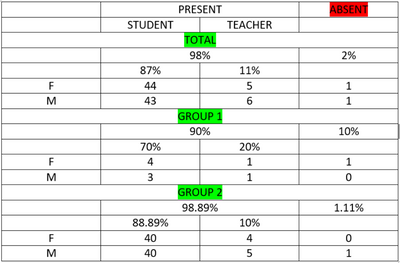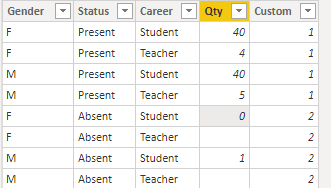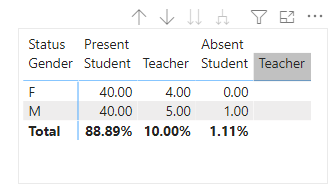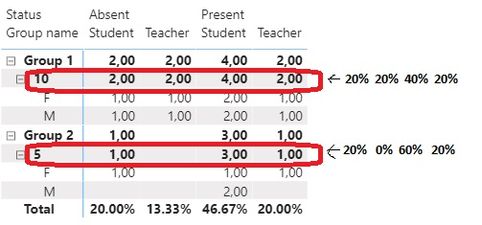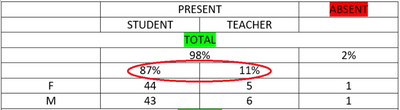- Power BI forums
- Updates
- News & Announcements
- Get Help with Power BI
- Desktop
- Service
- Report Server
- Power Query
- Mobile Apps
- Developer
- DAX Commands and Tips
- Custom Visuals Development Discussion
- Health and Life Sciences
- Power BI Spanish forums
- Translated Spanish Desktop
- Power Platform Integration - Better Together!
- Power Platform Integrations (Read-only)
- Power Platform and Dynamics 365 Integrations (Read-only)
- Training and Consulting
- Instructor Led Training
- Dashboard in a Day for Women, by Women
- Galleries
- Community Connections & How-To Videos
- COVID-19 Data Stories Gallery
- Themes Gallery
- Data Stories Gallery
- R Script Showcase
- Webinars and Video Gallery
- Quick Measures Gallery
- 2021 MSBizAppsSummit Gallery
- 2020 MSBizAppsSummit Gallery
- 2019 MSBizAppsSummit Gallery
- Events
- Ideas
- Custom Visuals Ideas
- Issues
- Issues
- Events
- Upcoming Events
- Community Blog
- Power BI Community Blog
- Custom Visuals Community Blog
- Community Support
- Community Accounts & Registration
- Using the Community
- Community Feedback
Register now to learn Fabric in free live sessions led by the best Microsoft experts. From Apr 16 to May 9, in English and Spanish.
- Power BI forums
- Forums
- Get Help with Power BI
- Desktop
- How to achieve multiple rows in subtotal
- Subscribe to RSS Feed
- Mark Topic as New
- Mark Topic as Read
- Float this Topic for Current User
- Bookmark
- Subscribe
- Printer Friendly Page
- Mark as New
- Bookmark
- Subscribe
- Mute
- Subscribe to RSS Feed
- Permalink
- Report Inappropriate Content
How to achieve multiple rows in subtotal
Hello,
I have learned Power BI for few weeks.
I want to make a report in Power BI, which should look something like this 🙂
Let's assume that all data comes from the Person table, and that when counting absent people, we do not distinguish whether it is a student or a teacher.
Person
(
id
, gender in (M, F)
, position in (student, teacher)
, isPresent in (1, 0)
)
Is it possible to do something like this in Power BI?
I mean whether it is possible to present the summarization in multiple rows (like on picture in few rows below TOTAL row)?
And is it possible to make two-line header in the matrix (as in my picture)?
Solved! Go to Solution.
- Mark as New
- Bookmark
- Subscribe
- Mute
- Subscribe to RSS Feed
- Permalink
- Report Inappropriate Content
Hi, @michaelC0
You can use following method to meet your needs:
Step1: Create a table as:
Step2: Create a measure as:
Measure =
IF(ISINSCOPE('Table'[Gender ]),SUM('Table'[Qty]),
var _total=SUMX(VALUES('Table'[Career]),SUM('Table'[Qty]))
var _totalall=SUMX(ALL('Table'),'Table'[Qty])
Return
FORMAT(DIVIDE(_total,_totalall),"percent"))
Here is the output:
Here is the demo, please try it: How to achieve multiple rows in subtotal
Best Regards,
Link
If this post helps then please consider Accept it as the solution to help the other members find it more quickly.
- Mark as New
- Bookmark
- Subscribe
- Mute
- Subscribe to RSS Feed
- Permalink
- Report Inappropriate Content
Hi, @michaelC0
You can use following method to meet your needs:
Step1: Create a table as:
Step2: Create a measure as:
Measure =
IF(ISINSCOPE('Table'[Gender ]),SUM('Table'[Qty]),
var _total=SUMX(VALUES('Table'[Career]),SUM('Table'[Qty]))
var _totalall=SUMX(ALL('Table'),'Table'[Qty])
Return
FORMAT(DIVIDE(_total,_totalall),"percent"))
Here is the output:
Here is the demo, please try it: How to achieve multiple rows in subtotal
Best Regards,
Link
If this post helps then please consider Accept it as the solution to help the other members find it more quickly.
- Mark as New
- Bookmark
- Subscribe
- Mute
- Subscribe to RSS Feed
- Permalink
- Report Inappropriate Content
v-xulin-mstf , thank you. Your answer helped me a lot.
Now I am trying to calculate percentage (not sum) within each group.
Then I could eventually make a report that will consist of two matrixes - first with subtotals for each groups and second with grand total.
- Mark as New
- Bookmark
- Subscribe
- Mute
- Subscribe to RSS Feed
- Permalink
- Report Inappropriate Content
Thank you for your response.
Is there a possibility to achieve at least somethink like that:
?
I guess first I need to create some measures:
all_persons = COUNT(Person[id])
It gives 100 (44 + 43 + 5 + 6 + 1+ 1)
students = CALCULATE (DISTINCTCOUNT (Person[IsStudent]), FILTER ( Person[IsStudent]= 1))
It gives 87 (44 + 43)
teachers = CALCULATE (DISTINCTCOUNT (Person[isTeacher]), FILTER ( Person[isTeacher]= 1))
It gives 11 (5 + 6)
But how to create new measure which return proper value (students or teachers) for specific column? I mean 87 for column STUDENT and 11 for column TEACHER.
If I have such measure then I could calculate percentage.
In my previous post I forgot to write that I use matrix with fields group and gender in Rows and isStudent, isTeacher in Values.
Person
(
id
, gender in (M, F)
, group
, isStudent (1, 0)
, isTeacher (1, 0)
, isPresent in (1, 0)
)
- Mark as New
- Bookmark
- Subscribe
- Mute
- Subscribe to RSS Feed
- Permalink
- Report Inappropriate Content
@Anonymous , I doubt you can get a display like that easily. Check if there is some custom visual that can help
https://appsource.microsoft.com/en-us/marketplace/apps?product=power-bi-visuals
Another Idea can be that you create few visuals and group them together : https://docs.microsoft.com/en-us/power-bi/desktop-grouping-visuals
Microsoft Power BI Learning Resources, 2023 !!
Learn Power BI - Full Course with Dec-2022, with Window, Index, Offset, 100+ Topics !!
Did I answer your question? Mark my post as a solution! Appreciate your Kudos !! Proud to be a Super User! !!
- Mark as New
- Bookmark
- Subscribe
- Mute
- Subscribe to RSS Feed
- Permalink
- Report Inappropriate Content
@Anonymous To be very honest, it is not going to be easy to get the output the way you described.
Subscribe to the @PowerBIHowTo YT channel for an upcoming video on List and Record functions in Power Query!!
Learn Power BI and Fabric - subscribe to our YT channel - Click here: @PowerBIHowTo
If my solution proved useful, I'd be delighted to receive Kudos. When you put effort into asking a question, it's equally thoughtful to acknowledge and give Kudos to the individual who helped you solve the problem. It's a small gesture that shows appreciation and encouragement! ❤
Did I answer your question? Mark my post as a solution. Proud to be a Super User! Appreciate your Kudos 🙂
Feel free to email me with any of your BI needs.
Helpful resources

Microsoft Fabric Learn Together
Covering the world! 9:00-10:30 AM Sydney, 4:00-5:30 PM CET (Paris/Berlin), 7:00-8:30 PM Mexico City

Power BI Monthly Update - April 2024
Check out the April 2024 Power BI update to learn about new features.

| User | Count |
|---|---|
| 108 | |
| 98 | |
| 81 | |
| 65 | |
| 62 |
| User | Count |
|---|---|
| 147 | |
| 116 | |
| 104 | |
| 88 | |
| 65 |