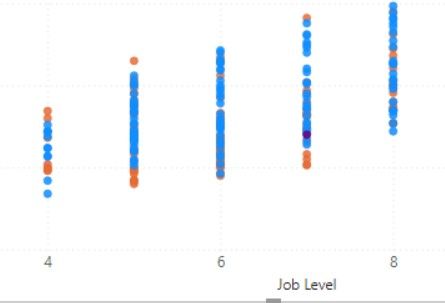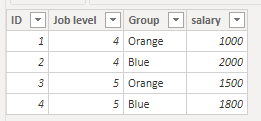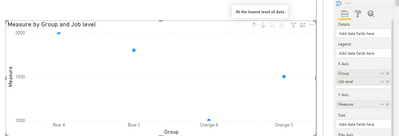- Power BI forums
- Updates
- News & Announcements
- Get Help with Power BI
- Desktop
- Service
- Report Server
- Power Query
- Mobile Apps
- Developer
- DAX Commands and Tips
- Custom Visuals Development Discussion
- Health and Life Sciences
- Power BI Spanish forums
- Translated Spanish Desktop
- Power Platform Integration - Better Together!
- Power Platform Integrations (Read-only)
- Power Platform and Dynamics 365 Integrations (Read-only)
- Training and Consulting
- Instructor Led Training
- Dashboard in a Day for Women, by Women
- Galleries
- Community Connections & How-To Videos
- COVID-19 Data Stories Gallery
- Themes Gallery
- Data Stories Gallery
- R Script Showcase
- Webinars and Video Gallery
- Quick Measures Gallery
- 2021 MSBizAppsSummit Gallery
- 2020 MSBizAppsSummit Gallery
- 2019 MSBizAppsSummit Gallery
- Events
- Ideas
- Custom Visuals Ideas
- Issues
- Issues
- Events
- Upcoming Events
- Community Blog
- Power BI Community Blog
- Custom Visuals Community Blog
- Community Support
- Community Accounts & Registration
- Using the Community
- Community Feedback
Register now to learn Fabric in free live sessions led by the best Microsoft experts. From Apr 16 to May 9, in English and Spanish.
- Power BI forums
- Forums
- Get Help with Power BI
- Desktop
- How to Nest Two Fields on the X-axis for a Scatter...
- Subscribe to RSS Feed
- Mark Topic as New
- Mark Topic as Read
- Float this Topic for Current User
- Bookmark
- Subscribe
- Printer Friendly Page
- Mark as New
- Bookmark
- Subscribe
- Mute
- Subscribe to RSS Feed
- Permalink
- Report Inappropriate Content
How to Nest Two Fields on the X-axis for a Scatter Plot
In the image below, I have charted employee salary (y-axis value) by the job level (x-axis).
I have two groups: The orange dots are one group (lt's called them the Orange group) and the second group are the Blue group.
I would like to nest the x-axis so that it shows job level and the group name. Why do I need this? I have no many overlapping dots that I would like to plot the Orange group and blue group separately side by side. So, from left to right my columns of dots would be:
- Job level 4, Orange Group
- Job level 4, Blue Group
- Job Level 5, Orange Group
- Job Level 5, Blue Group
I know how to do this in Tableau, but not in Power BI. Does anyone know how?
Thank you for reading my question.
Solved! Go to Solution.
- Mark as New
- Bookmark
- Subscribe
- Mute
- Subscribe to RSS Feed
- Permalink
- Report Inappropriate Content
Hi @ninsights
You can create a measure as:
Measure =
CALCULATE(
MAX('Table'[salary]),
FILTER(
'Table',
'Table'[Group]=MAX('Table'[Group]) && 'Table'[Job level]=MAX('Table'[Job level])
)
)I used sample data as:
Here is the output:
If you still have some question, please don't hesitate to let me known.
Best Regards,
Link
Is that the answer you're looking for? If this post helps, then please consider Accept it as the solution. Really appreciate!
- Mark as New
- Bookmark
- Subscribe
- Mute
- Subscribe to RSS Feed
- Permalink
- Report Inappropriate Content
Hi @ninsights
You can create a measure as:
Measure =
CALCULATE(
MAX('Table'[salary]),
FILTER(
'Table',
'Table'[Group]=MAX('Table'[Group]) && 'Table'[Job level]=MAX('Table'[Job level])
)
)I used sample data as:
Here is the output:
If you still have some question, please don't hesitate to let me known.
Best Regards,
Link
Is that the answer you're looking for? If this post helps, then please consider Accept it as the solution. Really appreciate!
- Mark as New
- Bookmark
- Subscribe
- Mute
- Subscribe to RSS Feed
- Permalink
- Report Inappropriate Content
@v-xulin-mstf : An excellent workaround. Not quite nested but it will do the trick. Thank you very much.
- Mark as New
- Bookmark
- Subscribe
- Mute
- Subscribe to RSS Feed
- Permalink
- Report Inappropriate Content
Thank you, @Greg_Deckler . I tried the hierarchy and it wouldn't let me go to the second level. It produced a message about turning all fields to "don't summarize" which is what they were already set to. I think my workaround may be to create a field which will offset the groups around the job level:
If they are orange, subtract 0.1 from the job level; if they are blue, add 0.1 to the job level.
I appreciate your expertise in letting me know the challenges associated with trying to plot a custom hierarchy.
- Mark as New
- Bookmark
- Subscribe
- Mute
- Subscribe to RSS Feed
- Permalink
- Report Inappropriate Content
@ninsights You can technically put a hiearchy or ad-hoc hierarchy in the X Axis of a scatter chart but I don't believe you can use Details when you do this and you may run into problems. Also, you don't get the drill arrows initially and have to use the options in the Data/Drill tab of the ribbon. And, all of that said, good probability it won't work like you want it to.
@ me in replies or I'll lose your thread!!!
Instead of a Kudo, please vote for this idea
Become an expert!: Enterprise DNA
External Tools: MSHGQM
YouTube Channel!: Microsoft Hates Greg
Latest book!: The Definitive Guide to Power Query (M)
DAX is easy, CALCULATE makes DAX hard...
Helpful resources

Microsoft Fabric Learn Together
Covering the world! 9:00-10:30 AM Sydney, 4:00-5:30 PM CET (Paris/Berlin), 7:00-8:30 PM Mexico City

Power BI Monthly Update - April 2024
Check out the April 2024 Power BI update to learn about new features.

| User | Count |
|---|---|
| 100 | |
| 99 | |
| 80 | |
| 77 | |
| 66 |
| User | Count |
|---|---|
| 134 | |
| 106 | |
| 105 | |
| 86 | |
| 72 |