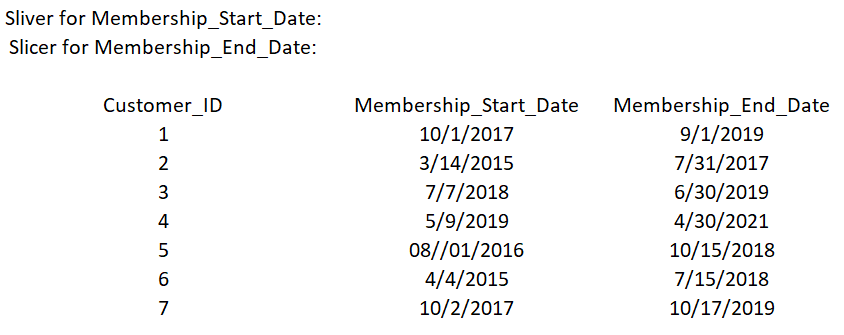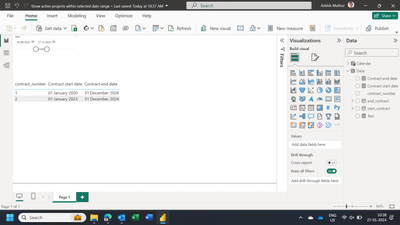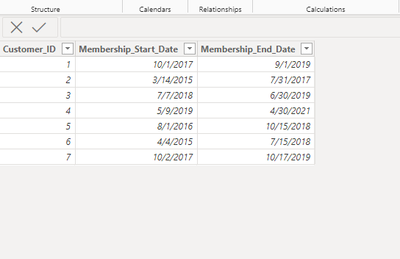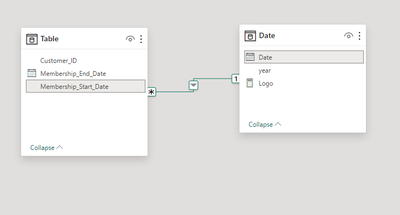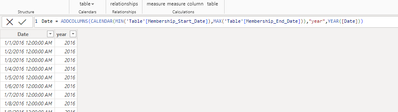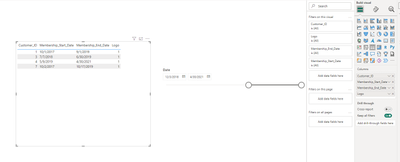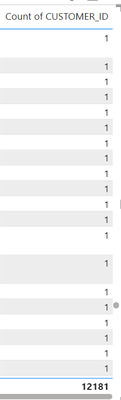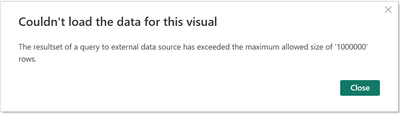- Power BI forums
- Updates
- News & Announcements
- Get Help with Power BI
- Desktop
- Service
- Report Server
- Power Query
- Mobile Apps
- Developer
- DAX Commands and Tips
- Custom Visuals Development Discussion
- Health and Life Sciences
- Power BI Spanish forums
- Translated Spanish Desktop
- Power Platform Integration - Better Together!
- Power Platform Integrations (Read-only)
- Power Platform and Dynamics 365 Integrations (Read-only)
- Training and Consulting
- Instructor Led Training
- Dashboard in a Day for Women, by Women
- Galleries
- Community Connections & How-To Videos
- COVID-19 Data Stories Gallery
- Themes Gallery
- Data Stories Gallery
- R Script Showcase
- Webinars and Video Gallery
- Quick Measures Gallery
- 2021 MSBizAppsSummit Gallery
- 2020 MSBizAppsSummit Gallery
- 2019 MSBizAppsSummit Gallery
- Events
- Ideas
- Custom Visuals Ideas
- Issues
- Issues
- Events
- Upcoming Events
- Community Blog
- Power BI Community Blog
- Custom Visuals Community Blog
- Community Support
- Community Accounts & Registration
- Using the Community
- Community Feedback
Register now to learn Fabric in free live sessions led by the best Microsoft experts. From Apr 16 to May 9, in English and Spanish.
- Power BI forums
- Forums
- Get Help with Power BI
- Desktop
- How can I apply slicers to Start and End date colu...
- Subscribe to RSS Feed
- Mark Topic as New
- Mark Topic as Read
- Float this Topic for Current User
- Bookmark
- Subscribe
- Printer Friendly Page
- Mark as New
- Bookmark
- Subscribe
- Mute
- Subscribe to RSS Feed
- Permalink
- Report Inappropriate Content
How can I apply slicers to Start and End date columns as a date range?
I have gym membership data in a table like below where each record has a customer ID, Membership_Start_Date, and Membership_End_Date, along with many other columns.
My requirement is to provide a table visual with slicers on Membership_Start_Date and Membership_End_Date so that our end users can see a list of people that had a membership on any date on or after the Membership_Start_Date slicer or on or before the Membership_End_Date slicer.
Essentially, I need a way to determine if each record has a date that falls on or between the slicer dates.
I'm thinking I need to create some sort of flag, but I haven't been able to fully wrap my head around how to accomplish this.
Solved! Go to Solution.
- Mark as New
- Bookmark
- Subscribe
- Mute
- Subscribe to RSS Feed
- Permalink
- Report Inappropriate Content
Hi,
I have a similar problem in the attached PBI file.
Hope this helps.
Regards,
Ashish Mathur
http://www.ashishmathur.com
https://www.linkedin.com/in/excelenthusiasts/
- Mark as New
- Bookmark
- Subscribe
- Mute
- Subscribe to RSS Feed
- Permalink
- Report Inappropriate Content
Hi, @DRing
This is due to the fact that you have too much data, you can consider converting to Import mode, or optimize your table, try increasing the aggregate function, reducing the number of rows in the query.
Use other ways to optimize it, the following is the optimization link:
Optimization guide for Power BI - Power BI | Microsoft Learn
How to Get Your Question Answered Quickly
Best Regards
Yongkang Hua
If this post helps, then please consider Accept it as the solution to help the other members find it more quickly.
- Mark as New
- Bookmark
- Subscribe
- Mute
- Subscribe to RSS Feed
- Permalink
- Report Inappropriate Content
- Mark as New
- Bookmark
- Subscribe
- Mute
- Subscribe to RSS Feed
- Permalink
- Report Inappropriate Content
- Mark as New
- Bookmark
- Subscribe
- Mute
- Subscribe to RSS Feed
- Permalink
- Report Inappropriate Content
Hi, @DRing
Based on your information, I create a table
Here's my idea of creating a new table with the minimum date being the minimum value of the start date of the membership card and the maximum date being the maximum value of the end date among customers.
Then we tie the date table to the first table and put the dates into the slicer so we can filter the users in the dates. Start with the minimum start date. Create another measure and make a logo for the users who appear, so that you can show the valid users in the range.
My model view:
Following this steps:
- Create a new table
Date = ADDCOLUMNS(CALENDAR(MIN('Table'[Membership_Start_Date]),MAX('Table'[Membership_End_Date])),"year",YEAR([Date]))
- Then create a new measure named Logo, There are three more possibilities that we need to consider. The minimum value of the slicer > = the minimum value of the date table &< the minimum value of the date table or the maximum value of the slicer > = the minimum value of the date table &< the maximum value of the date table are within the range of the minimum and maximum values of the slicer.
Logo =
CALCULATE(COUNTAX(
FILTER('Table',MIN('Table'[Membership_Start_Date])<=MIN('Date'[Date])&&MIN('Date'[Date])<=MAX('Table'[Membership_End_Date])||
MAX('Date'[Date])>=MAX('Table'[Membership_Start_Date])&&MAX('Date'[Date])<=MAX('Table'[Membership_End_Date])||(MIN('Table'[Membership_Start_Date])<=MIN('Date'[Date])&&MIN('Date'[Date])<=MAX('Table'[Membership_End_Date]))||(MIN('Table'[Membership_Start_Date])<=MAX('Date'[Date])&&MAX('Date'[Date])<=MAX('Table'[Membership_End_Date]))),('Table'[Customer_ID])),
CROSSFILTER('Table'[Membership_Start_Date],'Date'[Date],None))
- The following is my preview
How to Get Your Question Answered Quickly
If it does not help, please provide more details with your desired output and pbix file without privacy information (or some sample data) .
Best Regards
Yongkang Hua
If this post helps, then please consider Accept it as the solution to help the other members find it more quickly.
- Mark as New
- Bookmark
- Subscribe
- Mute
- Subscribe to RSS Feed
- Permalink
- Report Inappropriate Content
@v-yohua-msft This works on my test data which is a small sample, however it's not working when applied to my real data.
Something is happening when I apply the logo. For example, my table visual shows a Customer_ID count of 12,181. When I add the Logo field, I get the error below of returning more than 1,000,000 rows.
- Mark as New
- Bookmark
- Subscribe
- Mute
- Subscribe to RSS Feed
- Permalink
- Report Inappropriate Content
Hi, @DRing
This is due to the fact that you have too much data, you can consider converting to Import mode, or optimize your table, try increasing the aggregate function, reducing the number of rows in the query.
Use other ways to optimize it, the following is the optimization link:
Optimization guide for Power BI - Power BI | Microsoft Learn
How to Get Your Question Answered Quickly
Best Regards
Yongkang Hua
If this post helps, then please consider Accept it as the solution to help the other members find it more quickly.
- Mark as New
- Bookmark
- Subscribe
- Mute
- Subscribe to RSS Feed
- Permalink
- Report Inappropriate Content
- Mark as New
- Bookmark
- Subscribe
- Mute
- Subscribe to RSS Feed
- Permalink
- Report Inappropriate Content
@DRing , Refer Active member, New member and terminating member - HR analytic approach
Power BI: HR Analytics - Employees as on Date : https://youtu.be/e6Y-l_JtCq4
https://community.powerbi.com/t5/Community-Blog/HR-Analytics-Active-Employee-Hire-and-Termination-tr...
Power BI HR Active Employee Tenure Bucketing, and Hired, Terminated, and Active employees: https://youtu.be/fvgcx8QLqZU
Microsoft Power BI Learning Resources, 2023 !!
Learn Power BI - Full Course with Dec-2022, with Window, Index, Offset, 100+ Topics !!
Did I answer your question? Mark my post as a solution! Appreciate your Kudos !! Proud to be a Super User! !!
- Mark as New
- Bookmark
- Subscribe
- Mute
- Subscribe to RSS Feed
- Permalink
- Report Inappropriate Content
@amitchandak Thank you. Everything in this example is related to producing a count for each month_year. I need a way to produce a flag that identifies if a customer was "active" (had an active membership in my example, was an employee in your example), during the selected period.
Helpful resources

Microsoft Fabric Learn Together
Covering the world! 9:00-10:30 AM Sydney, 4:00-5:30 PM CET (Paris/Berlin), 7:00-8:30 PM Mexico City

Power BI Monthly Update - April 2024
Check out the April 2024 Power BI update to learn about new features.

| User | Count |
|---|---|
| 104 | |
| 101 | |
| 79 | |
| 72 | |
| 64 |
| User | Count |
|---|---|
| 142 | |
| 108 | |
| 101 | |
| 81 | |
| 74 |