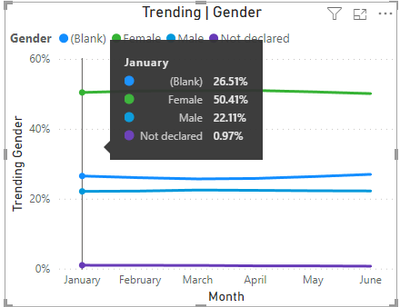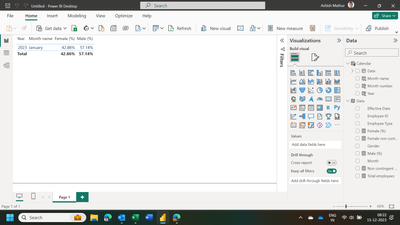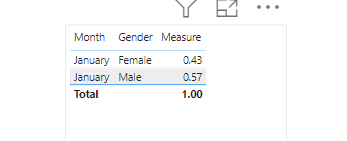- Power BI forums
- Updates
- News & Announcements
- Get Help with Power BI
- Desktop
- Service
- Report Server
- Power Query
- Mobile Apps
- Developer
- DAX Commands and Tips
- Custom Visuals Development Discussion
- Health and Life Sciences
- Power BI Spanish forums
- Translated Spanish Desktop
- Power Platform Integration - Better Together!
- Power Platform Integrations (Read-only)
- Power Platform and Dynamics 365 Integrations (Read-only)
- Training and Consulting
- Instructor Led Training
- Dashboard in a Day for Women, by Women
- Galleries
- Community Connections & How-To Videos
- COVID-19 Data Stories Gallery
- Themes Gallery
- Data Stories Gallery
- R Script Showcase
- Webinars and Video Gallery
- Quick Measures Gallery
- 2021 MSBizAppsSummit Gallery
- 2020 MSBizAppsSummit Gallery
- 2019 MSBizAppsSummit Gallery
- Events
- Ideas
- Custom Visuals Ideas
- Issues
- Issues
- Events
- Upcoming Events
- Community Blog
- Power BI Community Blog
- Custom Visuals Community Blog
- Community Support
- Community Accounts & Registration
- Using the Community
- Community Feedback
Register now to learn Fabric in free live sessions led by the best Microsoft experts. From Apr 16 to May 9, in English and Spanish.
- Power BI forums
- Forums
- Get Help with Power BI
- Desktop
- Formula to Calculate Percentages for Trending Head...
- Subscribe to RSS Feed
- Mark Topic as New
- Mark Topic as Read
- Float this Topic for Current User
- Bookmark
- Subscribe
- Printer Friendly Page
- Mark as New
- Bookmark
- Subscribe
- Mute
- Subscribe to RSS Feed
- Permalink
- Report Inappropriate Content
Formula to Calculate Percentages for Trending Headcounts with Gender Breakdown
Hi All,
I seem to be stuck on a DAX formula that I could use your help on. I'm still a fairly new PowerBI user and I'm learning as I go. Please let me know if I'm missing any information that could help solve this issue.
- My dataset includes data for both regular and contingent team members
- All of the data is on one Excel sheet that I'm importing into PowerBI
- Regular team members provide their gender while contingent workers do not
- The data has a column for effective month from January to June
- I'm creating a line chart that shows trending headcount makeup from January to June
- For example - January: 70% female, 25% male, 5% undeclared, and so on and so forth
- However, the formula I came up with is calculating the percentages based on all workers - regular and contingent - and is therefore taking the "blank" gender field into consideration when calculating
- This means it's now showing - January: 50% female, 20% male, 10% undeclared, and 20% (blank)
My question: how do I rewrite this formula so that it excludes the (blank)s from the calculation? Below, please find the formula I'm using. I'm also attaching a sample dataset that I hope will help. My table is titled "All Data", for reference. Thank you!
Formula = divide(count('All Data'[Employee ID]),calculate('All Data'[Employee ID]),all('All Data'[Gender])))
| Month | Effective Date | Employee ID | Employee Type | Gender |
| January | 1/1/2023 | C5043 | Contingent | |
| January | 1/1/2023 | C8676 | Contingent | |
| January | 1/1/2023 | C3086 | Contingent | |
| January | 1/1/2023 | 8639 | Regular | Female |
| January | 1/1/2023 | 8638 | Regular | Female |
| January | 1/1/2023 | 8637 | Regular | Male |
| January | 1/1/2023 | 8640 | Regular | Male |
| January | 1/1/2023 | 8641 | Regular | Male |
| January | 1/1/2023 | 8642 | Regular | Male |
| January | 1/1/2023 | 8643 | Regular | Female |
| February | 2/1/2023 | 8888 | Regular | Female |
| February | 2/1/2023 | 8889 | Regular | Female |
| February | 2/1/2023 | 8887 | Regular | Female |
| February | 2/1/2023 | 8886 | Regular | Male |
| February | 2/1/2023 | C12345 | Contingent |
|
| February | 2/1/2023 | C12346 | Contingent |
|
| February | 2/1/2023 | C12347 | Contingent |
|
| March | 3/1/2023 | 8880 | Regular | Male |
| March | 3/1/2023 | 8881 | Regular | Male |
| March | 3/1/2023 | 8882 | Regular | Female |
| March | 3/1/2023 | C234567 | Contingent |
|
| March | 3/1/2023 | C234568 | Contingent |
|
UPDATE:
Hi all,
I thought it would be a good idea to provide a visual of my chart to show what I'm getting as a result of my formula above:
My issues is that I do NOT want that blank data counted in the percentage calculations. If I remove the blank data in the visual filters, it simply "hides" the blank line from the chart above, but it still takes the blank data into consideration when performing the calculations.
- Mark as New
- Bookmark
- Subscribe
- Mute
- Subscribe to RSS Feed
- Permalink
- Report Inappropriate Content
Hi,
Based on the sample dataset that you have shared, show the expected result.
Regards,
Ashish Mathur
http://www.ashishmathur.com
https://www.linkedin.com/in/excelenthusiasts/
- Mark as New
- Bookmark
- Subscribe
- Mute
- Subscribe to RSS Feed
- Permalink
- Report Inappropriate Content
Hi Ashish, Based on the sample dataset, I would want to see the following:
January | Female: 42.85%, Male: 57.15%
My current calculation is giving me the below.
January | Female: 30%, Male: 40%, (blank): 30%
- Mark as New
- Bookmark
- Subscribe
- Mute
- Subscribe to RSS Feed
- Permalink
- Report Inappropriate Content
- Mark as New
- Bookmark
- Subscribe
- Mute
- Subscribe to RSS Feed
- Permalink
- Report Inappropriate Content
Thank you for this! I just updated my original post. My issue is that I'm wanting this data on a line chart to show trending percentages. While your solution does accurately count the data while excluding blanks, it's not something I'm able to put on a line chart. Any thoughts?
- Mark as New
- Bookmark
- Subscribe
- Mute
- Subscribe to RSS Feed
- Permalink
- Report Inappropriate Content
Hi,
Share the download link of the PBI file. Clearly show the problem there.
Regards,
Ashish Mathur
http://www.ashishmathur.com
https://www.linkedin.com/in/excelenthusiasts/
- Mark as New
- Bookmark
- Subscribe
- Mute
- Subscribe to RSS Feed
- Permalink
- Report Inappropriate Content
Here you go! I tried to attach the file, but I got an error message saying that pbix was not supported. Hopefully the link below works.
- Mark as New
- Bookmark
- Subscribe
- Mute
- Subscribe to RSS Feed
- Permalink
- Report Inappropriate Content
You have not at all followed my instructions in the PBI file tht i shared with you. I have created a Calendar Table which you have not. Have you even opened/studied my file?
Regards,
Ashish Mathur
http://www.ashishmathur.com
https://www.linkedin.com/in/excelenthusiasts/
- Mark as New
- Bookmark
- Subscribe
- Mute
- Subscribe to RSS Feed
- Permalink
- Report Inappropriate Content
is this what you want?
Measure = COUNT('Table'[Employee ID])/CALCULATE(COUNT('Table'[Employee ID]),ALL('Table'),'Table'[Gender]<>"")Did I answer your question? Mark my post as a solution!
Proud to be a Super User!
- Mark as New
- Bookmark
- Subscribe
- Mute
- Subscribe to RSS Feed
- Permalink
- Report Inappropriate Content
@ryan_mayu - thanks for taking a look! I tried the formula and it's still counting (blank) data, but it looks like it's now giving percentages based on the overall numbers, rather than based on January alone. For example, January is now showing the below.
(blank): 6.08%
Female: 11.56%
Male: 5.07%
Not Declared: 0.22%
- Mark as New
- Bookmark
- Subscribe
- Mute
- Subscribe to RSS Feed
- Permalink
- Report Inappropriate Content
is your expected output based on the sample data you provided? if not, pls update the sample data. Otherwise, it's hard for me to provide a better solution
Did I answer your question? Mark my post as a solution!
Proud to be a Super User!
- Mark as New
- Bookmark
- Subscribe
- Mute
- Subscribe to RSS Feed
- Permalink
- Report Inappropriate Content
Hi @ryan_mayu
I thought the original dataset I provided was accurate, but it may not have been. I have updated the chart to reflect slightly more accurately what I'm working with. I also added a screenshot to show the result I'm getting using my current formula. Any thoughts?
- Mark as New
- Bookmark
- Subscribe
- Mute
- Subscribe to RSS Feed
- Permalink
- Report Inappropriate Content
still not clear about this. let's just focus on Jan data. What's your expected output for Jan data?
| Month | Effective Date | Employee ID | Employee Type | Gender |
| January | 1/1/2023 | C5043 | Contingent | |
| January | 1/1/2023 | C8676 | Contingent | |
| January | 1/1/2023 | C3086 | Contingent | |
| January | 1/1/2023 | 8639 | Regular | Female |
| January | 1/1/2023 | 8638 | Regular | Female |
| January | 1/1/2023 | 8637 | Regular | Male |
| January | 1/1/2023 | 8640 | Regular | Male |
| January | 1/1/2023 | 8641 | Regular | Male |
| January | 1/1/2023 | 8642 | Regular | Male |
| January | 1/1/2023 | 8643 | Regular |
Female |
Did I answer your question? Mark my post as a solution!
Proud to be a Super User!
Helpful resources

Microsoft Fabric Learn Together
Covering the world! 9:00-10:30 AM Sydney, 4:00-5:30 PM CET (Paris/Berlin), 7:00-8:30 PM Mexico City

Power BI Monthly Update - April 2024
Check out the April 2024 Power BI update to learn about new features.

| User | Count |
|---|---|
| 101 | |
| 99 | |
| 76 | |
| 67 | |
| 61 |
| User | Count |
|---|---|
| 142 | |
| 106 | |
| 103 | |
| 85 | |
| 70 |