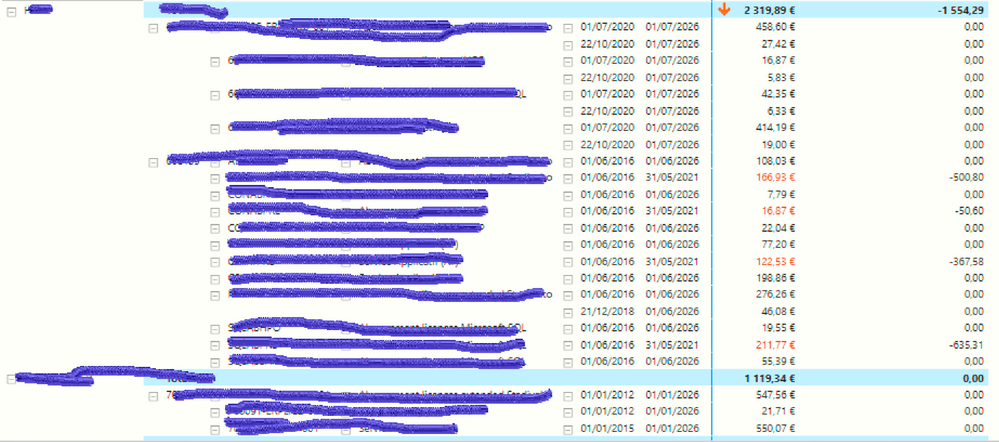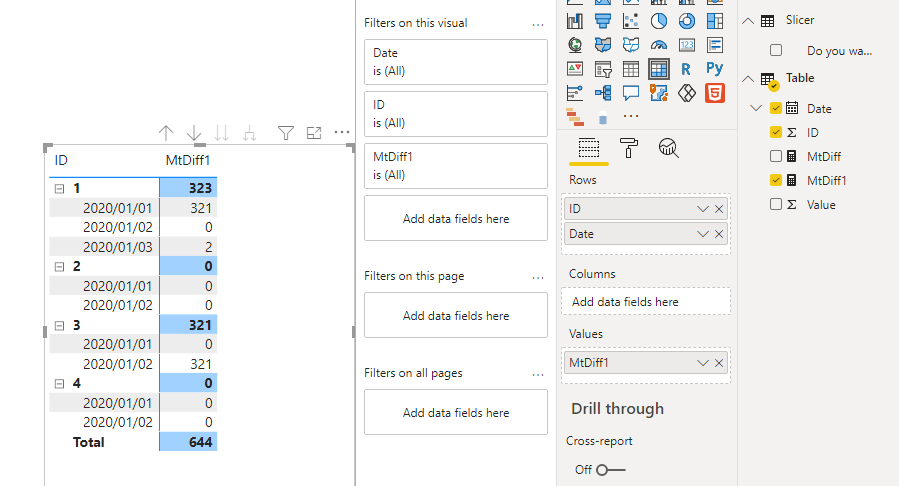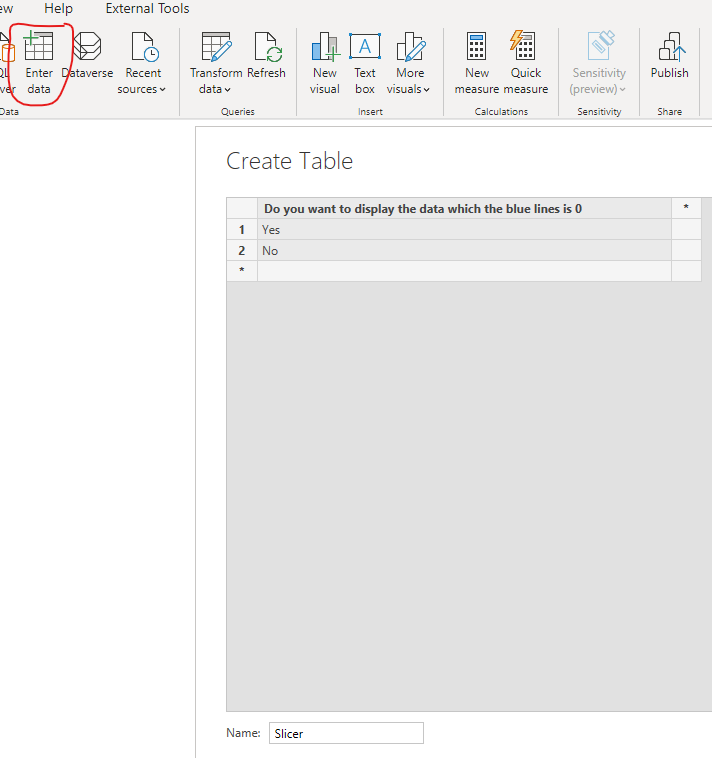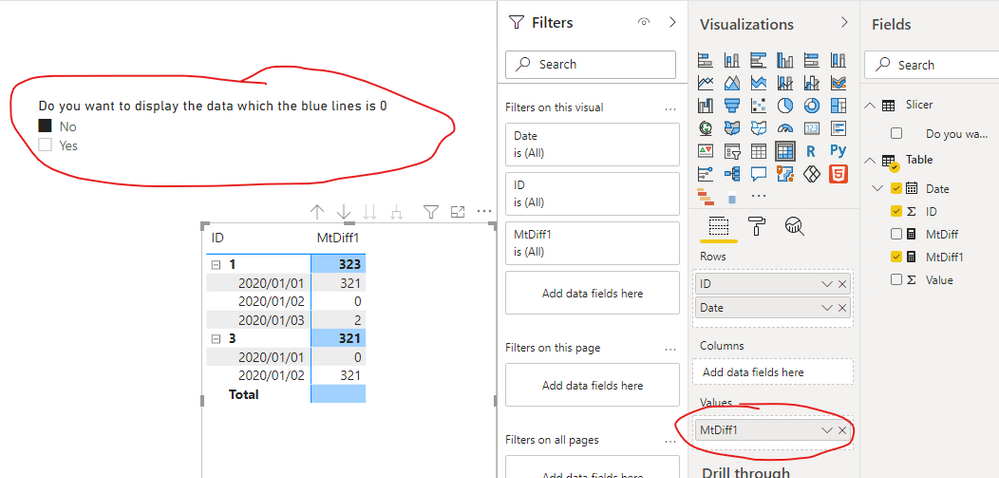- Power BI forums
- Updates
- News & Announcements
- Get Help with Power BI
- Desktop
- Service
- Report Server
- Power Query
- Mobile Apps
- Developer
- DAX Commands and Tips
- Custom Visuals Development Discussion
- Health and Life Sciences
- Power BI Spanish forums
- Translated Spanish Desktop
- Power Platform Integration - Better Together!
- Power Platform Integrations (Read-only)
- Power Platform and Dynamics 365 Integrations (Read-only)
- Training and Consulting
- Instructor Led Training
- Dashboard in a Day for Women, by Women
- Galleries
- Community Connections & How-To Videos
- COVID-19 Data Stories Gallery
- Themes Gallery
- Data Stories Gallery
- R Script Showcase
- Webinars and Video Gallery
- Quick Measures Gallery
- 2021 MSBizAppsSummit Gallery
- 2020 MSBizAppsSummit Gallery
- 2019 MSBizAppsSummit Gallery
- Events
- Ideas
- Custom Visuals Ideas
- Issues
- Issues
- Events
- Upcoming Events
- Community Blog
- Power BI Community Blog
- Custom Visuals Community Blog
- Community Support
- Community Accounts & Registration
- Using the Community
- Community Feedback
Register now to learn Fabric in free live sessions led by the best Microsoft experts. From Apr 16 to May 9, in English and Spanish.
- Power BI forums
- Forums
- Get Help with Power BI
- Desktop
- Filter in Matrix
- Subscribe to RSS Feed
- Mark Topic as New
- Mark Topic as Read
- Float this Topic for Current User
- Bookmark
- Subscribe
- Printer Friendly Page
- Mark as New
- Bookmark
- Subscribe
- Mute
- Subscribe to RSS Feed
- Permalink
- Report Inappropriate Content
Filter in Matrix
Hi,
I'd like to have a slicer that can select all the lines when the value of the blue lines is not 0
if anyone can help
thanks
Solved! Go to Solution.
- Mark as New
- Bookmark
- Subscribe
- Mute
- Subscribe to RSS Feed
- Permalink
- Report Inappropriate Content
Hi, @JVIR
According to your sample matrix visual, I’ve also created some test data to create a similar matrix as yours and use a measure to achieve your requirement, you can take a look at my steps:
This is the original matrix I created:
- I clicked “Enter data” to create a table for the slicer:
- I created a measure like this:
MtDiff1 =
var _sum=CALCULATE([MtDiff],FILTER(ALL('Table'),[ID]=MAX([ID])))
return
IF(
SELECTEDVALUE(Slicer[Do you want to display the data which the blue lines is 0])="No",
IF(_sum=0,BLANK(),[MtDiff]),
[MtDiff])- Then I go to the matrix to replace the new measure with the original measure [MtDiff] and create a slicer like this:
And I can achieve what you want.
You can download my test pbix file below
If this result is not what you want, you can post some sample data or your sample test pbix file(without sensitive data) and your expected result.
How to Get Your Question Answered Quickly
Thank you very much!
Best Regards,
Community Support Team _Robert Qin
If this post helps, then please consider Accept it as the solution to help the other members find it more quickly.
- Mark as New
- Bookmark
- Subscribe
- Mute
- Subscribe to RSS Feed
- Permalink
- Report Inappropriate Content
Hi, @JVIR
According to your sample matrix visual, I’ve also created some test data to create a similar matrix as yours and use a measure to achieve your requirement, you can take a look at my steps:
This is the original matrix I created:
- I clicked “Enter data” to create a table for the slicer:
- I created a measure like this:
MtDiff1 =
var _sum=CALCULATE([MtDiff],FILTER(ALL('Table'),[ID]=MAX([ID])))
return
IF(
SELECTEDVALUE(Slicer[Do you want to display the data which the blue lines is 0])="No",
IF(_sum=0,BLANK(),[MtDiff]),
[MtDiff])- Then I go to the matrix to replace the new measure with the original measure [MtDiff] and create a slicer like this:
And I can achieve what you want.
You can download my test pbix file below
If this result is not what you want, you can post some sample data or your sample test pbix file(without sensitive data) and your expected result.
How to Get Your Question Answered Quickly
Thank you very much!
Best Regards,
Community Support Team _Robert Qin
If this post helps, then please consider Accept it as the solution to help the other members find it more quickly.
- Mark as New
- Bookmark
- Subscribe
- Mute
- Subscribe to RSS Feed
- Permalink
- Report Inappropriate Content
thanks for your help. It works perfectly 😊
- Mark as New
- Bookmark
- Subscribe
- Mute
- Subscribe to RSS Feed
- Permalink
- Report Inappropriate Content
okay when you say select all the lines do you mean only show the lines where the value > 0?
whata is the measure name being used where it is 0? you have 2 columns showing there.
If I took the time to answer your question and I came up with a solution, please mark my post as a solution and /or give kudos freely for the effort 🙂 Thank you!
Proud to be a Super User!
- Mark as New
- Bookmark
- Subscribe
- Mute
- Subscribe to RSS Feed
- Permalink
- Report Inappropriate Content
Yes all the lines <> 0
measure name is MtDiff
- Mark as New
- Bookmark
- Subscribe
- Mute
- Subscribe to RSS Feed
- Permalink
- Report Inappropriate Content
thats so small can barely read it.
If I took the time to answer your question and I came up with a solution, please mark my post as a solution and /or give kudos freely for the effort 🙂 Thank you!
Proud to be a Super User!
- Mark as New
- Bookmark
- Subscribe
- Mute
- Subscribe to RSS Feed
- Permalink
- Report Inappropriate Content
sorry
I changed the size
Helpful resources

Microsoft Fabric Learn Together
Covering the world! 9:00-10:30 AM Sydney, 4:00-5:30 PM CET (Paris/Berlin), 7:00-8:30 PM Mexico City

Power BI Monthly Update - April 2024
Check out the April 2024 Power BI update to learn about new features.

| User | Count |
|---|---|
| 96 | |
| 95 | |
| 80 | |
| 74 | |
| 66 |
| User | Count |
|---|---|
| 130 | |
| 106 | |
| 105 | |
| 86 | |
| 72 |