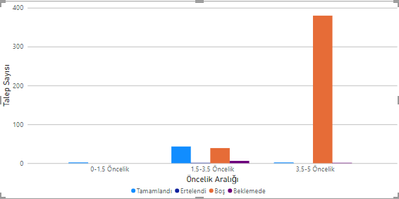- Power BI forums
- Updates
- News & Announcements
- Get Help with Power BI
- Desktop
- Service
- Report Server
- Power Query
- Mobile Apps
- Developer
- DAX Commands and Tips
- Custom Visuals Development Discussion
- Health and Life Sciences
- Power BI Spanish forums
- Translated Spanish Desktop
- Power Platform Integration - Better Together!
- Power Platform Integrations (Read-only)
- Power Platform and Dynamics 365 Integrations (Read-only)
- Training and Consulting
- Instructor Led Training
- Dashboard in a Day for Women, by Women
- Galleries
- Community Connections & How-To Videos
- COVID-19 Data Stories Gallery
- Themes Gallery
- Data Stories Gallery
- R Script Showcase
- Webinars and Video Gallery
- Quick Measures Gallery
- 2021 MSBizAppsSummit Gallery
- 2020 MSBizAppsSummit Gallery
- 2019 MSBizAppsSummit Gallery
- Events
- Ideas
- Custom Visuals Ideas
- Issues
- Issues
- Events
- Upcoming Events
- Community Blog
- Power BI Community Blog
- Custom Visuals Community Blog
- Community Support
- Community Accounts & Registration
- Using the Community
- Community Feedback
Register now to learn Fabric in free live sessions led by the best Microsoft experts. From Apr 16 to May 9, in English and Spanish.
- Power BI forums
- Forums
- Get Help with Power BI
- Desktop
- Filter Only One Measure In Visual By Using Slicer
- Subscribe to RSS Feed
- Mark Topic as New
- Mark Topic as Read
- Float this Topic for Current User
- Bookmark
- Subscribe
- Printer Friendly Page
- Mark as New
- Bookmark
- Subscribe
- Mute
- Subscribe to RSS Feed
- Permalink
- Report Inappropriate Content
Filter Only One Measure In Visual By Using Slicer
Hello, I am a beginner in Power BI and I couldn't solve this problem on my own.
I have a table with the following columns:
| Task Name | Status | Priority | Task Completion Date | Priority Interval(Custom Column) |
| Task Name 1 | Completed | 1.4 | 5.06.2023 | 0-1.5 Priority |
| Task Name 2 | Waiting | 2.3 | null | 1.5-3.5 Priority |
| Task Name 3 | Postponed | 3 | null | 1.5-3.5 Priority |
| Task Name 5 | null | 5 | null | 3.5-5 Priority |
| ............ | .............. | .......... | ................. | .......................... |
By using this data source, I have created a stacked bar chart. On the X-Axis, it shows priority intervals while on the Y-Axis it shows amount of tasks grouped according to their statuses. I created 4 measures for each of statuses in table by filtering status measure. So far chart looks like this:
The problem I encounter is when I apply a slicer which uses "Task Completion Date" as value, it only filters tasks with "Completed" status, because other statuses don't have completion date. To prevent that, only measure "Tasks with Completed status" must be affected from slicer. Other 3 measures remain same. That means only one bar in the picture above should change when user interact with slicer while other 3 bars still same.
Thank you for your help.
Solved! Go to Solution.
- Mark as New
- Bookmark
- Subscribe
- Mute
- Subscribe to RSS Feed
- Permalink
- Report Inappropriate Content
Hi
Okay, so your measure for Completed should remain the same, but for the other statuses you can use something like this:
Postponed =
CALCULATE(
COUNTA('TableName'[TaskName]),
'TableName'[Status] IN { "Postponed" },
REMOVEFILTERS( 'TableName'[Task Completion Date] )
)
- Mark as New
- Bookmark
- Subscribe
- Mute
- Subscribe to RSS Feed
- Permalink
- Report Inappropriate Content
Hello @Adescrit , you can see DAX I have used below:
- Mark as New
- Bookmark
- Subscribe
- Mute
- Subscribe to RSS Feed
- Permalink
- Report Inappropriate Content
Hi
Okay, so your measure for Completed should remain the same, but for the other statuses you can use something like this:
Postponed =
CALCULATE(
COUNTA('TableName'[TaskName]),
'TableName'[Status] IN { "Postponed" },
REMOVEFILTERS( 'TableName'[Task Completion Date] )
)
- Mark as New
- Bookmark
- Subscribe
- Mute
- Subscribe to RSS Feed
- Permalink
- Report Inappropriate Content
@Adescrit It worked ,thank you so much. I guess I need to work on how to write DAX and DAX commands more 😄
Have a good day sir.
- Mark as New
- Bookmark
- Subscribe
- Mute
- Subscribe to RSS Feed
- Permalink
- Report Inappropriate Content
100%. DAX is the key to Power BI.
- Mark as New
- Bookmark
- Subscribe
- Mute
- Subscribe to RSS Feed
- Permalink
- Report Inappropriate Content
Hi @yigitarican are you able to provide the DAX you have used in one of your existing measures? I have an idea how to solve this but it would help if I can see what calculation you're currently doing.
Helpful resources

Microsoft Fabric Learn Together
Covering the world! 9:00-10:30 AM Sydney, 4:00-5:30 PM CET (Paris/Berlin), 7:00-8:30 PM Mexico City

Power BI Monthly Update - April 2024
Check out the April 2024 Power BI update to learn about new features.

| User | Count |
|---|---|
| 98 | |
| 97 | |
| 85 | |
| 70 | |
| 67 |
| User | Count |
|---|---|
| 116 | |
| 109 | |
| 94 | |
| 79 | |
| 72 |