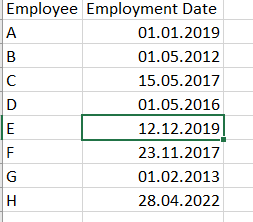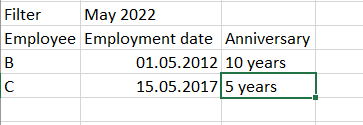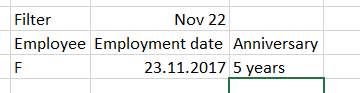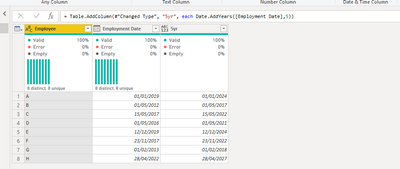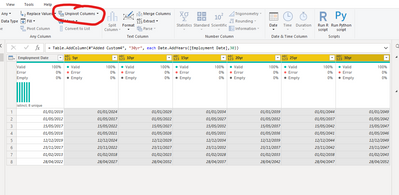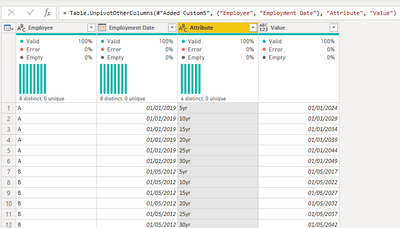- Power BI forums
- Updates
- News & Announcements
- Get Help with Power BI
- Desktop
- Service
- Report Server
- Power Query
- Mobile Apps
- Developer
- DAX Commands and Tips
- Custom Visuals Development Discussion
- Health and Life Sciences
- Power BI Spanish forums
- Translated Spanish Desktop
- Power Platform Integration - Better Together!
- Power Platform Integrations (Read-only)
- Power Platform and Dynamics 365 Integrations (Read-only)
- Training and Consulting
- Instructor Led Training
- Dashboard in a Day for Women, by Women
- Galleries
- Community Connections & How-To Videos
- COVID-19 Data Stories Gallery
- Themes Gallery
- Data Stories Gallery
- R Script Showcase
- Webinars and Video Gallery
- Quick Measures Gallery
- 2021 MSBizAppsSummit Gallery
- 2020 MSBizAppsSummit Gallery
- 2019 MSBizAppsSummit Gallery
- Events
- Ideas
- Custom Visuals Ideas
- Issues
- Issues
- Events
- Upcoming Events
- Community Blog
- Power BI Community Blog
- Custom Visuals Community Blog
- Community Support
- Community Accounts & Registration
- Using the Community
- Community Feedback
Register now to learn Fabric in free live sessions led by the best Microsoft experts. From Apr 16 to May 9, in English and Spanish.
- Power BI forums
- Forums
- Get Help with Power BI
- Desktop
- Employee Anniversary
- Subscribe to RSS Feed
- Mark Topic as New
- Mark Topic as Read
- Float this Topic for Current User
- Bookmark
- Subscribe
- Printer Friendly Page
- Mark as New
- Bookmark
- Subscribe
- Mute
- Subscribe to RSS Feed
- Permalink
- Report Inappropriate Content
Employee Anniversary
Hi all,
in the community are several similar questions - but no one works for me by now. I want to have the anniversarys of employees. (5 years, 10 years, 15 years, 20 years, 25 years, 30 years)
Here is an example of my data (I have a date table as well)
If I choose the filter "May 2022" I would like to have this output:
Employee "D" should not be shown (6years..)
If I choose "November 2022" the output should look like following:
Any ideas?
Thanks so far 🙂
Solved! Go to Solution.
- Mark as New
- Bookmark
- Subscribe
- Mute
- Subscribe to RSS Feed
- Permalink
- Report Inappropriate Content
In Power Query. Create Custom Columns for each anniversary date using the below code
= Table.AddColumn(#"Changed Type", "5yr", each Date.AddYears([Employment Date],5))
Change the 5 for your additional landmark year
When this is done, select all your anniversary date columns in Power Query. Then select "Unpivot Columns".
You should then see it merges the 5/10/15/20/25/30 year columns into two columns called "Attribute" and "Value"
Attribute will be the anniversary type and Value will be the date so you can then rename and use those as your lookup on the table above .
But also make sure the generated "Value" column has it's data type changed to Date, you may need to do this yourself as it is likely not automatically done.
Then to make a filter for Month/Year. In DAX. Make the following column (not measure!):
Just a regular guy doin' Data Science.
If my post has helped you, please don't forget to thumbs up or click "Accept as solution" if it solved your problem!
- Mark as New
- Bookmark
- Subscribe
- Mute
- Subscribe to RSS Feed
- Permalink
- Report Inappropriate Content
In Power Query. Create Custom Columns for each anniversary date using the below code
= Table.AddColumn(#"Changed Type", "5yr", each Date.AddYears([Employment Date],5))
Change the 5 for your additional landmark year
When this is done, select all your anniversary date columns in Power Query. Then select "Unpivot Columns".
You should then see it merges the 5/10/15/20/25/30 year columns into two columns called "Attribute" and "Value"
Attribute will be the anniversary type and Value will be the date so you can then rename and use those as your lookup on the table above .
But also make sure the generated "Value" column has it's data type changed to Date, you may need to do this yourself as it is likely not automatically done.
Then to make a filter for Month/Year. In DAX. Make the following column (not measure!):
Just a regular guy doin' Data Science.
If my post has helped you, please don't forget to thumbs up or click "Accept as solution" if it solved your problem!
Helpful resources

Microsoft Fabric Learn Together
Covering the world! 9:00-10:30 AM Sydney, 4:00-5:30 PM CET (Paris/Berlin), 7:00-8:30 PM Mexico City

Power BI Monthly Update - April 2024
Check out the April 2024 Power BI update to learn about new features.

| User | Count |
|---|---|
| 97 | |
| 97 | |
| 82 | |
| 75 | |
| 66 |
| User | Count |
|---|---|
| 126 | |
| 105 | |
| 103 | |
| 81 | |
| 72 |