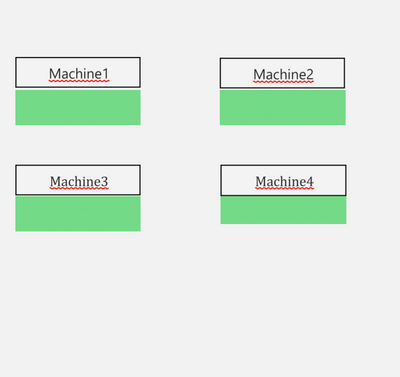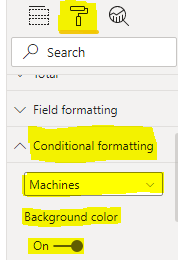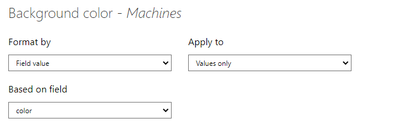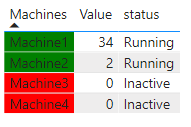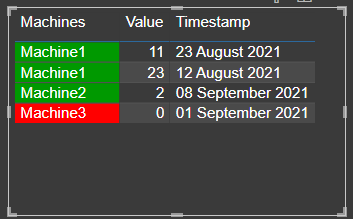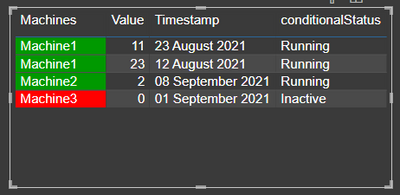- Power BI forums
- Updates
- News & Announcements
- Get Help with Power BI
- Desktop
- Service
- Report Server
- Power Query
- Mobile Apps
- Developer
- DAX Commands and Tips
- Custom Visuals Development Discussion
- Health and Life Sciences
- Power BI Spanish forums
- Translated Spanish Desktop
- Power Platform Integration - Better Together!
- Power Platform Integrations (Read-only)
- Power Platform and Dynamics 365 Integrations (Read-only)
- Training and Consulting
- Instructor Led Training
- Dashboard in a Day for Women, by Women
- Galleries
- Community Connections & How-To Videos
- COVID-19 Data Stories Gallery
- Themes Gallery
- Data Stories Gallery
- R Script Showcase
- Webinars and Video Gallery
- Quick Measures Gallery
- 2021 MSBizAppsSummit Gallery
- 2020 MSBizAppsSummit Gallery
- 2019 MSBizAppsSummit Gallery
- Events
- Ideas
- Custom Visuals Ideas
- Issues
- Issues
- Events
- Upcoming Events
- Community Blog
- Power BI Community Blog
- Custom Visuals Community Blog
- Community Support
- Community Accounts & Registration
- Using the Community
- Community Feedback
Register now to learn Fabric in free live sessions led by the best Microsoft experts. From Apr 16 to May 9, in English and Spanish.
- Power BI forums
- Forums
- Get Help with Power BI
- Desktop
- Easy Conditional Text based on column values
- Subscribe to RSS Feed
- Mark Topic as New
- Mark Topic as Read
- Float this Topic for Current User
- Bookmark
- Subscribe
- Printer Friendly Page
- Mark as New
- Bookmark
- Subscribe
- Mute
- Subscribe to RSS Feed
- Permalink
- Report Inappropriate Content
Easy Conditional Text based on column values
Hi I have below visuals which are card visuals whose background has been formatted based on values. Like if value is 0 then red else green. I would also like to show Active and Inactive text for green and red cards. how can I do it?? I do not have Active or Inactive thing anywhere in my data. It is based on values.
Solved! Go to Solution.
- Mark as New
- Bookmark
- Subscribe
- Mute
- Subscribe to RSS Feed
- Permalink
- Report Inappropriate Content
Hi @PowerrrBrrr ,
Here are the steps you can follow:
1. Create measure.
color =
IF(
MAX('Table'[Value])=0,"red","green"
)status =
IF(
MAX('Table'[Value])=0,"Inactive","Running")2. Select Format – Conditional formatting – Machines – Background color.
3. Enter the Background color interface.
Format by – Field value
Based on field – [color]
4. Result:
Does this match your expected result?
Best Regards,
Liu Yang
If this post helps, then please consider Accept it as the solution to help the other members find it more quickly
- Mark as New
- Bookmark
- Subscribe
- Mute
- Subscribe to RSS Feed
- Permalink
- Report Inappropriate Content
Hi @PowerrrBrrr ,
Here are the steps you can follow:
1. Create measure.
color =
IF(
MAX('Table'[Value])=0,"red","green"
)status =
IF(
MAX('Table'[Value])=0,"Inactive","Running")2. Select Format – Conditional formatting – Machines – Background color.
3. Enter the Background color interface.
Format by – Field value
Based on field – [color]
4. Result:
Does this match your expected result?
Best Regards,
Liu Yang
If this post helps, then please consider Accept it as the solution to help the other members find it more quickly
- Mark as New
- Bookmark
- Subscribe
- Mute
- Subscribe to RSS Feed
- Permalink
- Report Inappropriate Content
HI @PowerrrBrrr ,
You need to create some measures based on the existing data.
Can you share some sample data here (remove any sensitive information)?
Also share the rules you want for different colors and different values.
https://community.powerbi.com/t5/Desktop/How-to-Get-Your-Question-Answered-Quickly/m-p/1447523
Thanks,
Pragati
- Mark as New
- Bookmark
- Subscribe
- Mute
- Subscribe to RSS Feed
- Permalink
- Report Inappropriate Content
Here is the data table. So if you see Machine 3 will be showing Red and should show "Inactive" while all other machine are showing green but should show text "Running" also
| Machines | Value | Timestamp |
| Machine1 | 23 | 2021-08-12 |
| Machine2 | 2 | 2021-09-08 |
| Machine3 | 0 | 2021-09-01 |
| Machine1 | 11 | 2021-08-23 |
- Mark as New
- Bookmark
- Subscribe
- Mute
- Subscribe to RSS Feed
- Permalink
- Report Inappropriate Content
Hi @PowerrrBrrr ,
Create following measure for giving a background color based on text value:
conditionalColor =
VAR t1 =
SELECTEDVALUE ( conditionalData[Machines] )
RETURN
SWITCH ( TRUE (), t1 = "Machine3", "#ff0000", "#009900" )Then you can use above measure to get dynamic background color for Machines column, something like below:
Similarly, you can create another measure for Running/Inactive text:
conditionalStatus =
var t1 = SELECTEDVALUE(conditionalData[Machines])
RETURN
SWITCH(
TRUE(),
t1 = "Machine3", "Inactive", "Running"
)You will something as below:
Let me know how you get along with this solution.
Thanks,
Pragati
- Mark as New
- Bookmark
- Subscribe
- Mute
- Subscribe to RSS Feed
- Permalink
- Report Inappropriate Content
But here you are putting Machine 3 as Red and Inactive in your Formulae. In my case it can be any machine.. Machine 3 I gave as an example
- Mark as New
- Bookmark
- Subscribe
- Mute
- Subscribe to RSS Feed
- Permalink
- Report Inappropriate Content
HI @PowerrrBrrr ,
In that case you need to write a set of rules for me to create a measure. 🙂
You can even modify the above measures based on your requirement.
Also, I don't understand what do you mean by - any machine. Do you want your Machine column value coming from a slicer or how you want it to be?
Thanks,
Pragati
- Mark as New
- Bookmark
- Subscribe
- Mute
- Subscribe to RSS Feed
- Permalink
- Report Inappropriate Content
I gave the rule it is when Value is 0. I dont see anywhere in your DAX that you are checking this condition. you are simply selecting the Machine column and for machine 3 you are putting it as RED. We need to have condition to set it as red when value is 0 and that I have already done with conditional formatting. I am now looking to get conditional text based on value
- Mark as New
- Bookmark
- Subscribe
- Mute
- Subscribe to RSS Feed
- Permalink
- Report Inappropriate Content
HI @PowerrrBrrr ,
I would have liked your description to be consistent when you provided me with the sample data. 🙂
Anyways, going with your above description - I am now looking to get conditional text based on value
To get dynamic text based on your Value column, just modify the 2nd DAX that I have shared to use your Value column rather than Machine column.
conditionalStatus =
var t1 = SELECTEDVALUE(conditionalData[Value])
RETURN
SWITCH(
TRUE(),
t1 = 0, "Inactive", "Running"
)
Thanks,
Pragati
Helpful resources

Microsoft Fabric Learn Together
Covering the world! 9:00-10:30 AM Sydney, 4:00-5:30 PM CET (Paris/Berlin), 7:00-8:30 PM Mexico City

Power BI Monthly Update - April 2024
Check out the April 2024 Power BI update to learn about new features.

| User | Count |
|---|---|
| 105 | |
| 96 | |
| 79 | |
| 67 | |
| 62 |
| User | Count |
|---|---|
| 137 | |
| 105 | |
| 104 | |
| 80 | |
| 63 |