- Power BI forums
- Updates
- News & Announcements
- Get Help with Power BI
- Desktop
- Service
- Report Server
- Power Query
- Mobile Apps
- Developer
- DAX Commands and Tips
- Custom Visuals Development Discussion
- Health and Life Sciences
- Power BI Spanish forums
- Translated Spanish Desktop
- Power Platform Integration - Better Together!
- Power Platform Integrations (Read-only)
- Power Platform and Dynamics 365 Integrations (Read-only)
- Training and Consulting
- Instructor Led Training
- Dashboard in a Day for Women, by Women
- Galleries
- Community Connections & How-To Videos
- COVID-19 Data Stories Gallery
- Themes Gallery
- Data Stories Gallery
- R Script Showcase
- Webinars and Video Gallery
- Quick Measures Gallery
- 2021 MSBizAppsSummit Gallery
- 2020 MSBizAppsSummit Gallery
- 2019 MSBizAppsSummit Gallery
- Events
- Ideas
- Custom Visuals Ideas
- Issues
- Issues
- Events
- Upcoming Events
- Community Blog
- Power BI Community Blog
- Custom Visuals Community Blog
- Community Support
- Community Accounts & Registration
- Using the Community
- Community Feedback
Register now to learn Fabric in free live sessions led by the best Microsoft experts. From Apr 16 to May 9, in English and Spanish.
- Power BI forums
- Forums
- Get Help with Power BI
- Desktop
- Dynamically Filtering with Gauges
- Subscribe to RSS Feed
- Mark Topic as New
- Mark Topic as Read
- Float this Topic for Current User
- Bookmark
- Subscribe
- Printer Friendly Page
- Mark as New
- Bookmark
- Subscribe
- Mute
- Subscribe to RSS Feed
- Permalink
- Report Inappropriate Content
Dynamically Filtering with Gauges
My gauges show the Callout Value and I want to be able to click on the gauges and have it narrow down to those items (similar to a slicer). For example, I want to be able to click on the "Count of Overdue Blocked Stories, 13" and have it filter down to just those 13. Is that possible? Thank you in advance!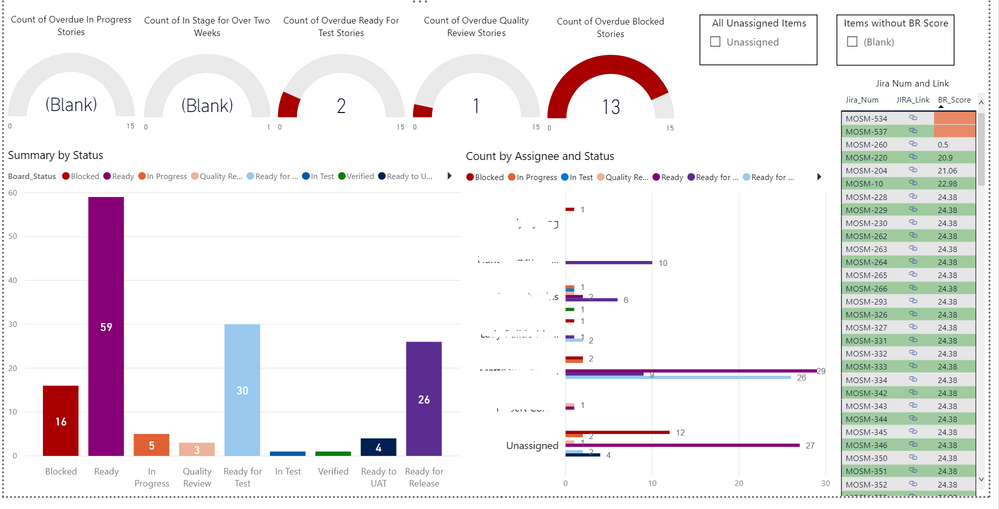
Solved! Go to Solution.
- Mark as New
- Bookmark
- Subscribe
- Mute
- Subscribe to RSS Feed
- Permalink
- Report Inappropriate Content
The answer I found to my own question is to layer a blank, transparent button over the card or gauge that you want to filter by.
Create a bookmark that captures the different visual state of the data for each card or gauge that you want to filter by.
Create a blank, transparent button that overlays the card or gauge. Toggle "Action" on in the formatting pane and connect it with the corresponding bookmark.
So the blank button is connected to the bookmark and overlays the card or gauge. When clicked on, it then connects to a bookmark. In the end it should look like clicking on a gauge or card (e.g. "Count of Overdue Blocked Stories, 13") and it would filter the report to the items included in the count of the card or gauge (e.g. the 13 items that are counted).
Doing this might require an understanding of buttons and bookmarks. A great explanation to the solution is found in this video at 6:43video link to the end.
This has made my reports more dynamic and capable of seeing what items are included in the counts of numbers.
Hope this makes sense and helps!
- Mark as New
- Bookmark
- Subscribe
- Mute
- Subscribe to RSS Feed
- Permalink
- Report Inappropriate Content
The answer I found to my own question is to layer a blank, transparent button over the card or gauge that you want to filter by.
Create a bookmark that captures the different visual state of the data for each card or gauge that you want to filter by.
Create a blank, transparent button that overlays the card or gauge. Toggle "Action" on in the formatting pane and connect it with the corresponding bookmark.
So the blank button is connected to the bookmark and overlays the card or gauge. When clicked on, it then connects to a bookmark. In the end it should look like clicking on a gauge or card (e.g. "Count of Overdue Blocked Stories, 13") and it would filter the report to the items included in the count of the card or gauge (e.g. the 13 items that are counted).
Doing this might require an understanding of buttons and bookmarks. A great explanation to the solution is found in this video at 6:43video link to the end.
This has made my reports more dynamic and capable of seeing what items are included in the counts of numbers.
Hope this makes sense and helps!
- Mark as New
- Bookmark
- Subscribe
- Mute
- Subscribe to RSS Feed
- Permalink
- Report Inappropriate Content
@Anonymous interesting question, not out of the box but we can hack it in a way by overlaying slicers. If possible share the sample pbix and I will try to put something together.
Remove sensitive information before sharing.
Subscribe to the @PowerBIHowTo YT channel for an upcoming video on List and Record functions in Power Query!!
Learn Power BI and Fabric - subscribe to our YT channel - Click here: @PowerBIHowTo
If my solution proved useful, I'd be delighted to receive Kudos. When you put effort into asking a question, it's equally thoughtful to acknowledge and give Kudos to the individual who helped you solve the problem. It's a small gesture that shows appreciation and encouragement! ❤
Did I answer your question? Mark my post as a solution. Proud to be a Super User! Appreciate your Kudos 🙂
Feel free to email me with any of your BI needs.
- Mark as New
- Bookmark
- Subscribe
- Mute
- Subscribe to RSS Feed
- Permalink
- Report Inappropriate Content
@parry2k, thanks so much for being willing to help me out! I sent an email over to you from your listed link below. Let me know if you'd like to go about it in a different way. Thank you so much!
Helpful resources

Microsoft Fabric Learn Together
Covering the world! 9:00-10:30 AM Sydney, 4:00-5:30 PM CET (Paris/Berlin), 7:00-8:30 PM Mexico City

Power BI Monthly Update - April 2024
Check out the April 2024 Power BI update to learn about new features.

| User | Count |
|---|---|
| 104 | |
| 101 | |
| 79 | |
| 72 | |
| 64 |
| User | Count |
|---|---|
| 142 | |
| 108 | |
| 101 | |
| 81 | |
| 74 |
