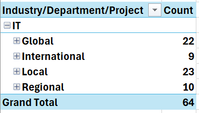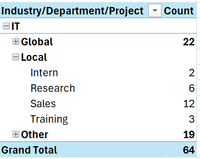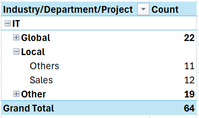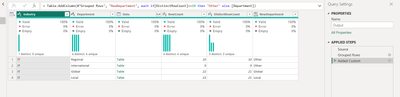- Power BI forums
- Updates
- News & Announcements
- Get Help with Power BI
- Desktop
- Service
- Report Server
- Power Query
- Mobile Apps
- Developer
- DAX Commands and Tips
- Custom Visuals Development Discussion
- Health and Life Sciences
- Power BI Spanish forums
- Translated Spanish Desktop
- Power Platform Integration - Better Together!
- Power Platform Integrations (Read-only)
- Power Platform and Dynamics 365 Integrations (Read-only)
- Training and Consulting
- Instructor Led Training
- Dashboard in a Day for Women, by Women
- Galleries
- Community Connections & How-To Videos
- COVID-19 Data Stories Gallery
- Themes Gallery
- Data Stories Gallery
- R Script Showcase
- Webinars and Video Gallery
- Quick Measures Gallery
- 2021 MSBizAppsSummit Gallery
- 2020 MSBizAppsSummit Gallery
- 2019 MSBizAppsSummit Gallery
- Events
- Ideas
- Custom Visuals Ideas
- Issues
- Issues
- Events
- Upcoming Events
- Community Blog
- Power BI Community Blog
- Custom Visuals Community Blog
- Community Support
- Community Accounts & Registration
- Using the Community
- Community Feedback
Register now to learn Fabric in free live sessions led by the best Microsoft experts. From Apr 16 to May 9, in English and Spanish.
- Power BI forums
- Forums
- Get Help with Power BI
- Desktop
- Dynamic Other category based on count
- Subscribe to RSS Feed
- Mark Topic as New
- Mark Topic as Read
- Float this Topic for Current User
- Bookmark
- Subscribe
- Printer Friendly Page
- Mark as New
- Bookmark
- Subscribe
- Mute
- Subscribe to RSS Feed
- Permalink
- Report Inappropriate Content
Dynamic Other category based on count
I have the following sample data:
Industry Department Project Name
| IT | Regional | Consulting | Fiona |
| IT | Regional | Consulting | Gary |
| IT | Regional | Consulting | Helen |
| IT | Regional | Customer Svc | Julia |
| IT | International | Development | Quinn |
| IT | International | Development | Rachel |
| IT | International | Development | Sam |
| IT | International | Engineering | Rachel |
| IT | International | Engineering | Sam |
| IT | International | Engineering | Tom |
| IT | Regional | Consulting | Lara |
| IT | Regional | Consulting | Mia |
| IT | Regional | Consulting | Rumi |
| IT | Regional | Customer Svc | Jake |
| IT | Regional | Customer Svc | Liam |
| IT | Regional | Customer Svc | Jordy |
| IT | International | Development | Taylor |
| IT | International | Development | Swift |
| IT | International | Development | Maya |
| IT | Global | Events | Laura |
| IT | Global | Events | Mike |
| IT | Global | Events | n Nancy |
| IT | Global | Financial | Kevin |
| IT | Global | Financial | Mark |
| IT | Global | Financial | Mark |
| IT | Global | Logistics | Oscar |
| IT | Global | Logistics | Patricia |
| IT | Global | Logistics | Quentin |
| IT | Global | Marketing | Alice |
| IT | Global | Marketing | Bob |
| IT | Global | Marketing | Charlie |
| IT | Global | Marketing | Daisy |
| IT | Global | Operations | Calvin |
| IT | Global | Operations | Diane |
| IT | Global | Operations | Edward |
| IT | Global | Product Dev | Ethan |
| IT | Global | Product Dev | Fiona |
| IT | Global | Product Dev | Gabriel |
| IT | Global | Production | Tim |
| IT | Global | Production | Ursula |
| IT | Global | Production | Victor |
| IT | Local | Research | Nathan |
| IT | Local | Research | Olivia |
| IT | Local | Intern | Le |
| IT | Local | Intern | Ben |
| IT | Local | Research | Peter |
| IT | Local | Sales | Wendy |
| IT | Local | Sales | Xavier |
| IT | Local | Sales | Za |
| IT | Local | Sales | Yvette |
| IT | Local | Sales | Zoe |
| IT | Local | Sales | Aaron |
| IT | Local | Sales | Bella |
| IT | Local | Training | Isaac |
| IT | Local | Training | Jane |
| IT | Local | Training | Kyle |
| IT | Local | Research | Nate |
| IT | Local | Research | Love |
| IT | Local | Research | Pete |
| IT | Local | Sales | Wen |
| IT | Local | Sales | Xavier |
| IT | Local | Sales | Tate |
| IT | Local | Sales | Zoo |
| IT | Local | Sales | Aaron |
I need to summarize the data in a matrix format like below:
Count is a simple calculated measure distinctcount(Name). I would like to add a new Department Category "Other" under Industry where the Count <=10. Which should look like below:
So International and Regional got grouped as "Other". Additionally, it should go further deep if the Count under Project category <=10. So final output should look like below:
I tried the solution provided here but didn't get the solution I'm looking for. I have other calculated measures beyond the count but don't want to make it complicated than this at this point.
thank you for your help!
Solved! Go to Solution.
- Mark as New
- Bookmark
- Subscribe
- Mute
- Subscribe to RSS Feed
- Permalink
- Report Inappropriate Content
hi @PoojaG ,
Approach via Power Query below:
create 2 blank queries, Copy and paste the below code into the advanced editor
source data:
let
Source = Table.FromRows(Json.Document(Binary.Decompress(Binary.FromText("nZXbcuIwDIZfheG6L1GgZWlDoZA9dnohHC1o69iM4qSTt187KbsJNXZaruzosyzpl8XT03ihsrIwXI/6v/HVeIZHYJOjMnazZv0HhVs9QI7j5yt7MrW7De5JK5B2OdWqKKUhtbebW/c1js2B6zj1BSUqP2Zj1znyaFsJu70rJXVuXSiDrMCc6BlWKPXxLaXHkpQaCm9AHFAOpbeQX0Zv1J4UIre5xRz36Q84TnUer2wCPEClJQ2ANmVOgzSClwv90+cSggsJnPnTnNVDhUmhlpoHy/hKv81QeAl1p0pzqXetKJU1F02pSw4CS+oW5r1djR5AidqD3JKyFmrW91iRijBL4JfPIYneU2FIuHhWhQCOMGswTIJ8eXexx9Lm6A3bxYFvHXYtSfgq1GUmehchpgdgSTE/M6DCV+rVEbnpABf2FKS/2D1qRqB81/Wgm+wVOPNQdvBmpTAj22wOMwfwXdinzobvBWoOO6bu6DnnrBf3ZCiPIV/ZjoHAhS31jYTpvr1EiwbaYIHA4tD8t/Tz8yArSVW3n05I+zjdBwwYJxj2vkYLvie2INGp9B1Vd9acm39ARaHjvzxxn2w/KzTGE/q/szpgvAbWnsRO5glK6bk6ZSDVtvuiABBB4q7XxB7gvpYeoC9uGEh0FQacOkFxPi9N6g3uf/F1tPjPfwE=", BinaryEncoding.Base64), Compression.Deflate)), let _t = ((type nullable text) meta [Serialized.Text = true]) in type table [Column1 = _t, Column2 = _t, Column3 = _t, Column4 = _t]),
#"Promoted Headers" = Table.PromoteHeaders(Source, [PromoteAllScalars=true]),
#"Changed Type" = Table.TransformColumnTypes(#"Promoted Headers",{{"Industry ", type text}, {"Department", type text}, {"Project", type text}, {"Name", type text}})
in
#"Changed Type"
output:
let
Source = Table,
#"Grouped Rows" = Table.Group(Source, {"Industry ", "Department"}, {{"Data", each _, type table [#"Industry "=nullable text, Department=nullable text, Project=nullable text, Name=nullable text]}, {"RowCount", each Table.RowCount(_), Int64.Type}, {"DistinctRowCount", each Table.RowCount(Table.Distinct(_)), Int64.Type}}),
#"Added Custom" = Table.AddColumn(#"Grouped Rows", "NewDepartment", each if[DistinctRowCount]<=10 then "Other" else [Department])
in
#"Added Custom"
PQ output:
Approach VIA DAX:
created a table with the following code:
With newDepartment =
ADDCOLUMNS(
SUMMARIZE(
'Table',
'Table'[Industry ],
'Table'[Department],
"DistinctcountofName", DISTINCTCOUNT('Table'[Name])
),
"NewDepartment", IF( [DistinctcountofName] <=10,"Other",[Department]))
If my response(s) assisted you in any way, don't forget to drop me a Kudos 🙂
Kind Regards,
Avinash
- Mark as New
- Bookmark
- Subscribe
- Mute
- Subscribe to RSS Feed
- Permalink
- Report Inappropriate Content
Although the solution provided by @adudani worked for a simple count metric, it didn't for the other 10 calculated complex metrics. Also, the metrics were already created before getting the grouping "others" requirement. So to adjust all the metrics as per new grouping is not an ideal solution.
What worked for me was, I created a new dataset called Department and Project separately. got an aggregated numbers and created a conditional column new department and new project based on the aggregated numbers. then merged the department and project dataset with the Main detaset and got the new department and project fields. removed the old department and project and replaced them with new fields with the new grouping as "other". This way, I didn't had to change a single metric and it worked perfectly.
- Mark as New
- Bookmark
- Subscribe
- Mute
- Subscribe to RSS Feed
- Permalink
- Report Inappropriate Content
Although the solution provided by @adudani worked for a simple count metric, it didn't for the other 10 calculated complex metrics. Also, the metrics were already created before getting the grouping "others" requirement. So to adjust all the metrics as per new grouping is not an ideal solution.
What worked for me was, I created a new dataset called Department and Project separately. got an aggregated numbers and created a conditional column new department and new project based on the aggregated numbers. then merged the department and project dataset with the Main detaset and got the new department and project fields. removed the old department and project and replaced them with new fields with the new grouping as "other". This way, I didn't had to change a single metric and it worked perfectly.
- Mark as New
- Bookmark
- Subscribe
- Mute
- Subscribe to RSS Feed
- Permalink
- Report Inappropriate Content
hi @PoojaG ,
Approach via Power Query below:
create 2 blank queries, Copy and paste the below code into the advanced editor
source data:
let
Source = Table.FromRows(Json.Document(Binary.Decompress(Binary.FromText("nZXbcuIwDIZfheG6L1GgZWlDoZA9dnohHC1o69iM4qSTt187KbsJNXZaruzosyzpl8XT03ihsrIwXI/6v/HVeIZHYJOjMnazZv0HhVs9QI7j5yt7MrW7De5JK5B2OdWqKKUhtbebW/c1js2B6zj1BSUqP2Zj1znyaFsJu70rJXVuXSiDrMCc6BlWKPXxLaXHkpQaCm9AHFAOpbeQX0Zv1J4UIre5xRz36Q84TnUer2wCPEClJQ2ANmVOgzSClwv90+cSggsJnPnTnNVDhUmhlpoHy/hKv81QeAl1p0pzqXetKJU1F02pSw4CS+oW5r1djR5AidqD3JKyFmrW91iRijBL4JfPIYneU2FIuHhWhQCOMGswTIJ8eXexx9Lm6A3bxYFvHXYtSfgq1GUmehchpgdgSTE/M6DCV+rVEbnpABf2FKS/2D1qRqB81/Wgm+wVOPNQdvBmpTAj22wOMwfwXdinzobvBWoOO6bu6DnnrBf3ZCiPIV/ZjoHAhS31jYTpvr1EiwbaYIHA4tD8t/Tz8yArSVW3n05I+zjdBwwYJxj2vkYLvie2INGp9B1Vd9acm39ARaHjvzxxn2w/KzTGE/q/szpgvAbWnsRO5glK6bk6ZSDVtvuiABBB4q7XxB7gvpYeoC9uGEh0FQacOkFxPi9N6g3uf/F1tPjPfwE=", BinaryEncoding.Base64), Compression.Deflate)), let _t = ((type nullable text) meta [Serialized.Text = true]) in type table [Column1 = _t, Column2 = _t, Column3 = _t, Column4 = _t]),
#"Promoted Headers" = Table.PromoteHeaders(Source, [PromoteAllScalars=true]),
#"Changed Type" = Table.TransformColumnTypes(#"Promoted Headers",{{"Industry ", type text}, {"Department", type text}, {"Project", type text}, {"Name", type text}})
in
#"Changed Type"
output:
let
Source = Table,
#"Grouped Rows" = Table.Group(Source, {"Industry ", "Department"}, {{"Data", each _, type table [#"Industry "=nullable text, Department=nullable text, Project=nullable text, Name=nullable text]}, {"RowCount", each Table.RowCount(_), Int64.Type}, {"DistinctRowCount", each Table.RowCount(Table.Distinct(_)), Int64.Type}}),
#"Added Custom" = Table.AddColumn(#"Grouped Rows", "NewDepartment", each if[DistinctRowCount]<=10 then "Other" else [Department])
in
#"Added Custom"
PQ output:
Approach VIA DAX:
created a table with the following code:
With newDepartment =
ADDCOLUMNS(
SUMMARIZE(
'Table',
'Table'[Industry ],
'Table'[Department],
"DistinctcountofName", DISTINCTCOUNT('Table'[Name])
),
"NewDepartment", IF( [DistinctcountofName] <=10,"Other",[Department]))
If my response(s) assisted you in any way, don't forget to drop me a Kudos 🙂
Kind Regards,
Avinash
- Mark as New
- Bookmark
- Subscribe
- Mute
- Subscribe to RSS Feed
- Permalink
- Report Inappropriate Content
@adudani thank you for your time in providing the solution. Although this works for a simple metric such as count in the sample example, it doesn't or rather get's complicated when I have other ten complicated calculated metrics. I came with a different solution which works for my scenario
Helpful resources

Microsoft Fabric Learn Together
Covering the world! 9:00-10:30 AM Sydney, 4:00-5:30 PM CET (Paris/Berlin), 7:00-8:30 PM Mexico City

Power BI Monthly Update - April 2024
Check out the April 2024 Power BI update to learn about new features.

| User | Count |
|---|---|
| 105 | |
| 96 | |
| 75 | |
| 63 | |
| 62 |
| User | Count |
|---|---|
| 137 | |
| 105 | |
| 104 | |
| 80 | |
| 63 |