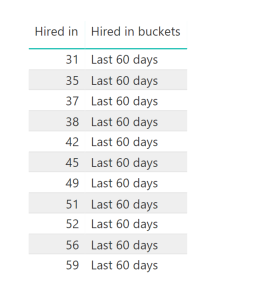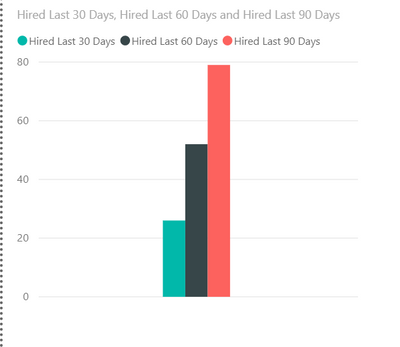- Power BI forums
- Updates
- News & Announcements
- Get Help with Power BI
- Desktop
- Service
- Report Server
- Power Query
- Mobile Apps
- Developer
- DAX Commands and Tips
- Custom Visuals Development Discussion
- Health and Life Sciences
- Power BI Spanish forums
- Translated Spanish Desktop
- Power Platform Integration - Better Together!
- Power Platform Integrations (Read-only)
- Power Platform and Dynamics 365 Integrations (Read-only)
- Training and Consulting
- Instructor Led Training
- Dashboard in a Day for Women, by Women
- Galleries
- Community Connections & How-To Videos
- COVID-19 Data Stories Gallery
- Themes Gallery
- Data Stories Gallery
- R Script Showcase
- Webinars and Video Gallery
- Quick Measures Gallery
- 2021 MSBizAppsSummit Gallery
- 2020 MSBizAppsSummit Gallery
- 2019 MSBizAppsSummit Gallery
- Events
- Ideas
- Custom Visuals Ideas
- Issues
- Issues
- Events
- Upcoming Events
- Community Blog
- Power BI Community Blog
- Custom Visuals Community Blog
- Community Support
- Community Accounts & Registration
- Using the Community
- Community Feedback
Register now to learn Fabric in free live sessions led by the best Microsoft experts. From Apr 16 to May 9, in English and Spanish.
- Power BI forums
- Forums
- Get Help with Power BI
- Desktop
- Cumulative Count
- Subscribe to RSS Feed
- Mark Topic as New
- Mark Topic as Read
- Float this Topic for Current User
- Bookmark
- Subscribe
- Printer Friendly Page
- Mark as New
- Bookmark
- Subscribe
- Mute
- Subscribe to RSS Feed
- Permalink
- Report Inappropriate Content
Cumulative Count
Hey,
I have a column called Hired In which gives the number of days back an employee was hired in. Hired in = DATEDIFF(Hire[Hire Date], Today(),Day)
I have grouped them as follows : Last 30 Days, Last 60 Days and Last 90 Days. The formula I used is as follows:
Hired in buckets = SWITCH(TRUE(), Hires[Hired in]<0, "Others", Hires[Hired in]>=0 && Hires[Hired in]<=30, "Last 30 days", Hires[Hired in]>=0 && Hires[Hired in]<=60, "Last 60 days", Hires[Hired in]>=0 && Hires[Hired in]<=90, "Last 90 days")
Basically I want the count of hires in Last 60 days = Combination of 0 - 60 Days and similarly Last 90 Days to give the total count so far ( Hence >=0 && <=90). But when I make a visual of it, the values do not show that way. In the following Image it only considers days 31 - 59 under it and not from 0. Hence, it does not give the cumulative count.
Any suggestions to make this work? Thank you!
Solved! Go to Solution.
- Mark as New
- Bookmark
- Subscribe
- Mute
- Subscribe to RSS Feed
- Permalink
- Report Inappropriate Content
I just dropped the three measures into a bar chart and got this:
Is that not what you want?
Did I answer your question? Mark my post as a solution!
Did my answers help arrive at a solution? Give it a kudos by clicking the Thumbs Up!
DAX is for Analysis. Power Query is for Data Modeling
Proud to be a Super User!
MCSA: BI Reporting- Mark as New
- Bookmark
- Subscribe
- Mute
- Subscribe to RSS Feed
- Permalink
- Report Inappropriate Content
I don't think you can use SWITCH like that as you want someone hired 1 day ago to appear in the 30, 60 and 90 day bucket. SWITCH puts it in one bucket only, not multiple.
Try multiple measures. For example:
Hired Last 30 Days =
CALCULATE(
COUNT('Hire Dates'[Hired Days Ago]),
FILTER('Hire Dates','Hire Dates'[Hired Days Ago] <= 30)
)Hired Last 60 Days =
CALCULATE(
COUNT('Hire Dates'[Hired Days Ago]),
FILTER('Hire Dates','Hire Dates'[Hired Days Ago] <= 60)
)Etc. Drop those measures in a table.
IS that what you are looking for?
Did I answer your question? Mark my post as a solution!
Did my answers help arrive at a solution? Give it a kudos by clicking the Thumbs Up!
DAX is for Analysis. Power Query is for Data Modeling
Proud to be a Super User!
MCSA: BI Reporting- Mark as New
- Bookmark
- Subscribe
- Mute
- Subscribe to RSS Feed
- Permalink
- Report Inappropriate Content
@edhans This calculation would give the right answer but I would not get an appropriate bar chart hat shows me those values right?
I want the axis to show "LAst 30 Days", "LAst 60 Days", "Last 90 Days" and the values are those which are calcualted as you mentioned
- Mark as New
- Bookmark
- Subscribe
- Mute
- Subscribe to RSS Feed
- Permalink
- Report Inappropriate Content
I just dropped the three measures into a bar chart and got this:
Is that not what you want?
Did I answer your question? Mark my post as a solution!
Did my answers help arrive at a solution? Give it a kudos by clicking the Thumbs Up!
DAX is for Analysis. Power Query is for Data Modeling
Proud to be a Super User!
MCSA: BI Reporting- Mark as New
- Bookmark
- Subscribe
- Mute
- Subscribe to RSS Feed
- Permalink
- Report Inappropriate Content
- Mark as New
- Bookmark
- Subscribe
- Mute
- Subscribe to RSS Feed
- Permalink
- Report Inappropriate Content
Great @Anonymous - glad my idea helped.
Did I answer your question? Mark my post as a solution!
Did my answers help arrive at a solution? Give it a kudos by clicking the Thumbs Up!
DAX is for Analysis. Power Query is for Data Modeling
Proud to be a Super User!
MCSA: BI Reporting- Mark as New
- Bookmark
- Subscribe
- Mute
- Subscribe to RSS Feed
- Permalink
- Report Inappropriate Content
If that is not what you want, look at this file and then tell me how you would want it to be and why the 3 measures (30/60/90) aren't working for you correctly. I'll check back in in an hour or so, or someone else could jump in with the solution you are seeking.
Did I answer your question? Mark my post as a solution!
Did my answers help arrive at a solution? Give it a kudos by clicking the Thumbs Up!
DAX is for Analysis. Power Query is for Data Modeling
Proud to be a Super User!
MCSA: BI Reporting- Mark as New
- Bookmark
- Subscribe
- Mute
- Subscribe to RSS Feed
- Permalink
- Report Inappropriate Content
As per the image above, you need to show count as 11 for "Last 60 Days" isn't it ?
If you had your grouping done already, then it should be a straight-forward approach.... please make sure that you are changing the aggregation to "Count" instead of "Sum" (which is the default behaviour for Numeric fields)
Did I answer your question? Mark my post as a solution!
Proud to be a PBI Community Champion
- Mark as New
- Bookmark
- Subscribe
- Mute
- Subscribe to RSS Feed
- Permalink
- Report Inappropriate Content
Helpful resources

Microsoft Fabric Learn Together
Covering the world! 9:00-10:30 AM Sydney, 4:00-5:30 PM CET (Paris/Berlin), 7:00-8:30 PM Mexico City

Power BI Monthly Update - April 2024
Check out the April 2024 Power BI update to learn about new features.

| User | Count |
|---|---|
| 95 | |
| 94 | |
| 79 | |
| 71 | |
| 64 |
| User | Count |
|---|---|
| 120 | |
| 105 | |
| 99 | |
| 81 | |
| 72 |