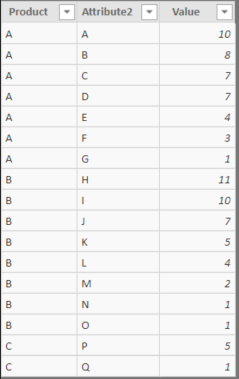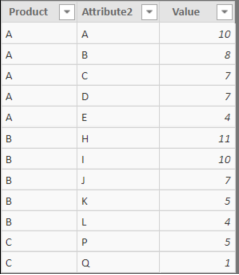- Power BI forums
- Updates
- News & Announcements
- Get Help with Power BI
- Desktop
- Service
- Report Server
- Power Query
- Mobile Apps
- Developer
- DAX Commands and Tips
- Custom Visuals Development Discussion
- Health and Life Sciences
- Power BI Spanish forums
- Translated Spanish Desktop
- Power Platform Integration - Better Together!
- Power Platform Integrations (Read-only)
- Power Platform and Dynamics 365 Integrations (Read-only)
- Training and Consulting
- Instructor Led Training
- Dashboard in a Day for Women, by Women
- Galleries
- Community Connections & How-To Videos
- COVID-19 Data Stories Gallery
- Themes Gallery
- Data Stories Gallery
- R Script Showcase
- Webinars and Video Gallery
- Quick Measures Gallery
- 2021 MSBizAppsSummit Gallery
- 2020 MSBizAppsSummit Gallery
- 2019 MSBizAppsSummit Gallery
- Events
- Ideas
- Custom Visuals Ideas
- Issues
- Issues
- Events
- Upcoming Events
- Community Blog
- Power BI Community Blog
- Custom Visuals Community Blog
- Community Support
- Community Accounts & Registration
- Using the Community
- Community Feedback
Register now to learn Fabric in free live sessions led by the best Microsoft experts. From Apr 16 to May 9, in English and Spanish.
- Power BI forums
- Forums
- Get Help with Power BI
- Desktop
- Create new table with TOPN values for each distinc...
- Subscribe to RSS Feed
- Mark Topic as New
- Mark Topic as Read
- Float this Topic for Current User
- Bookmark
- Subscribe
- Printer Friendly Page
- Mark as New
- Bookmark
- Subscribe
- Mute
- Subscribe to RSS Feed
- Permalink
- Report Inappropriate Content
Create new table with TOPN values for each distinct column value
Hi all,
I've got a table loaded in Power BI which I need to filter by top 5 values of each product. I need the new table to be loaded in the data model.
I show you an example:
Source table:
Expected result:
I have tried to use the TOPN function but the result is only displaying the overall top 5 values. I am not been able to find the way to split the top5 by a column value.
It doesn't matter if it is solved either by DAX or by Power Query.
Could you please help me finding a solution?
Thank you so much in advance.
Solved! Go to Solution.
- Mark as New
- Bookmark
- Subscribe
- Mute
- Subscribe to RSS Feed
- Permalink
- Report Inappropriate Content
@Anonymous
Try this calculated table
Modelling Tab>>New Table
Calculated Table =
GENERATE (
SELECTCOLUMNS ( VALUES ( 'Table1'[Product] ), "Product_", [Product] ),
CALCULATETABLE ( TOPN ( 5, 'Table1', [Value], DESC ) )
)
Regards
Zubair
Please try my custom visuals
- Mark as New
- Bookmark
- Subscribe
- Mute
- Subscribe to RSS Feed
- Permalink
- Report Inappropriate Content
@Anonymous
With Power Query, you can use GroupBy function alongwith Table.MaxN to get the desired results
let
Source = Table.FromRows(Json.Document(Binary.Decompress(Binary.FromText("Vc67DcAgDATQXVxThH9ShoyB2H8N8BEOUVjys6yza5VXjFitS5qZdKNuyo/KVDgUMVlK2F7KCFYV5A1tPvtime2KLXNRs0nHM6DHj2Q4DtlIftolRoH/V60D", BinaryEncoding.Base64), Compression.Deflate)), let _t = ((type text) meta [Serialized.Text = true]) in type table [Product = _t, Attribute2 = _t, Value = _t]),
#"Changed Type" = Table.TransformColumnTypes(Source,{{"Product", type text}, {"Attribute2", Int64.Type}, {"Value", Int64.Type}}),
#"Grouped Rows" = Table.Group(#"Changed Type", {"Product"}, {{"ALL", each Table.MaxN(_,"Value",5), type table}}),
#"Expanded ALL" = Table.ExpandTableColumn(#"Grouped Rows", "ALL", {"Attribute2", "Value"}, {"Attribute2", "Value"})
in
#"Expanded ALL"
Regards
Zubair
Please try my custom visuals
- Mark as New
- Bookmark
- Subscribe
- Mute
- Subscribe to RSS Feed
- Permalink
- Report Inappropriate Content
@Anonymous
Try this calculated table
Modelling Tab>>New Table
Calculated Table =
GENERATE (
SELECTCOLUMNS ( VALUES ( 'Table1'[Product] ), "Product_", [Product] ),
CALCULATETABLE ( TOPN ( 5, 'Table1', [Value], DESC ) )
)
Regards
Zubair
Please try my custom visuals
- Mark as New
- Bookmark
- Subscribe
- Mute
- Subscribe to RSS Feed
- Permalink
- Report Inappropriate Content
@Anonymous
With Power Query, you can use GroupBy function alongwith Table.MaxN to get the desired results
let
Source = Table.FromRows(Json.Document(Binary.Decompress(Binary.FromText("Vc67DcAgDATQXVxThH9ShoyB2H8N8BEOUVjys6yza5VXjFitS5qZdKNuyo/KVDgUMVlK2F7KCFYV5A1tPvtime2KLXNRs0nHM6DHj2Q4DtlIftolRoH/V60D", BinaryEncoding.Base64), Compression.Deflate)), let _t = ((type text) meta [Serialized.Text = true]) in type table [Product = _t, Attribute2 = _t, Value = _t]),
#"Changed Type" = Table.TransformColumnTypes(Source,{{"Product", type text}, {"Attribute2", Int64.Type}, {"Value", Int64.Type}}),
#"Grouped Rows" = Table.Group(#"Changed Type", {"Product"}, {{"ALL", each Table.MaxN(_,"Value",5), type table}}),
#"Expanded ALL" = Table.ExpandTableColumn(#"Grouped Rows", "ALL", {"Attribute2", "Value"}, {"Attribute2", "Value"})
in
#"Expanded ALL"
Regards
Zubair
Please try my custom visuals
- Mark as New
- Bookmark
- Subscribe
- Mute
- Subscribe to RSS Feed
- Permalink
- Report Inappropriate Content
Thanks @Zubair_Muhammad ![]()
I have tried both DAX and Power Query solution and they both worked properly.
I will use the Power Query solution in my report, since I consider it more efficient. This way I don't have duplicated data loaded in the data model.
Helpful resources

Microsoft Fabric Learn Together
Covering the world! 9:00-10:30 AM Sydney, 4:00-5:30 PM CET (Paris/Berlin), 7:00-8:30 PM Mexico City

Power BI Monthly Update - April 2024
Check out the April 2024 Power BI update to learn about new features.

| User | Count |
|---|---|
| 104 | |
| 95 | |
| 80 | |
| 67 | |
| 62 |
| User | Count |
|---|---|
| 146 | |
| 110 | |
| 107 | |
| 86 | |
| 63 |