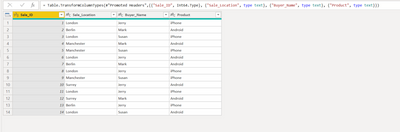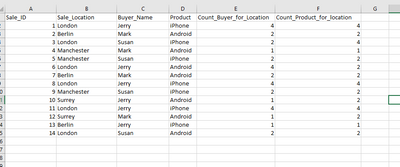- Power BI forums
- Updates
- News & Announcements
- Get Help with Power BI
- Desktop
- Service
- Report Server
- Power Query
- Mobile Apps
- Developer
- DAX Commands and Tips
- Custom Visuals Development Discussion
- Health and Life Sciences
- Power BI Spanish forums
- Translated Spanish Desktop
- Power Platform Integration - Better Together!
- Power Platform Integrations (Read-only)
- Power Platform and Dynamics 365 Integrations (Read-only)
- Training and Consulting
- Instructor Led Training
- Dashboard in a Day for Women, by Women
- Galleries
- Community Connections & How-To Videos
- COVID-19 Data Stories Gallery
- Themes Gallery
- Data Stories Gallery
- R Script Showcase
- Webinars and Video Gallery
- Quick Measures Gallery
- 2021 MSBizAppsSummit Gallery
- 2020 MSBizAppsSummit Gallery
- 2019 MSBizAppsSummit Gallery
- Events
- Ideas
- Custom Visuals Ideas
- Issues
- Issues
- Events
- Upcoming Events
- Community Blog
- Power BI Community Blog
- Custom Visuals Community Blog
- Community Support
- Community Accounts & Registration
- Using the Community
- Community Feedback
Register now to learn Fabric in free live sessions led by the best Microsoft experts. From Apr 16 to May 9, in English and Spanish.
- Power BI forums
- Forums
- Get Help with Power BI
- Desktop
- Count frequency of column values by another column...
- Subscribe to RSS Feed
- Mark Topic as New
- Mark Topic as Read
- Float this Topic for Current User
- Bookmark
- Subscribe
- Printer Friendly Page
- Mark as New
- Bookmark
- Subscribe
- Mute
- Subscribe to RSS Feed
- Permalink
- Report Inappropriate Content
Count frequency of column values by another column then create custom column based on the totals
As the title confusingly suggests, I am having a little trouble figuring out what I need to do. I have researched and explored the 'Group By' features amongst some other custom column DAX soltions but no slice.
I essentially have table like so:
Table 1
| Location | Product | Names |
| London | iPhone | Jerry |
| Manchester | Andriod | Mark |
| London | Android | Jerry |
| Berlin | iPhone | Mark |
| London | iPhone | Jerry |
I would like to count up my product and names by location and have that count for each row, like so:
| Location | Product | Names | Total Product | Total Names |
| London | iPhone | Jerry | 2 | 3 |
| Manchester | Andriod | Mark | 1 | 1 |
| London | Android | Jerry | 1 | 3 |
| Berlin | iPhone | Mark | 1 | 1 |
| London | iPhone | Jerry | 2 | 3
|
I am at a loss on a solution, I'm sure it must be simple but when I attempt to group by and then merge my query back to my main Table, I end up with a whole bunch of duplicates. I hope this makes sense! Thanks
Solved! Go to Solution.
- Mark as New
- Bookmark
- Subscribe
- Mute
- Subscribe to RSS Feed
- Permalink
- Report Inappropriate Content
Hi,
One easy and quick solution, would be to Duplicate your table, do he group by in one of the copy, then merge back with your original table.
You'll find with this link a more clean solution in code M :
https://community.powerbi.com/t5/Desktop/How-to-count-duplicate-values-in-M/m-p/312604
Hope this helps
- Mark as New
- Bookmark
- Subscribe
- Mute
- Subscribe to RSS Feed
- Permalink
- Report Inappropriate Content
Hi,
One easy and quick solution, would be to Duplicate your table, do he group by in one of the copy, then merge back with your original table.
You'll find with this link a more clean solution in code M :
https://community.powerbi.com/t5/Desktop/How-to-count-duplicate-values-in-M/m-p/312604
Hope this helps
- Mark as New
- Bookmark
- Subscribe
- Mute
- Subscribe to RSS Feed
- Permalink
- Report Inappropriate Content
Thank you for the link! When duplicating my table, grouping by and merging back with my original table, my columns are jumping from 300 to 999+. The values appear to be duplicating and I'm sure it's something to do how I am merging it?
- Mark as New
- Bookmark
- Subscribe
- Mute
- Subscribe to RSS Feed
- Permalink
- Report Inappropriate Content
Does it have something to do with the column or column(s) you're using to merge ?
You should be using Left Outer with on top your original table with the detailed lines,
and at the bottom your table that you just grouped.
Let us know
- Mark as New
- Bookmark
- Subscribe
- Mute
- Subscribe to RSS Feed
- Permalink
- Report Inappropriate Content
I was halfway through typing a long response with screenshots as to what process I was taking when I clocked your columns(s)! I wasn't merging by multiple columns, only by my location, which is probably why they were duplicating! So you so much for your help today Aillery and for such fast replies!
- Mark as New
- Bookmark
- Subscribe
- Mute
- Subscribe to RSS Feed
- Permalink
- Report Inappropriate Content
Do not forget to Accept as Solution 🙂
- Mark as New
- Bookmark
- Subscribe
- Mute
- Subscribe to RSS Feed
- Permalink
- Report Inappropriate Content
Hi,
I'm not sure about the outcome you expect, but let's try some things :
Create a new measure to count and use ALL function to remove unwanted filters (those coming from your visual).
Like :
Count by Product = CALCULATE(
COUNT( TableTest[Product]) , ALL(TableTest[Location]))
Count by Names = CALCULATE(
COUNTA( TableTest[Names]) , ALL(TableTest[Location], TableTest[Product]))
- Mark as New
- Bookmark
- Subscribe
- Mute
- Subscribe to RSS Feed
- Permalink
- Report Inappropriate Content
Thank you for such a quick response! It's much appreciated as I have been racking my brains. I am not sure I have explained the problem well enough.
I am looking to do this inside Power Query itself. So taking the following table below:
I would like to count the frequency a buyer_name purchases a product per location and then add a column onto the table with the total number of times somebody has purchased something but have that repeat row by row.
So for the above example in table_1, I would then like to add two columns to the right which count the number of times my buyer has purchased at the location and the products sold at my location. With the desired output being so:
So for 'Count_Buyer_for_location', jerry has purchased from London 4 times, so everytime 'London' and 'Jerry' are in the same row, I would like it to be the total. Does that make sense?
I am looking to do this in Power Query as part of a wider plan to use these totals. Thank you
Helpful resources

Microsoft Fabric Learn Together
Covering the world! 9:00-10:30 AM Sydney, 4:00-5:30 PM CET (Paris/Berlin), 7:00-8:30 PM Mexico City

Power BI Monthly Update - April 2024
Check out the April 2024 Power BI update to learn about new features.

| User | Count |
|---|---|
| 105 | |
| 94 | |
| 75 | |
| 63 | |
| 62 |
| User | Count |
|---|---|
| 137 | |
| 105 | |
| 104 | |
| 80 | |
| 63 |