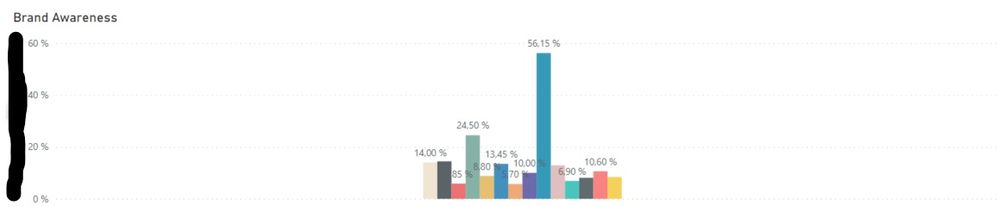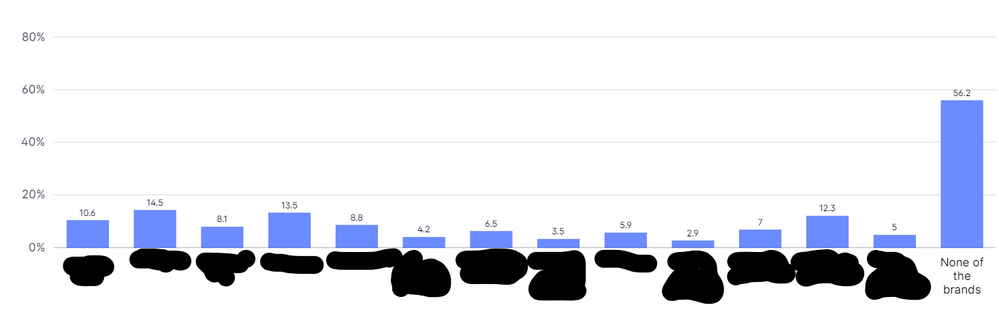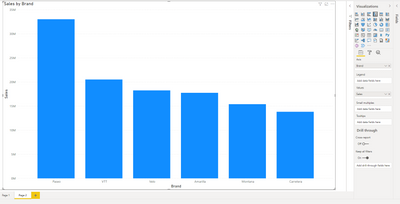- Power BI forums
- Updates
- News & Announcements
- Get Help with Power BI
- Desktop
- Service
- Report Server
- Power Query
- Mobile Apps
- Developer
- DAX Commands and Tips
- Custom Visuals Development Discussion
- Health and Life Sciences
- Power BI Spanish forums
- Translated Spanish Desktop
- Power Platform Integration - Better Together!
- Power Platform Integrations (Read-only)
- Power Platform and Dynamics 365 Integrations (Read-only)
- Training and Consulting
- Instructor Led Training
- Dashboard in a Day for Women, by Women
- Galleries
- Community Connections & How-To Videos
- COVID-19 Data Stories Gallery
- Themes Gallery
- Data Stories Gallery
- R Script Showcase
- Webinars and Video Gallery
- Quick Measures Gallery
- 2021 MSBizAppsSummit Gallery
- 2020 MSBizAppsSummit Gallery
- 2019 MSBizAppsSummit Gallery
- Events
- Ideas
- Custom Visuals Ideas
- Issues
- Issues
- Events
- Upcoming Events
- Community Blog
- Power BI Community Blog
- Custom Visuals Community Blog
- Community Support
- Community Accounts & Registration
- Using the Community
- Community Feedback
Register now to learn Fabric in free live sessions led by the best Microsoft experts. From Apr 16 to May 9, in English and Spanish.
- Power BI forums
- Forums
- Get Help with Power BI
- Desktop
- Clustered column chart - Space between columns and...
- Subscribe to RSS Feed
- Mark Topic as New
- Mark Topic as Read
- Float this Topic for Current User
- Bookmark
- Subscribe
- Printer Friendly Page
- Mark as New
- Bookmark
- Subscribe
- Mute
- Subscribe to RSS Feed
- Permalink
- Report Inappropriate Content
Clustered column chart - Space between columns and measure names in Axis
Hey,
I want to create a column chart with eight different measures, that show the percentage value of market awareness of different brands.
Two questions:
- Why do the columns stick together and are so narrow? I am not able to change that in the format section.
- How can I add all the brand names (name of the measures) on the axis, so they appear direct below the correct columns?
I am greatful for all hints and tipps.
Thank you,
Tobias
This is how it looks right now:
This is how I would like it to be visualized regarding columns positioning and naming:
- Mark as New
- Bookmark
- Subscribe
- Mute
- Subscribe to RSS Feed
- Permalink
- Report Inappropriate Content
@tobiask is there a reason you're doing this with 8 different measures, rather than a single measure in the "Values" section, and the "brands" in the "Axis" section?
What you're describing is the expected behavior when multiple measures are added to the values - if instead you use a single measure and dimension ("Brand") on the axis, you would get the result you're looking for.
- Mark as New
- Bookmark
- Subscribe
- Mute
- Subscribe to RSS Feed
- Permalink
- Report Inappropriate Content
Dear @ebeery
thank you for your reply.
Here is a little explanation of how I came to my visual:
- The data is from a user survey asking about the awareness of different brands in a market
- It was a multiple choice with multiple answers per user
- In my data, every brand has their own column with either 1 (if clicked) and 0 (if not).
- What I did is to create a measure to provide the % of the awareness per brand.
My measure:
% Awareness - Brand01 = (SUM(Market_Survey_Total[Awareness - Brand01]))/ (COUNT(Market_Survey_Total[Index]))
Than I added the measures to the visual.
So I might used the wrong path here?
Best regards and thank you again,
Tobias
- Mark as New
- Bookmark
- Subscribe
- Mute
- Subscribe to RSS Feed
- Permalink
- Report Inappropriate Content
Thanks @tobiask , that makes sense. No, I don't think what you did is the "wrong" path necessarily, but what I've done in the past with survey data of that structure is to re-shape in Power Query by "Unpivoting" the data.
So instead of this:
| Respondent | Brand1 | Brand2 |
| A | 0 | 1 |
| B | 1 | 0 |
I end up with something like this:
| Respondent | Brand | Response |
| A | Brand1 | 0 |
| A | Brand2 | 1 |
| B | Brand1 | 1 |
| B | Brand2 | 0 |
That way, "Brand" can be used as a dimension in all my report visualizations if needed.
- Mark as New
- Bookmark
- Subscribe
- Mute
- Subscribe to RSS Feed
- Permalink
- Report Inappropriate Content
Dear @ebeery
I see what you did there.
I guess you'll create another table, that lists, for every respondent, all mentioned brands in a single column but in multiple rows.
E.g.
Respondent A with Brand 1, Brand 3 and Brand 6 has three rows in this table?
The identifier between the master table and the "awareness" table would be the respondent ID?
I am quiet a rookie with this. How would the DAX look like to create this?
This is so helpful. Thank you.
Tobias
- Mark as New
- Bookmark
- Subscribe
- Mute
- Subscribe to RSS Feed
- Permalink
- Report Inappropriate Content
Dear @ebeery ,
I was able to look into this myself and I found the right way to unpivot the columns (in a separate table) and the visual looks as it should now!
But I do have another problem now:
The data shows participants from two markets (same amount of participants).
As there are some brands active in both markets and some in one of the markets, the absolute values are correct, but the relative values are not.
Any idea how you can help me out?
Number of participants per market: 1000
Number of brands in both markets: 7
Number of brands in market a: 3
Number of brands in market a: 4
I would like to display the overall awareness in both markets (and can control countries via filter). I hope you are getting an idea of my follow up problem.
Huge thanks again.
Tobi
- Mark as New
- Bookmark
- Subscribe
- Mute
- Subscribe to RSS Feed
- Permalink
- Report Inappropriate Content
Hey @tobiask I'm sorry, I'm not really able to follow what exactly you're describing. Maybe an example of the data or .pbix file would help.
Helpful resources

Microsoft Fabric Learn Together
Covering the world! 9:00-10:30 AM Sydney, 4:00-5:30 PM CET (Paris/Berlin), 7:00-8:30 PM Mexico City

Power BI Monthly Update - April 2024
Check out the April 2024 Power BI update to learn about new features.

| User | Count |
|---|---|
| 105 | |
| 101 | |
| 79 | |
| 72 | |
| 64 |
| User | Count |
|---|---|
| 141 | |
| 107 | |
| 100 | |
| 82 | |
| 74 |