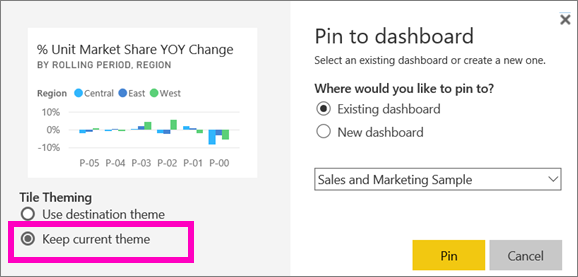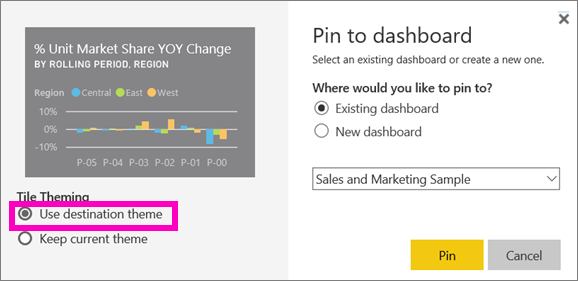- Power BI forums
- Updates
- News & Announcements
- Get Help with Power BI
- Desktop
- Service
- Report Server
- Power Query
- Mobile Apps
- Developer
- DAX Commands and Tips
- Custom Visuals Development Discussion
- Health and Life Sciences
- Power BI Spanish forums
- Translated Spanish Desktop
- Power Platform Integration - Better Together!
- Power Platform Integrations (Read-only)
- Power Platform and Dynamics 365 Integrations (Read-only)
- Training and Consulting
- Instructor Led Training
- Dashboard in a Day for Women, by Women
- Galleries
- Community Connections & How-To Videos
- COVID-19 Data Stories Gallery
- Themes Gallery
- Data Stories Gallery
- R Script Showcase
- Webinars and Video Gallery
- Quick Measures Gallery
- 2021 MSBizAppsSummit Gallery
- 2020 MSBizAppsSummit Gallery
- 2019 MSBizAppsSummit Gallery
- Events
- Ideas
- Custom Visuals Ideas
- Issues
- Issues
- Events
- Upcoming Events
- Community Blog
- Power BI Community Blog
- Custom Visuals Community Blog
- Community Support
- Community Accounts & Registration
- Using the Community
- Community Feedback
Register now to learn Fabric in free live sessions led by the best Microsoft experts. From Apr 16 to May 9, in English and Spanish.
- Power BI forums
- Forums
- Get Help with Power BI
- Desktop
- Can't save a custom theme of dashboard.
- Subscribe to RSS Feed
- Mark Topic as New
- Mark Topic as Read
- Float this Topic for Current User
- Bookmark
- Subscribe
- Printer Friendly Page
- Mark as New
- Bookmark
- Subscribe
- Mute
- Subscribe to RSS Feed
- Permalink
- Report Inappropriate Content
Can't save a custom theme of dashboard.
I can't save the custom theme I am creating using custom theme option of Dashboard in Power BI service. Please suggest workaround.
Solved! Go to Solution.
- Mark as New
- Bookmark
- Subscribe
- Mute
- Subscribe to RSS Feed
- Permalink
- Report Inappropriate Content
Never mind, I was able to save theme after I got my role upgraded from contributor to member.
Thanks
- Mark as New
- Bookmark
- Subscribe
- Mute
- Subscribe to RSS Feed
- Permalink
- Report Inappropriate Content
Hello @LazyUser ,
Pls note the following:
Use custom options to create your own dashboard theme. If you add a background image, we recommend that your image have at least a resolution of 1920x1080. To use an image as a background, upload the image to a public website, copy the URL, and paste it into theImage URL field.
If your report uses a different theme from the dashboard theme, you can control whether the visual retains the current theme, or use the dashboard theme to achieve consistency between visuals across multiple sources. When you pin an icon to a dashboard, to keep the report topic, select Keep Current Theme. The visual in the dashboard preserves the report theme, including transparency settings.
The only time you'll see tile theme options is if you created the report in Power BI Desktop, added areport topic, and then published the report to the Power BI service.
Try re-fixing the tile and selectingUse board theme.
Dashboard themes cannot be applied to pinned live report pages, iframe icons, SSRS icons, book icons, or images.
Dashboard topics can be viewed on mobile devices, but creating a dashboard theme can only be done in the Power BI service.
Custom themes in the dashboard only work with tiles pinned from reports.
More information, click here.
https://docs.microsoft.com/en-us/power-bi/create-reports/service-dashboard-themes
Kelly
- Mark as New
- Bookmark
- Subscribe
- Mute
- Subscribe to RSS Feed
- Permalink
- Report Inappropriate Content
Never mind, I was able to save theme after I got my role upgraded from contributor to member.
Thanks
- Mark as New
- Bookmark
- Subscribe
- Mute
- Subscribe to RSS Feed
- Permalink
- Report Inappropriate Content
Hi @LazyUser ,
Pls note the following:
Use the custom options to create your own dashboard theme. If adding a background image, we recommend that your image be at least 1920x1080 resolution. To use an image as a background, upload the image to a public website, copy the URL, and paste it into the Image URL field.
If your report is using a different theme from the dashboard theme, you can control whether the visual retains current theme, or uses the dashboard theme to achieve consistency across visuals from various sources. When pinning a tile to a dashboard, to keep the report theme, select Keep current theme. The visual, on the dashboard, will retain the report theme, including transparency settings.
The only time you'll see Tile Theming options is if you created the report in Power BI Desktop, added a report theme, and then published the report to Power BI service.
Try re-pinning the tile and selecting Use dashboard theme.
Dashboard themes cannot be applied to pinned live report pages, iframe tiles, SSRS tiles, workbook tiles, or images.
Dashboard themes can be viewed on mobile devices but creating a dashboard theme can only be done in Power BI service.
Dashboard custom themes only work with tiles pinned from reports.
More information,pls click here.
https://docs.microsoft.com/en-us/power-bi/create-reports/service-dashboard-themes
Kelly
- Mark as New
- Bookmark
- Subscribe
- Mute
- Subscribe to RSS Feed
- Permalink
- Report Inappropriate Content
@LazyUser , refer, if this can help
https://docs.microsoft.com/en-us/power-bi/create-reports/service-dashboard-themes
Microsoft Power BI Learning Resources, 2023 !!
Learn Power BI - Full Course with Dec-2022, with Window, Index, Offset, 100+ Topics !!
Did I answer your question? Mark my post as a solution! Appreciate your Kudos !! Proud to be a Super User! !!
Helpful resources

Microsoft Fabric Learn Together
Covering the world! 9:00-10:30 AM Sydney, 4:00-5:30 PM CET (Paris/Berlin), 7:00-8:30 PM Mexico City

Power BI Monthly Update - April 2024
Check out the April 2024 Power BI update to learn about new features.

| User | Count |
|---|---|
| 97 | |
| 96 | |
| 81 | |
| 74 | |
| 66 |
| User | Count |
|---|---|
| 126 | |
| 105 | |
| 103 | |
| 81 | |
| 72 |