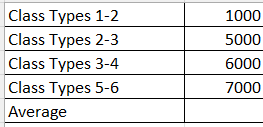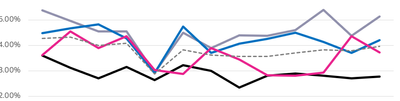- Power BI forums
- Updates
- News & Announcements
- Get Help with Power BI
- Desktop
- Service
- Report Server
- Power Query
- Mobile Apps
- Developer
- DAX Commands and Tips
- Custom Visuals Development Discussion
- Health and Life Sciences
- Power BI Spanish forums
- Translated Spanish Desktop
- Power Platform Integration - Better Together!
- Power Platform Integrations (Read-only)
- Power Platform and Dynamics 365 Integrations (Read-only)
- Training and Consulting
- Instructor Led Training
- Dashboard in a Day for Women, by Women
- Galleries
- Community Connections & How-To Videos
- COVID-19 Data Stories Gallery
- Themes Gallery
- Data Stories Gallery
- R Script Showcase
- Webinars and Video Gallery
- Quick Measures Gallery
- 2021 MSBizAppsSummit Gallery
- 2020 MSBizAppsSummit Gallery
- 2019 MSBizAppsSummit Gallery
- Events
- Ideas
- Custom Visuals Ideas
- Issues
- Issues
- Events
- Upcoming Events
- Community Blog
- Power BI Community Blog
- Custom Visuals Community Blog
- Community Support
- Community Accounts & Registration
- Using the Community
- Community Feedback
Register now to learn Fabric in free live sessions led by the best Microsoft experts. From Apr 16 to May 9, in English and Spanish.
- Power BI forums
- Forums
- Get Help with Power BI
- Desktop
- Average of measure in a table
- Subscribe to RSS Feed
- Mark Topic as New
- Mark Topic as Read
- Float this Topic for Current User
- Bookmark
- Subscribe
- Printer Friendly Page
- Mark as New
- Bookmark
- Subscribe
- Mute
- Subscribe to RSS Feed
- Permalink
- Report Inappropriate Content
Average of measure in a table
Hi Support,
The below are measures which I have created in PBI
Class Types 1-2 =
CALCULATE([User Learner Types],ga4_data[audience]="1-2")
Class Types 2-3 =
CALCULATE([User Learner Types],ga4_data[audience]="2-3")
Class Types 3-4 =
CALCULATE([User Learner Types],ga4_data[audience]="3-4")
Class Types 5-6 =
CALCULATE([User Learner Types],ga4_data[audience]="5-6")
1) What measure in dax can I create to get the average from these 4 measures and display them in a table
2) How can I get all all 4 measure on one Line chart graph as per below with the average as line number 5 which is the dotted graph
The bottom axis of the chart will have weeks and class types.
Thanks
Solved! Go to Solution.
- Mark as New
- Bookmark
- Subscribe
- Mute
- Subscribe to RSS Feed
- Permalink
- Report Inappropriate Content
@HarryB ,
To achieve this in Power BI, you can follow these steps:
1 - Create a new measure to calculate the average of the four measures:
Average_Class_Types = (([Class Types 1-2]) + ([Class Types 2-3]) + ([Class Types 3-4]) + ([Class Types 5-6])) / 4
2 - Create a line chart with all four measures and the average measure:
-
- Place the dates or categories on the axis of the line chart.
- Add the four measures (
[Class Types 1-2],[Class Types 2-3],[Class Types 3-4],[Class Types 5-6]) to the Values area of the line chart. - Add the
Average_Class_Typesmeasure to the Values area as well. - Customize the visual as needed to display the lines with different colors/styles.
- Ensure that the visual is showing the data as you expect, with all four measures and the average displayed correctly
This setup will give you a line chart with all four measures displayed as lines, and the average displayed as a fifth line. You can customize the visual further to adjust the colors, styles, and other formatting options as desired.
Regards,
Marcel Magalhães
Microsoft Power BI Official Partner
MCT | Certified PL-300 Power BI
- Mark as New
- Bookmark
- Subscribe
- Mute
- Subscribe to RSS Feed
- Permalink
- Report Inappropriate Content
You cannot measure a measure directly. Either materialize it first, or create a separate measure that implements the entire business logic.
- Mark as New
- Bookmark
- Subscribe
- Mute
- Subscribe to RSS Feed
- Permalink
- Report Inappropriate Content
@HarryB ,
To achieve this in Power BI, you can follow these steps:
1 - Create a new measure to calculate the average of the four measures:
Average_Class_Types = (([Class Types 1-2]) + ([Class Types 2-3]) + ([Class Types 3-4]) + ([Class Types 5-6])) / 4
2 - Create a line chart with all four measures and the average measure:
-
- Place the dates or categories on the axis of the line chart.
- Add the four measures (
[Class Types 1-2],[Class Types 2-3],[Class Types 3-4],[Class Types 5-6]) to the Values area of the line chart. - Add the
Average_Class_Typesmeasure to the Values area as well. - Customize the visual as needed to display the lines with different colors/styles.
- Ensure that the visual is showing the data as you expect, with all four measures and the average displayed correctly
This setup will give you a line chart with all four measures displayed as lines, and the average displayed as a fifth line. You can customize the visual further to adjust the colors, styles, and other formatting options as desired.
Regards,
Marcel Magalhães
Microsoft Power BI Official Partner
MCT | Certified PL-300 Power BI
- Mark as New
- Bookmark
- Subscribe
- Mute
- Subscribe to RSS Feed
- Permalink
- Report Inappropriate Content
Helpful resources

Microsoft Fabric Learn Together
Covering the world! 9:00-10:30 AM Sydney, 4:00-5:30 PM CET (Paris/Berlin), 7:00-8:30 PM Mexico City

Power BI Monthly Update - April 2024
Check out the April 2024 Power BI update to learn about new features.

| User | Count |
|---|---|
| 97 | |
| 95 | |
| 80 | |
| 77 | |
| 66 |
| User | Count |
|---|---|
| 130 | |
| 106 | |
| 105 | |
| 86 | |
| 72 |