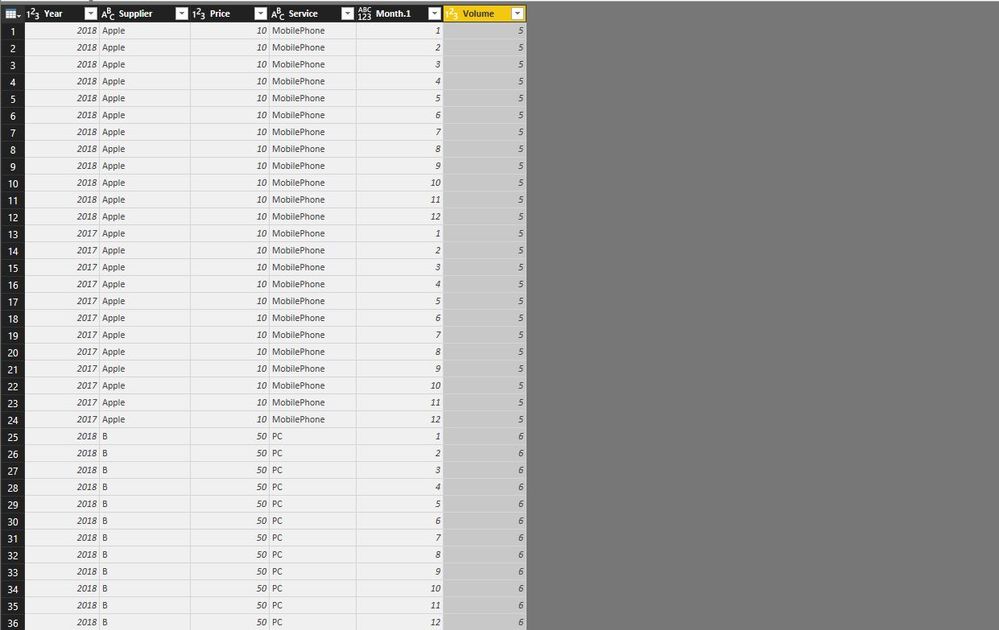- Power BI forums
- Updates
- News & Announcements
- Get Help with Power BI
- Desktop
- Service
- Report Server
- Power Query
- Mobile Apps
- Developer
- DAX Commands and Tips
- Custom Visuals Development Discussion
- Health and Life Sciences
- Power BI Spanish forums
- Translated Spanish Desktop
- Power Platform Integration - Better Together!
- Power Platform Integrations (Read-only)
- Power Platform and Dynamics 365 Integrations (Read-only)
- Training and Consulting
- Instructor Led Training
- Dashboard in a Day for Women, by Women
- Galleries
- Community Connections & How-To Videos
- COVID-19 Data Stories Gallery
- Themes Gallery
- Data Stories Gallery
- R Script Showcase
- Webinars and Video Gallery
- Quick Measures Gallery
- 2021 MSBizAppsSummit Gallery
- 2020 MSBizAppsSummit Gallery
- 2019 MSBizAppsSummit Gallery
- Events
- Ideas
- Custom Visuals Ideas
- Issues
- Issues
- Events
- Upcoming Events
- Community Blog
- Power BI Community Blog
- Custom Visuals Community Blog
- Community Support
- Community Accounts & Registration
- Using the Community
- Community Feedback
Earn a 50% discount on the DP-600 certification exam by completing the Fabric 30 Days to Learn It challenge.
- Power BI forums
- Forums
- Get Help with Power BI
- Desktop
- Autogenerate Months rows with M code (?)
- Subscribe to RSS Feed
- Mark Topic as New
- Mark Topic as Read
- Float this Topic for Current User
- Bookmark
- Subscribe
- Printer Friendly Page
- Mark as New
- Bookmark
- Subscribe
- Mute
- Subscribe to RSS Feed
- Permalink
- Report Inappropriate Content
Autogenerate Months rows with M code (?)
Hi,
I have a set of data with the following information;
- Year
- Supplier
- Price
- Service
- Volume (quanitity)
- Month
So, one row could be something like; 2018, Apple, 10(unit price) , MobilePhone, 5
Lets assume that our company pays Apple on a monthly basis, I want to be able to see the total cost per month; $10 x 5 = $50/month.
What I have in my dataset:
1 row per Service, per Year, per Supplier.
Example:
2018, Apple, 10 (unit price), MobilePhone, 5, 12 (month)
So, I could either create 11 x more rows per service item, price etc, which will generate thousands of rows.
OR, is there are smart way to auto generate this in PowerBI?
I managed to do this with help from this forum, to generate Days. See formula below. But since we are invoiced on a monthly basis it needs to generate rows with months instead of each day.
List.Dates([Start],Duration.Days([End]-[Start])+1,#duration(1,0,0,0))
Solved! Go to Solution.
- Mark as New
- Bookmark
- Subscribe
- Mute
- Subscribe to RSS Feed
- Permalink
- Report Inappropriate Content
@tonijj,
The whole code is as follows.
let
Source = Excel.Workbook(File.Contents("C:\Users\Toni Johansson\OneDrive - Opticos AB\==Customers==\Customer\Next Gen\Price Model\Attachment 5.1 - Price Matrix 1.1 Scenario Dashboard.xlsx"), null, true),
PriceBase_Table = Source{[Item="PriceBase",Kind="Table"]}[Data],
#"Changed Type" = Table.TransformColumnTypes(PriceBase_Table,{{"SIN", type text}, {"Year", Int64.Type}, {"Month", Int64.Type}, {"Price", Int64.Type}, {"Supplier", type text}, {"Version", type text}}),
#"Added Custom" = Table.AddColumn(#"Changed Type", "EndDate", each #date([Year],[Month],31)),
#"Added Custom1" = Table.AddColumn(#"Added Custom", "StartDate", each #date([Year],1,1)),
#"Added Custom2" = Table.AddColumn(#"Added Custom1", "Custom", each List.Dates([StartDate],Duration.Days(Duration.From([EndDate]-[StartDate]))+1,#duration(1,0,0,0))),
#"Expanded Custom" = Table.ExpandListColumn(#"Added Custom2", "Custom"),
#"Added Custom3" = Table.AddColumn(#"Expanded Custom", "Month.1", each Date.Month([Custom])),
#"Grouped Rows" = Table.Group(#"Added Custom3", {"Year", "Supplier", "Price", "Service", "Month.1", "Volume"}, {{"First Date", each List.Min([Custom]), type date}}),
#"Removed Columns" = Table.RemoveColumns(#"Grouped Rows",{"First Date"})
in
#"Removed Columns"
Regards,
Lydia
If this post helps, then please consider Accept it as the solution to help the other members find it more quickly.
- Mark as New
- Bookmark
- Subscribe
- Mute
- Subscribe to RSS Feed
- Permalink
- Report Inappropriate Content
@tonijj,
Add a blank query in Power BI Desktop, then copy the following code into Advanced Editor of the blank query and check if you get expected result.
let
Source = Table.FromRows(Json.Document(Binary.Decompress(Binary.FromText("i45WMjIwtFDSUXIsKMhJBdKGBkDCNz8pMyc1ICM/DyRkChI2UorVASs2J0UxyGQnkChIYYAzkDDDMAy7fCwA", BinaryEncoding.Base64), Compression.Deflate)), let _t = ((type text) meta [Serialized.Text = true]) in type table [Year = _t, Supplier = _t, Price = _t, Service = _t, Volume = _t, Month = _t]),
#"Changed Type" = Table.TransformColumnTypes(Source,{{"Year", Int64.Type}, {"Supplier", type text}, {"Price", Int64.Type}, {"Service", type text}, {"Volume", Int64.Type}, {"Month", Int64.Type}}),
#"Added Custom" = Table.AddColumn(#"Changed Type", "EndDate", each #date([Year],[Month],31)),
#"Added Custom1" = Table.AddColumn(#"Added Custom", "StartDate", each #date([Year],1,1)),
#"Added Custom2" = Table.AddColumn(#"Added Custom1", "Custom", each List.Dates([StartDate],Duration.Days(Duration.From([EndDate]-[StartDate]))+1,#duration(1,0,0,0))),
#"Expanded Custom" = Table.ExpandListColumn(#"Added Custom2", "Custom"),
#"Added Custom3" = Table.AddColumn(#"Expanded Custom", "Month.1", each Date.Month([Custom])),
#"Grouped Rows" = Table.Group(#"Added Custom3", {"Year", "Supplier", "Price", "Service", "Month.1", "Volume"}, {{"First Date", each List.Min([Custom]), type date}}),
#"Removed Columns" = Table.RemoveColumns(#"Grouped Rows",{"First Date"})
in
#"Removed Columns"
Regards,
Lydia
If this post helps, then please consider Accept it as the solution to help the other members find it more quickly.
- Mark as New
- Bookmark
- Subscribe
- Mute
- Subscribe to RSS Feed
- Permalink
- Report Inappropriate Content
Hi Lydia,
Thank you!
It almost works. Here's whats happening/not happening:
- It does not use the source data in my original file (the attached file was a scrubbed example file)
- It adds Supplier "B", but should've been "Google" in the example file?
So, where/how would I change the code to fit my original file? Think this could be really helpful for other users if we together could produce a generic code with some simple instructions of Where and What to change for future users to change and use as well?
- Mark as New
- Bookmark
- Subscribe
- Mute
- Subscribe to RSS Feed
- Permalink
- Report Inappropriate Content
@tonijj,
You can change the following source code to your own source code.
Source = Table.FromRows(Json.Document(Binary.Decompress(Binary.FromText("i45WMjIwtFDSUXIsKMhJBdKGBkDCNz8pMyc1ICM/DyRkChI2UorVASs2J0UxyGQnkChIYYAzkDDDMAy7fCwA", BinaryEncoding.Base64), Compression.Deflate)), let _t = ((type text) meta [Serialized.Text = true]) in type table [Year = _t, Supplier = _t, Price = _t, Service = _t, Volume = _t, Month = _t]),
Regards,
Lydia
If this post helps, then please consider Accept it as the solution to help the other members find it more quickly.
- Mark as New
- Bookmark
- Subscribe
- Mute
- Subscribe to RSS Feed
- Permalink
- Report Inappropriate Content
Hi again Lydia,
Apprecaite the fast response!
So, if we assume (safely...) that Im not used to M code, at all. Could we "dummify" this and guide me a bit more?
I mean, I wouldnt even know where to start to change in that string 😞
- Mark as New
- Bookmark
- Subscribe
- Mute
- Subscribe to RSS Feed
- Permalink
- Report Inappropriate Content
@tonijj,
You have added a new blank query , paste the code I provide and get expected result, right?
If so, connect to your own data source Power BI Desktop, right click the table and select "Edit Query", then you will be navigated to Query Editor of Power BI Desktop, click Advanced Editor of yout current query, you would be able to see the source code of your query. Copy the source line and replace the source line with the copied source code in the blank query you create.
Regards,
Lydia
If this post helps, then please consider Accept it as the solution to help the other members find it more quickly.
- Mark as New
- Bookmark
- Subscribe
- Mute
- Subscribe to RSS Feed
- Permalink
- Report Inappropriate Content
Lydia,
I tried, will try again, but have some comma token issues. I use EU keyboard and regional settings, so I replaced all commas with semi colons.
Here is the original string, how would it look like combined with your code?
Source = Excel.Workbook(File.Contents("C:\Users\Toni Johansson\OneDrive - Opticos AB\==Customers==\Customer\Next Gen\Price Model\Attachment 5.1 - Price Matrix 1.1 Scenario Dashboard.xlsx"), null, true),
PriceBase_Table = Source{[Item="PriceBase",Kind="Table"]}[Data],
#"Changed Type" = Table.TransformColumnTypes(PriceBase_Table,{{"SIN", type text}, {"Year", Int64.Type}, {"Month", Int64.Type}, {"Price", Int64.Type}, {"Supplier", type text}, {"Version", type text}})
in
#"Changed Type"¨
- Mark as New
- Bookmark
- Subscribe
- Mute
- Subscribe to RSS Feed
- Permalink
- Report Inappropriate Content
@tonijj,
The whole code is as follows.
let
Source = Excel.Workbook(File.Contents("C:\Users\Toni Johansson\OneDrive - Opticos AB\==Customers==\Customer\Next Gen\Price Model\Attachment 5.1 - Price Matrix 1.1 Scenario Dashboard.xlsx"), null, true),
PriceBase_Table = Source{[Item="PriceBase",Kind="Table"]}[Data],
#"Changed Type" = Table.TransformColumnTypes(PriceBase_Table,{{"SIN", type text}, {"Year", Int64.Type}, {"Month", Int64.Type}, {"Price", Int64.Type}, {"Supplier", type text}, {"Version", type text}}),
#"Added Custom" = Table.AddColumn(#"Changed Type", "EndDate", each #date([Year],[Month],31)),
#"Added Custom1" = Table.AddColumn(#"Added Custom", "StartDate", each #date([Year],1,1)),
#"Added Custom2" = Table.AddColumn(#"Added Custom1", "Custom", each List.Dates([StartDate],Duration.Days(Duration.From([EndDate]-[StartDate]))+1,#duration(1,0,0,0))),
#"Expanded Custom" = Table.ExpandListColumn(#"Added Custom2", "Custom"),
#"Added Custom3" = Table.AddColumn(#"Expanded Custom", "Month.1", each Date.Month([Custom])),
#"Grouped Rows" = Table.Group(#"Added Custom3", {"Year", "Supplier", "Price", "Service", "Month.1", "Volume"}, {{"First Date", each List.Min([Custom]), type date}}),
#"Removed Columns" = Table.RemoveColumns(#"Grouped Rows",{"First Date"})
in
#"Removed Columns"
Regards,
Lydia
If this post helps, then please consider Accept it as the solution to help the other members find it more quickly.
- Mark as New
- Bookmark
- Subscribe
- Mute
- Subscribe to RSS Feed
- Permalink
- Report Inappropriate Content
Hi Lydia,
It works, this is really a great solution, that I hope others will have use of as well! Thank you!
Accepted as solution.
Helpful resources

Microsoft Fabric Learn Together
Covering the world! 9:00-10:30 AM Sydney, 4:00-5:30 PM CET (Paris/Berlin), 7:00-8:30 PM Mexico City

Power BI Monthly Update - April 2024
Check out the April 2024 Power BI update to learn about new features.

| User | Count |
|---|---|
| 105 | |
| 101 | |
| 81 | |
| 79 | |
| 67 |
| User | Count |
|---|---|
| 120 | |
| 110 | |
| 94 | |
| 81 | |
| 77 |