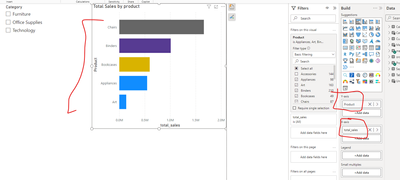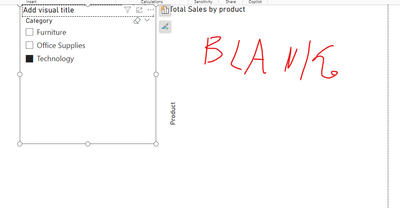- Power BI forums
- Updates
- News & Announcements
- Get Help with Power BI
- Desktop
- Service
- Report Server
- Power Query
- Mobile Apps
- Developer
- DAX Commands and Tips
- Custom Visuals Development Discussion
- Health and Life Sciences
- Power BI Spanish forums
- Translated Spanish Desktop
- Power Platform Integration - Better Together!
- Power Platform Integrations (Read-only)
- Power Platform and Dynamics 365 Integrations (Read-only)
- Training and Consulting
- Instructor Led Training
- Dashboard in a Day for Women, by Women
- Galleries
- Community Connections & How-To Videos
- COVID-19 Data Stories Gallery
- Themes Gallery
- Data Stories Gallery
- R Script Showcase
- Webinars and Video Gallery
- Quick Measures Gallery
- 2021 MSBizAppsSummit Gallery
- 2020 MSBizAppsSummit Gallery
- 2019 MSBizAppsSummit Gallery
- Events
- Ideas
- Custom Visuals Ideas
- Issues
- Issues
- Events
- Upcoming Events
- Community Blog
- Power BI Community Blog
- Custom Visuals Community Blog
- Community Support
- Community Accounts & Registration
- Using the Community
- Community Feedback
Register now to learn Fabric in free live sessions led by the best Microsoft experts. From Apr 16 to May 9, in English and Spanish.
- Power BI forums
- Forums
- Get Help with Power BI
- Desktop
- Alternative text in empty visuals
- Subscribe to RSS Feed
- Mark Topic as New
- Mark Topic as Read
- Float this Topic for Current User
- Bookmark
- Subscribe
- Printer Friendly Page
- Mark as New
- Bookmark
- Subscribe
- Mute
- Subscribe to RSS Feed
- Permalink
- Report Inappropriate Content
Alternative text in empty visuals
Dear Team,
I'm trying to develop a page in my MS Power BI report, the mentioned page contains multiple visuals/charts, and there is a page filter selection, when selecting this filter the visuals (all of them) they be empty I want to put message says "No Data Available" or something else however when the data comes later this message disappears and keep the filter as it is. Is there any resource or workaround solution I can follow?
Solved! Go to Solution.
- Mark as New
- Bookmark
- Subscribe
- Mute
- Subscribe to RSS Feed
- Permalink
- Report Inappropriate Content
To display a “No Data Available” message in Power BI visuals when they are empty, you can follow these steps:
- Create a Measure: Write a DAX formula to check if the visual is empty and return a message. Here’s an example measure you can use:
Measure = IF(ISBLANK(SUM(Table[Column])), "No Data Available", "")
Replace Table[Column] with your actual table and column names.
Create a Card Visual: Place a card visual over your chart and set it to display the measure’s value.
Adjust Visual Properties: Turn off the category label, background, visual headers, border, etc., to make it just pure text.
Use the Selection Pane: To manage the layering of visuals, use the Selection pane to bring the chart to the front, so it’s selectable over the card.
Set the Layout Order: Ensure the card visual is behind the chart visual in the selection pane to prevent it from blocking interactions with the chart.
Remember, if you’re connected to a live SSAS cube with an MDX model, you might not be able to add measures directly.
Helping Links: Visit this link,
If this post helps, then please consider Accepting it as the solution to help the other members find it more quickly.
In case there is still a problem, please feel free and explain your issue in detail, It will be my pleasure to assist you in any way I can.
- Mark as New
- Bookmark
- Subscribe
- Mute
- Subscribe to RSS Feed
- Permalink
- Report Inappropriate Content
Hi @ihmoud008
As you need to keep the interactivity of the visuals it is not recommended to put the object with the message up to them.
But you can use the dynamic titles.
For example, I have a bar graph with products and total sales :
If I'll select the category technology it will be blank :
To add a wanted message there is an option to create a measure like :
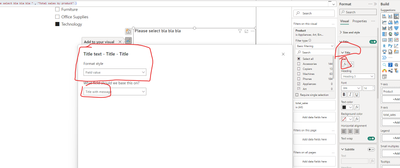
and to make the title more visible you can make it red with conditional formatting :
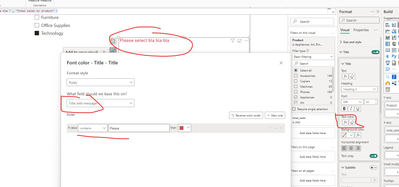
the pbix is attached
If this post helps, then please consider Accepting it as the solution to help the other members find it more quickly
- Mark as New
- Bookmark
- Subscribe
- Mute
- Subscribe to RSS Feed
- Permalink
- Report Inappropriate Content
Hi @ihmoud008
As you need to keep the interactivity of the visuals it is not recommended to put the object with the message up to them.
But you can use the dynamic titles.
For example, I have a bar graph with products and total sales :
If I'll select the category technology it will be blank :
To add a wanted message there is an option to create a measure like :
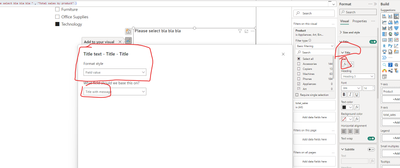
and to make the title more visible you can make it red with conditional formatting :
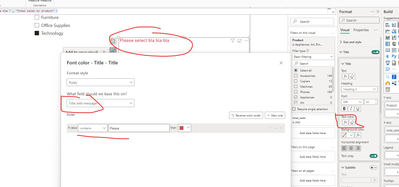
the pbix is attached
If this post helps, then please consider Accepting it as the solution to help the other members find it more quickly
- Mark as New
- Bookmark
- Subscribe
- Mute
- Subscribe to RSS Feed
- Permalink
- Report Inappropriate Content
To display a “No Data Available” message in Power BI visuals when they are empty, you can follow these steps:
- Create a Measure: Write a DAX formula to check if the visual is empty and return a message. Here’s an example measure you can use:
Measure = IF(ISBLANK(SUM(Table[Column])), "No Data Available", "")
Replace Table[Column] with your actual table and column names.
Create a Card Visual: Place a card visual over your chart and set it to display the measure’s value.
Adjust Visual Properties: Turn off the category label, background, visual headers, border, etc., to make it just pure text.
Use the Selection Pane: To manage the layering of visuals, use the Selection pane to bring the chart to the front, so it’s selectable over the card.
Set the Layout Order: Ensure the card visual is behind the chart visual in the selection pane to prevent it from blocking interactions with the chart.
Remember, if you’re connected to a live SSAS cube with an MDX model, you might not be able to add measures directly.
Helping Links: Visit this link,
If this post helps, then please consider Accepting it as the solution to help the other members find it more quickly.
In case there is still a problem, please feel free and explain your issue in detail, It will be my pleasure to assist you in any way I can.
Helpful resources

Microsoft Fabric Learn Together
Covering the world! 9:00-10:30 AM Sydney, 4:00-5:30 PM CET (Paris/Berlin), 7:00-8:30 PM Mexico City

Power BI Monthly Update - April 2024
Check out the April 2024 Power BI update to learn about new features.

| User | Count |
|---|---|
| 97 | |
| 96 | |
| 82 | |
| 74 | |
| 66 |
| User | Count |
|---|---|
| 121 | |
| 105 | |
| 102 | |
| 82 | |
| 72 |