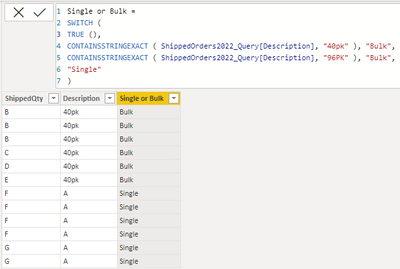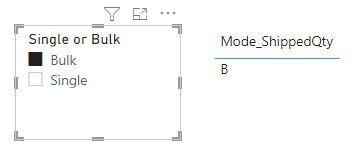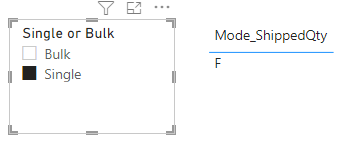- Power BI forums
- Updates
- News & Announcements
- Get Help with Power BI
- Desktop
- Service
- Report Server
- Power Query
- Mobile Apps
- Developer
- DAX Commands and Tips
- Custom Visuals Development Discussion
- Health and Life Sciences
- Power BI Spanish forums
- Translated Spanish Desktop
- Power Platform Integration - Better Together!
- Power Platform Integrations (Read-only)
- Power Platform and Dynamics 365 Integrations (Read-only)
- Training and Consulting
- Instructor Led Training
- Dashboard in a Day for Women, by Women
- Galleries
- Community Connections & How-To Videos
- COVID-19 Data Stories Gallery
- Themes Gallery
- Data Stories Gallery
- R Script Showcase
- Webinars and Video Gallery
- Quick Measures Gallery
- 2021 MSBizAppsSummit Gallery
- 2020 MSBizAppsSummit Gallery
- 2019 MSBizAppsSummit Gallery
- Events
- Ideas
- Custom Visuals Ideas
- Issues
- Issues
- Events
- Upcoming Events
- Community Blog
- Power BI Community Blog
- Custom Visuals Community Blog
- Community Support
- Community Accounts & Registration
- Using the Community
- Community Feedback
Register now to learn Fabric in free live sessions led by the best Microsoft experts. From Apr 16 to May 9, in English and Spanish.
- Power BI forums
- Forums
- Get Help with Power BI
- Desktop
- Adding a filter to a table (in DAX)
- Subscribe to RSS Feed
- Mark Topic as New
- Mark Topic as Read
- Float this Topic for Current User
- Bookmark
- Subscribe
- Printer Friendly Page
- Mark as New
- Bookmark
- Subscribe
- Mute
- Subscribe to RSS Feed
- Permalink
- Report Inappropriate Content
Adding a filter to a table (in DAX)
I have this table below which computes Mode.
I have a calculated column that is essentially a true/false column. I want to compute the mode for each of those choices (the true ones, and the false ones), but based on the measure below. Just adding that column as a slicer or filter on this measure does not work.
Any ideas?
Solved! Go to Solution.
- Mark as New
- Bookmark
- Subscribe
- Mute
- Subscribe to RSS Feed
- Permalink
- Report Inappropriate Content
Hi @texmexdragon2 ,
Your measure mainly used a TOPN function, which will return a row in your formula instead of a value.
I create a sample. Single or Bulk is a calculated column according to your description.
In my understanding, you want to use Single or Bulk as a slicer and to calculate the Calculate the ShippedQty with the largest number of rows separately. Modify your formula to:
Mode_ShippedQty =
VAR _T =
TOPN (
1,
ADDCOLUMNS (
VALUES ( ShippedOrders2022_Query[ShippedQty] ),
"Frequency", CALCULATE ( COUNT ( ShippedOrders2022_Query[ShippedQty] ) )
),
[Frequency], 0
)
RETURN
MAXX ( _T, [ShippedQty] )
Get the correct result.
I attach my sample below for reference.
Best Regards,
Community Support Team _ kalyj
If this post helps, then please consider Accept it as the solution to help the other members find it more quickly.
- Mark as New
- Bookmark
- Subscribe
- Mute
- Subscribe to RSS Feed
- Permalink
- Report Inappropriate Content
Hi @texmexdragon2 ,
Your measure mainly used a TOPN function, which will return a row in your formula instead of a value.
I create a sample. Single or Bulk is a calculated column according to your description.
In my understanding, you want to use Single or Bulk as a slicer and to calculate the Calculate the ShippedQty with the largest number of rows separately. Modify your formula to:
Mode_ShippedQty =
VAR _T =
TOPN (
1,
ADDCOLUMNS (
VALUES ( ShippedOrders2022_Query[ShippedQty] ),
"Frequency", CALCULATE ( COUNT ( ShippedOrders2022_Query[ShippedQty] ) )
),
[Frequency], 0
)
RETURN
MAXX ( _T, [ShippedQty] )
Get the correct result.
I attach my sample below for reference.
Best Regards,
Community Support Team _ kalyj
If this post helps, then please consider Accept it as the solution to help the other members find it more quickly.
- Mark as New
- Bookmark
- Subscribe
- Mute
- Subscribe to RSS Feed
- Permalink
- Report Inappropriate Content
Hi,
Share some data and show the expected result.
Regards,
Ashish Mathur
http://www.ashishmathur.com
https://www.linkedin.com/in/excelenthusiasts/
- Mark as New
- Bookmark
- Subscribe
- Mute
- Subscribe to RSS Feed
- Permalink
- Report Inappropriate Content
please try
- Mark as New
- Bookmark
- Subscribe
- Mute
- Subscribe to RSS Feed
- Permalink
- Report Inappropriate Content
@tamerj1 @Ashish_Mathur Below is the calculated column I mentioned.
My desire is to be able to have the mode calculated separately for Bulk or for Single.
So if there are 30 rows. I want to determine what the mode is for all of the rows that are bulk, and all of the rows that are single. So if there was 10 rows for single, and the shipped quantity of "7" occurs on 6 out of 10 rows, then the mode would be 7.
- Mark as New
- Bookmark
- Subscribe
- Mute
- Subscribe to RSS Feed
- Permalink
- Report Inappropriate Content
Hi,
Share the download link of the PBI file.
Regards,
Ashish Mathur
http://www.ashishmathur.com
https://www.linkedin.com/in/excelenthusiasts/
Helpful resources

Microsoft Fabric Learn Together
Covering the world! 9:00-10:30 AM Sydney, 4:00-5:30 PM CET (Paris/Berlin), 7:00-8:30 PM Mexico City

Power BI Monthly Update - April 2024
Check out the April 2024 Power BI update to learn about new features.

| User | Count |
|---|---|
| 105 | |
| 101 | |
| 79 | |
| 73 | |
| 65 |
| User | Count |
|---|---|
| 141 | |
| 107 | |
| 100 | |
| 82 | |
| 74 |