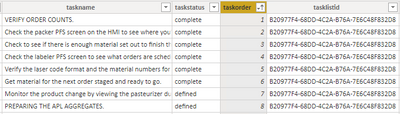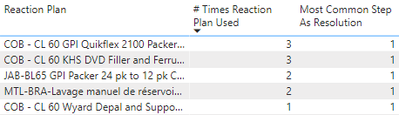- Power BI forums
- Updates
- News & Announcements
- Get Help with Power BI
- Desktop
- Service
- Report Server
- Power Query
- Mobile Apps
- Developer
- DAX Commands and Tips
- Custom Visuals Development Discussion
- Health and Life Sciences
- Power BI Spanish forums
- Translated Spanish Desktop
- Power Platform Integration - Better Together!
- Power Platform Integrations (Read-only)
- Power Platform and Dynamics 365 Integrations (Read-only)
- Training and Consulting
- Instructor Led Training
- Dashboard in a Day for Women, by Women
- Galleries
- Community Connections & How-To Videos
- COVID-19 Data Stories Gallery
- Themes Gallery
- Data Stories Gallery
- R Script Showcase
- Webinars and Video Gallery
- Quick Measures Gallery
- 2021 MSBizAppsSummit Gallery
- 2020 MSBizAppsSummit Gallery
- 2019 MSBizAppsSummit Gallery
- Events
- Ideas
- Custom Visuals Ideas
- Issues
- Issues
- Events
- Upcoming Events
- Community Blog
- Power BI Community Blog
- Custom Visuals Community Blog
- Community Support
- Community Accounts & Registration
- Using the Community
- Community Feedback
Register now to learn Fabric in free live sessions led by the best Microsoft experts. From Apr 16 to May 9, in English and Spanish.
- Power BI forums
- Forums
- Get Help with Power BI
- DAX Commands and Tips
- Mode of MAX values for each reaction plan
- Subscribe to RSS Feed
- Mark Topic as New
- Mark Topic as Read
- Float this Topic for Current User
- Bookmark
- Subscribe
- Printer Friendly Page
- Mark as New
- Bookmark
- Subscribe
- Mute
- Subscribe to RSS Feed
- Permalink
- Report Inappropriate Content
Mode of MAX values for each reaction plan
I have reaction plans that go into effect whenever there is a problem on the floor. Each plan has a sequence of ordered steps that a user will progress through until the problem is solved; the steps that are used are marked "complete" while the other unused steps remain with a status of "defined", as shown below:
A single reaction plan (indicated by the "tasklistid" column) may be used multiple times and have a different step used each time to resolve the problem. What I am having difficulty calculating is the most common step used as resolution for each reaction plan. Essentially, it is the MODE of the "taskorder" column, but only where it is the max value for that particular reaction plan AND where taskstatus is "complete". I have looked at this resource for calculating Mode in DAX, but I don't know how to incorporate the other two critera, particularly the "max" bit. This is what I have so far:
Most Common Step As Resolution = MINX (
TOPN (
1,
ADDCOLUMNS (
VALUES ( fact_subtask_snapshot[taskorder] ),
"Frequency", CALCULATE ( COUNT ( fact_subtask_snapshot[taskorder] ), fact_subtask_snapshot[taskstatus] = "complete" )
),
[Frequency],
0
),
fact_subtask_snapshot[taskorder]
)
This of course always gives an answer of "1" since every plan has at least a Step 1:
I am at a loss as to how to tell it to instead look at the max completed step # for each plan when calculating the mode; this might involve some sort of "grouping" function as well. Lastly, if the above can be solved, I also need to count the number of times the most common resolution step was used, which would hopefully be a simple matter at that point.
Thanks in advance!
-Chris
Solved! Go to Solution.
- Mark as New
- Bookmark
- Subscribe
- Mute
- Subscribe to RSS Feed
- Permalink
- Report Inappropriate Content
The first step is to figure out the maximal complete taskorder for each taskid. Then you can proceed to calculate the frequency and extract the most frequent.
Most Common Step As Resolution =
VAR MaxOrder =
ADDCOLUMNS (
VALUES ( fact[taskid] ),
"@MaxStep", CALCULATE ( MAX ( fact[taskkorder] ), fact[taskstatus] = "complete" )
)
VAR AddFrequency =
ADDCOLUMNS (
VALUES ( fact[taskorder] ),
"@Frequency",
VAR CurrStep = fact[taskorder]
RETURN
COUNTROWS ( FILTER ( MaxOrder, [@MaxStep] = CurrStep ) )
)
RETURN
MINX ( TOPN ( 1, AddFrequency, [@Frequency], 0 ), fact[taskorder] )
If you want the frequency instead of the corresponding step, simply replace the final argument of MINX with [@Frequency] instead of fact[taskorder].
- Mark as New
- Bookmark
- Subscribe
- Mute
- Subscribe to RSS Feed
- Permalink
- Report Inappropriate Content
This solution is brilliant and works perfectly. Thank you so much!
- Mark as New
- Bookmark
- Subscribe
- Mute
- Subscribe to RSS Feed
- Permalink
- Report Inappropriate Content
The first step is to figure out the maximal complete taskorder for each taskid. Then you can proceed to calculate the frequency and extract the most frequent.
Most Common Step As Resolution =
VAR MaxOrder =
ADDCOLUMNS (
VALUES ( fact[taskid] ),
"@MaxStep", CALCULATE ( MAX ( fact[taskkorder] ), fact[taskstatus] = "complete" )
)
VAR AddFrequency =
ADDCOLUMNS (
VALUES ( fact[taskorder] ),
"@Frequency",
VAR CurrStep = fact[taskorder]
RETURN
COUNTROWS ( FILTER ( MaxOrder, [@MaxStep] = CurrStep ) )
)
RETURN
MINX ( TOPN ( 1, AddFrequency, [@Frequency], 0 ), fact[taskorder] )
If you want the frequency instead of the corresponding step, simply replace the final argument of MINX with [@Frequency] instead of fact[taskorder].
Helpful resources

Microsoft Fabric Learn Together
Covering the world! 9:00-10:30 AM Sydney, 4:00-5:30 PM CET (Paris/Berlin), 7:00-8:30 PM Mexico City

Power BI Monthly Update - April 2024
Check out the April 2024 Power BI update to learn about new features.

| User | Count |
|---|---|
| 47 | |
| 26 | |
| 22 | |
| 13 | |
| 8 |
| User | Count |
|---|---|
| 75 | |
| 50 | |
| 47 | |
| 16 | |
| 13 |