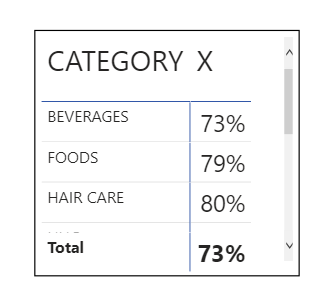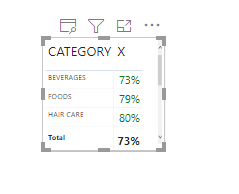- Power BI forums
- Updates
- News & Announcements
- Get Help with Power BI
- Desktop
- Service
- Report Server
- Power Query
- Mobile Apps
- Developer
- DAX Commands and Tips
- Custom Visuals Development Discussion
- Health and Life Sciences
- Power BI Spanish forums
- Translated Spanish Desktop
- Power Platform Integration - Better Together!
- Power Platform Integrations (Read-only)
- Power Platform and Dynamics 365 Integrations (Read-only)
- Training and Consulting
- Instructor Led Training
- Dashboard in a Day for Women, by Women
- Galleries
- Community Connections & How-To Videos
- COVID-19 Data Stories Gallery
- Themes Gallery
- Data Stories Gallery
- R Script Showcase
- Webinars and Video Gallery
- Quick Measures Gallery
- 2021 MSBizAppsSummit Gallery
- 2020 MSBizAppsSummit Gallery
- 2019 MSBizAppsSummit Gallery
- Events
- Ideas
- Custom Visuals Ideas
- Issues
- Issues
- Events
- Upcoming Events
- Community Blog
- Power BI Community Blog
- Custom Visuals Community Blog
- Community Support
- Community Accounts & Registration
- Using the Community
- Community Feedback
Register now to learn Fabric in free live sessions led by the best Microsoft experts. From Apr 16 to May 9, in English and Spanish.
- Power BI forums
- Forums
- Get Help with Power BI
- DAX Commands and Tips
- How to apply Conditional Formatting comparing a co...
- Subscribe to RSS Feed
- Mark Topic as New
- Mark Topic as Read
- Float this Topic for Current User
- Bookmark
- Subscribe
- Printer Friendly Page
- Mark as New
- Bookmark
- Subscribe
- Mute
- Subscribe to RSS Feed
- Permalink
- Report Inappropriate Content
How to apply Conditional Formatting comparing a column and a calculated measure?
Hello,
I am having a hard time while applying conditional formatting based on multiple columns.
This is the chart I am trying to apply the conditional formatting on:
X is a calculated measure. Both the columns are from the same table in the model.
First, I tried to create a column like this to define the format:
According to this, the second row should turn red and the other two should remain green. But when I apply this on the conditional formatting on field X, this happens:
You can see that it is returning all the values as ‘green’ which shouldn’t be the case. Specially with the second value.
Also in the Font Color – X settings, why is it summarizing on ‘First’?
I tried to eliminate the CATEGORY column condition from the measure and kept it only on the condition if X > 0.75 but the result is the same. Even though if I apply conditional formatting on the X field directly via chart settings, it works perfectly fine. What could be the issue here? I want to use both Category and X for conditional formatting.
If it helps, there are other columns and measures other than these two in the table as well.
Please let me know how I can fix this. Thanks!
- Mark as New
- Bookmark
- Subscribe
- Mute
- Subscribe to RSS Feed
- Permalink
- Report Inappropriate Content
@Anonymous , Create a measure like this and try.
If([X] >.73 && max(net[Category]) ="FOOD" , "red", "green")
refer if needed
Microsoft Power BI Learning Resources, 2023 !!
Learn Power BI - Full Course with Dec-2022, with Window, Index, Offset, 100+ Topics !!
Did I answer your question? Mark my post as a solution! Appreciate your Kudos !! Proud to be a Super User! !!
Helpful resources

Microsoft Fabric Learn Together
Covering the world! 9:00-10:30 AM Sydney, 4:00-5:30 PM CET (Paris/Berlin), 7:00-8:30 PM Mexico City

Power BI Monthly Update - April 2024
Check out the April 2024 Power BI update to learn about new features.

| User | Count |
|---|---|
| 40 | |
| 27 | |
| 20 | |
| 14 | |
| 8 |
| User | Count |
|---|---|
| 76 | |
| 48 | |
| 46 | |
| 20 | |
| 16 |