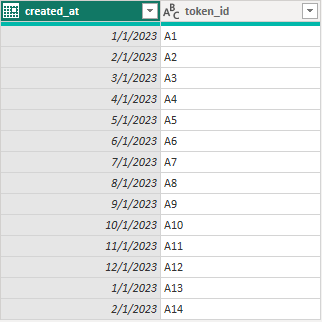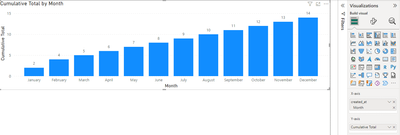- Power BI forums
- Updates
- News & Announcements
- Get Help with Power BI
- Desktop
- Service
- Report Server
- Power Query
- Mobile Apps
- Developer
- DAX Commands and Tips
- Custom Visuals Development Discussion
- Health and Life Sciences
- Power BI Spanish forums
- Translated Spanish Desktop
- Power Platform Integration - Better Together!
- Power Platform Integrations (Read-only)
- Power Platform and Dynamics 365 Integrations (Read-only)
- Training and Consulting
- Instructor Led Training
- Dashboard in a Day for Women, by Women
- Galleries
- Community Connections & How-To Videos
- COVID-19 Data Stories Gallery
- Themes Gallery
- Data Stories Gallery
- R Script Showcase
- Webinars and Video Gallery
- Quick Measures Gallery
- 2021 MSBizAppsSummit Gallery
- 2020 MSBizAppsSummit Gallery
- 2019 MSBizAppsSummit Gallery
- Events
- Ideas
- Custom Visuals Ideas
- Issues
- Issues
- Events
- Upcoming Events
- Community Blog
- Power BI Community Blog
- Custom Visuals Community Blog
- Community Support
- Community Accounts & Registration
- Using the Community
- Community Feedback
Register now to learn Fabric in free live sessions led by the best Microsoft experts. From Apr 16 to May 9, in English and Spanish.
- Power BI forums
- Forums
- Get Help with Power BI
- DAX Commands and Tips
- Challenge Creating Cumulative Chart in Power BI wi...
- Subscribe to RSS Feed
- Mark Topic as New
- Mark Topic as Read
- Float this Topic for Current User
- Bookmark
- Subscribe
- Printer Friendly Page
- Mark as New
- Bookmark
- Subscribe
- Mute
- Subscribe to RSS Feed
- Permalink
- Report Inappropriate Content
Challenge Creating Cumulative Chart in Power BI with Distinct Token Count
In a table named 'token_ativos' with a column named 'created_at' for dates and a 'token_id' column containing the IDs of active tokens, where the 'created_at' column represents the creation date of the active tokens. In Power BI, I need to create a chart that provides the sum of active tokens for each month. For example, if there were 2 active tokens in February and 2 more were created in March, the chart should display 2 for February and 4 for March. Please create a DAX expression that gives me this cumulative total when placed on the X-axis with 'created_at'.
When I place the distinct count of 'token_id' on the Y-axis and 'created_at' on the X-axis, the chart only returns the count of tokens created each month. I need the cumulative count instead.
Solved! Go to Solution.
- Mark as New
- Bookmark
- Subscribe
- Mute
- Subscribe to RSS Feed
- Permalink
- Report Inappropriate Content
HI,
I recommend checking out this article by SQLBI: Computing running totals in DAX - SQLBI
Also in February Power BI udate visual calculations are now available in preview. Here is an example video about these: Power BI Feb 2024 Update: Visual Calculations Walkthrough! - YouTube
As for your dax:
var _mdate = max('Calendar'[date)
return
CALCULATE(COUNT('token_ativos'[ 'token_id']), ALL('Calendar'),'Calendar'[date]<= _mdate)
This assumes ou have calendar table and relation between it and your fact table.
Here is an alternative with YTD.
CALCULATE(COUNT('token_ativos'[ 'token_id']),DATESYTD('Calendar'[date])).
I hope this post helps to solve your issue and if it does consider accepting it as a solution and giving the post a thumbs up!
My LinkedIn: https://www.linkedin.com/in/n%C3%A4ttiahov-00001/
Did I answer your question? Mark my post as a solution!
Proud to be a Super User!
- Mark as New
- Bookmark
- Subscribe
- Mute
- Subscribe to RSS Feed
- Permalink
- Report Inappropriate Content
Hi @marquesjef ,
Hope everything is going well.
Please follow these steps:
1. This is the original data I created.
2. Create a measuring value, the DAX syntax is as follows:
Cumulative Total =
CALCULATE(
COUNTROWS('token_ativos'),
FILTER(
ALLSELECTED('token_ativos'),
'token_ativos'[created_at] <= MAX('token_ativos'[created_at])
)
)
3. Put the Created_at on the X-axis and Cumulative Total on the Y-axis.
At this point, you have realized your needs. If you have other questions, please contact me at any time.
The pbix file has been attached.
Best Regards,
Yang
Community Support Team
If there is any post helps, then please consider Accept it as the solution to help the other members find it more quickly.
If I misunderstand your needs or you still have problems on it, please feel free to let us know. Thanks a lot!
- Mark as New
- Bookmark
- Subscribe
- Mute
- Subscribe to RSS Feed
- Permalink
- Report Inappropriate Content
HI,
I recommend checking out this article by SQLBI: Computing running totals in DAX - SQLBI
Also in February Power BI udate visual calculations are now available in preview. Here is an example video about these: Power BI Feb 2024 Update: Visual Calculations Walkthrough! - YouTube
As for your dax:
var _mdate = max('Calendar'[date)
return
CALCULATE(COUNT('token_ativos'[ 'token_id']), ALL('Calendar'),'Calendar'[date]<= _mdate)
This assumes ou have calendar table and relation between it and your fact table.
Here is an alternative with YTD.
CALCULATE(COUNT('token_ativos'[ 'token_id']),DATESYTD('Calendar'[date])).
I hope this post helps to solve your issue and if it does consider accepting it as a solution and giving the post a thumbs up!
My LinkedIn: https://www.linkedin.com/in/n%C3%A4ttiahov-00001/
Did I answer your question? Mark my post as a solution!
Proud to be a Super User!
Helpful resources

Microsoft Fabric Learn Together
Covering the world! 9:00-10:30 AM Sydney, 4:00-5:30 PM CET (Paris/Berlin), 7:00-8:30 PM Mexico City

Power BI Monthly Update - April 2024
Check out the April 2024 Power BI update to learn about new features.

| User | Count |
|---|---|
| 46 | |
| 26 | |
| 22 | |
| 12 | |
| 8 |
| User | Count |
|---|---|
| 75 | |
| 51 | |
| 45 | |
| 15 | |
| 12 |