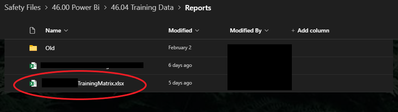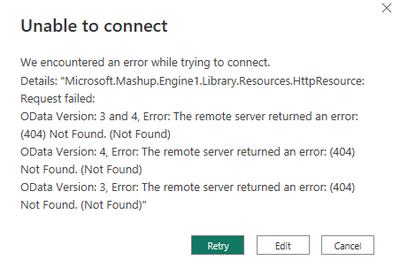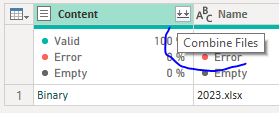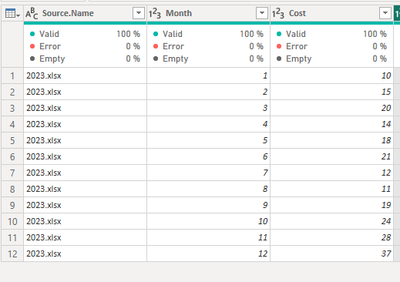- Power BI forums
- Updates
- News & Announcements
- Get Help with Power BI
- Desktop
- Service
- Report Server
- Power Query
- Mobile Apps
- Developer
- DAX Commands and Tips
- Custom Visuals Development Discussion
- Health and Life Sciences
- Power BI Spanish forums
- Translated Spanish Desktop
- Power Platform Integration - Better Together!
- Power Platform Integrations (Read-only)
- Power Platform and Dynamics 365 Integrations (Read-only)
- Training and Consulting
- Instructor Led Training
- Dashboard in a Day for Women, by Women
- Galleries
- Community Connections & How-To Videos
- COVID-19 Data Stories Gallery
- Themes Gallery
- Data Stories Gallery
- R Script Showcase
- Webinars and Video Gallery
- Quick Measures Gallery
- 2021 MSBizAppsSummit Gallery
- 2020 MSBizAppsSummit Gallery
- 2019 MSBizAppsSummit Gallery
- Events
- Ideas
- Custom Visuals Ideas
- Issues
- Issues
- Events
- Upcoming Events
- Community Blog
- Power BI Community Blog
- Custom Visuals Community Blog
- Community Support
- Community Accounts & Registration
- Using the Community
- Community Feedback
Earn a 50% discount on the DP-600 certification exam by completing the Fabric 30 Days to Learn It challenge.
- Power BI forums
- Forums
- Get Help with Power BI
- Power Query
- Re: Report that updates weekly
- Subscribe to RSS Feed
- Mark Topic as New
- Mark Topic as Read
- Float this Topic for Current User
- Bookmark
- Subscribe
- Printer Friendly Page
- Mark as New
- Bookmark
- Subscribe
- Mute
- Subscribe to RSS Feed
- Permalink
- Report Inappropriate Content
Report that updates weekly
I built a Power Bi report and have it finished, except that my Excel source file is not behaving as I'd hoped. Basically I have an Excel report that downloads to my email weekly. I then would like to upload the latest report into SharePoint and for Power Bi to grab those changes automatically. The report will be in the same format each month, just different data, and I would not need to do any cleanup of the report, except for I assume renaming it.
My original data is currently connected via an Excel file, which I know will not work for achieving what I'm trying to achieve, but I get an error message when trying to use the SharePoint folder option. Someone told me that if I rename the latest report the same name as the original that Power Bi would grab the latest changes, but SharePoint does not allow me to have two files with the same name. What do I need to do to get Power Bi to grab the latest report and changes? Thanks in advance!
Circled in red is my current source file and the folder from which Power Bi will be pulling the reports:
And here is my current data connection:
Error message I receive when trying to connect to my folder:
Solved! Go to Solution.
- Mark as New
- Bookmark
- Subscribe
- Mute
- Subscribe to RSS Feed
- Permalink
- Report Inappropriate Content
Hi @ld17 ,
I would try a bit different approach than just renaming files.
If your data source is SharePoint folder, you can take advantage of some additional columns you get from Sharapoint, for example Date created or Date modified as you can see bellow:
You can filter the latest file based on Data created:
And in a last step you go with Combine in the first column:
Once you finnish combine, you will get your data and you will always get the latest one:
Just be sure you use same name of Excel sheets in all files and you should be fine.
If my answer was helpful please give me a Kudos or even accept as a Solution.
Let's connect on LinkedIn!
- Mark as New
- Bookmark
- Subscribe
- Mute
- Subscribe to RSS Feed
- Permalink
- Report Inappropriate Content
Thank you both! The solution to connect to a SharePoint folder worked.
- Mark as New
- Bookmark
- Subscribe
- Mute
- Subscribe to RSS Feed
- Permalink
- Report Inappropriate Content
Hi @ld17 ,
I would try a bit different approach than just renaming files.
If your data source is SharePoint folder, you can take advantage of some additional columns you get from Sharapoint, for example Date created or Date modified as you can see bellow:
You can filter the latest file based on Data created:
And in a last step you go with Combine in the first column:
Once you finnish combine, you will get your data and you will always get the latest one:
Just be sure you use same name of Excel sheets in all files and you should be fine.
If my answer was helpful please give me a Kudos or even accept as a Solution.
Let's connect on LinkedIn!
- Mark as New
- Bookmark
- Subscribe
- Mute
- Subscribe to RSS Feed
- Permalink
- Report Inappropriate Content
I think this is the root of the problem: Id17, you are trying to connect to the source file as to an Excel file (I guess using Web connector). You should use the Sharepoint connector instead and then filter/navigate to the Excel file which you use a a data source as discribed by Migasuke.
Cheers,
John