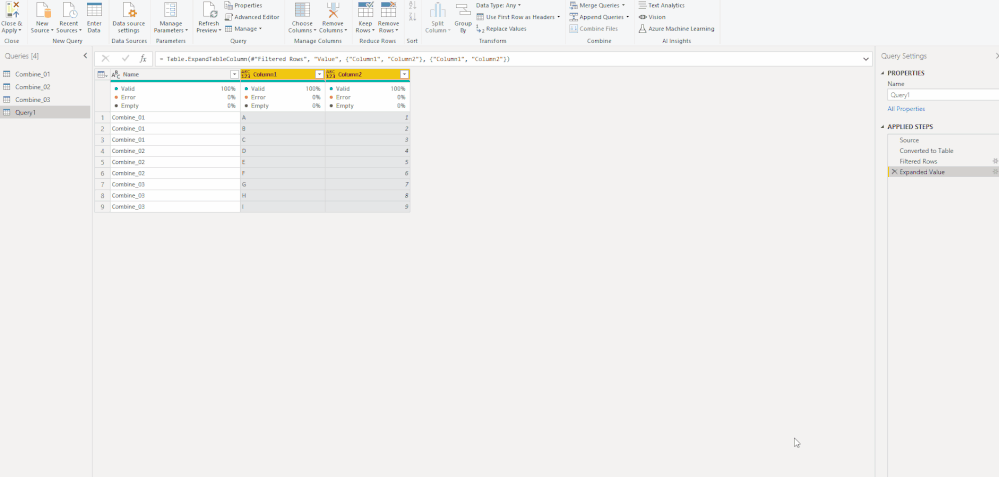- Power BI forums
- Updates
- News & Announcements
- Get Help with Power BI
- Desktop
- Service
- Report Server
- Power Query
- Mobile Apps
- Developer
- DAX Commands and Tips
- Custom Visuals Development Discussion
- Health and Life Sciences
- Power BI Spanish forums
- Translated Spanish Desktop
- Power Platform Integration - Better Together!
- Power Platform Integrations (Read-only)
- Power Platform and Dynamics 365 Integrations (Read-only)
- Training and Consulting
- Instructor Led Training
- Dashboard in a Day for Women, by Women
- Galleries
- Community Connections & How-To Videos
- COVID-19 Data Stories Gallery
- Themes Gallery
- Data Stories Gallery
- R Script Showcase
- Webinars and Video Gallery
- Quick Measures Gallery
- 2021 MSBizAppsSummit Gallery
- 2020 MSBizAppsSummit Gallery
- 2019 MSBizAppsSummit Gallery
- Events
- Ideas
- Custom Visuals Ideas
- Issues
- Issues
- Events
- Upcoming Events
- Community Blog
- Power BI Community Blog
- Custom Visuals Community Blog
- Community Support
- Community Accounts & Registration
- Using the Community
- Community Feedback
Register now to learn Fabric in free live sessions led by the best Microsoft experts. From Apr 16 to May 9, in English and Spanish.
- Power BI forums
- Forums
- Get Help with Power BI
- Power Query
- Combine multiple tables using dynamic list
- Subscribe to RSS Feed
- Mark Topic as New
- Mark Topic as Read
- Float this Topic for Current User
- Bookmark
- Subscribe
- Printer Friendly Page
- Mark as New
- Bookmark
- Subscribe
- Mute
- Subscribe to RSS Feed
- Permalink
- Report Inappropriate Content
Combine multiple tables using dynamic list
I have multiple tables which I want to combine into one. All tables that should be combined are named in similar way (name always starts with "Combine_"). The number of tables might increase, therefore I want to make it dynamic. Is there any way to achieve that?
I have tried with #sections, but that only worked inside Pwoer Query editor. When I tried loading it to Power BI data model, an error occured.
Basically, I have tables like below:
Combine_01
Combine_02
Combine_03
I want to replace Table.Combine({Combine_01, Combine_02, Combine_03}) with dynamic expression in order to combine more tables without modifying the expression itself.
Solved! Go to Solution.
- Mark as New
- Bookmark
- Subscribe
- Mute
- Subscribe to RSS Feed
- Permalink
- Report Inappropriate Content
Hi @BartoszKoryzno ,
Assuming all the tables are loaded into Power Query Editor, try this:
let
Source = #shared,
#"Converted to Table" = Record.ToTable(Source),
#"Filtered Rows" = Table.SelectRows(#"Converted to Table", each Text.StartsWith([Name], "Combine_")),
#"Expanded Value" = Table.ExpandTableColumn(#"Filtered Rows", "Value", {"Column1", "Column2"}, {"Column1", "Column2"}),
#"Removed Columns" = Table.RemoveColumns(#"Expanded Value",{"Name"})
in
#"Removed Columns"
Best Regards,
Icey
If this post helps, then please consider Accept it as the solution to help the other members find it more quickly.
- Mark as New
- Bookmark
- Subscribe
- Mute
- Subscribe to RSS Feed
- Permalink
- Report Inappropriate Content
Hi @BartoszKoryzno ,
Assuming all the tables are loaded into Power Query Editor, try this:
let
Source = #shared,
#"Converted to Table" = Record.ToTable(Source),
#"Filtered Rows" = Table.SelectRows(#"Converted to Table", each Text.StartsWith([Name], "Combine_")),
#"Expanded Value" = Table.ExpandTableColumn(#"Filtered Rows", "Value", {"Column1", "Column2"}, {"Column1", "Column2"}),
#"Removed Columns" = Table.RemoveColumns(#"Expanded Value",{"Name"})
in
#"Removed Columns"
Best Regards,
Icey
If this post helps, then please consider Accept it as the solution to help the other members find it more quickly.
- Mark as New
- Bookmark
- Subscribe
- Mute
- Subscribe to RSS Feed
- Permalink
- Report Inappropriate Content
Thanks for sharing your solution. Didn't even know there is something like #shared in Power Query.
For me using Table.Combine worked even better than using Table.ExpandTableColumn as it is also dynamic for changes in column names in the combined tables.
let
Source = #shared,
#"Converted to Table" = Record.ToTable(Source),
#"Filtered Rows" = Table.SelectRows(#"Converted to Table", each Text.StartsWith([Name], "Combine_")),
#"Combined Table" = Table.Combine(#"Filtered Rows"[Value]),
in
#"Combined Table"
- Mark as New
- Bookmark
- Subscribe
- Mute
- Subscribe to RSS Feed
- Permalink
- Report Inappropriate Content
Hi,
Paste this to blank query, it should work...
let
Source = Excel.CurrentWorkbook(),
#"Split Column by Delimiter" = Table.SplitColumn(Source, "Name", Splitter.SplitTextByDelimiter("Combine_", QuoteStyle.Csv), {"Name.1", "Name.2"}),
#"Filtered Rows" = Table.SelectRows(#"Split Column by Delimiter", each ([Name.2] <> null)),
#"Changed Type" = Table.TransformColumnTypes(#"Filtered Rows",{{"Name.2", Int64.Type}}),
#"Sorted Rows" = Table.Sort(#"Changed Type",{{"Name.2", Order.Ascending}}), // In case you need them sorted by number
#"Removed Other Columns" = Table.SelectColumns(#"Sorted Rows",{"Content"}),
in
#"Removed Other Columns"
...and expand tables from [Content] column afterwards.
Helpful resources

Microsoft Fabric Learn Together
Covering the world! 9:00-10:30 AM Sydney, 4:00-5:30 PM CET (Paris/Berlin), 7:00-8:30 PM Mexico City

Power BI Monthly Update - April 2024
Check out the April 2024 Power BI update to learn about new features.