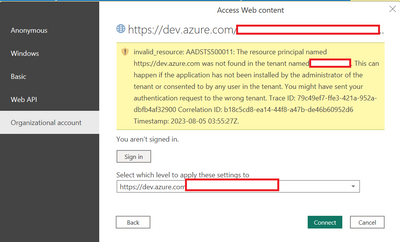- Power BI forums
- Updates
- News & Announcements
- Get Help with Power BI
- Desktop
- Service
- Report Server
- Power Query
- Mobile Apps
- Developer
- DAX Commands and Tips
- Custom Visuals Development Discussion
- Health and Life Sciences
- Power BI Spanish forums
- Translated Spanish Desktop
- Power Platform Integration - Better Together!
- Power Platform Integrations (Read-only)
- Power Platform and Dynamics 365 Integrations (Read-only)
- Training and Consulting
- Instructor Led Training
- Dashboard in a Day for Women, by Women
- Galleries
- Community Connections & How-To Videos
- COVID-19 Data Stories Gallery
- Themes Gallery
- Data Stories Gallery
- R Script Showcase
- Webinars and Video Gallery
- Quick Measures Gallery
- 2021 MSBizAppsSummit Gallery
- 2020 MSBizAppsSummit Gallery
- 2019 MSBizAppsSummit Gallery
- Events
- Ideas
- Custom Visuals Ideas
- Issues
- Issues
- Events
- Upcoming Events
- Community Blog
- Power BI Community Blog
- Custom Visuals Community Blog
- Community Support
- Community Accounts & Registration
- Using the Community
- Community Feedback
Register now to learn Fabric in free live sessions led by the best Microsoft experts. From Apr 16 to May 9, in English and Spanish.
- Power BI forums
- Forums
- Get Help with Power BI
- Power Query
- Re: Cannot connect to dev.azure.com data source.
- Subscribe to RSS Feed
- Mark Topic as New
- Mark Topic as Read
- Float this Topic for Current User
- Bookmark
- Subscribe
- Printer Friendly Page
- Mark as New
- Bookmark
- Subscribe
- Mute
- Subscribe to RSS Feed
- Permalink
- Report Inappropriate Content
Cannot connect to dev.azure.com data source.
I have a data source at this url ({org} and {project} replaced) and accessing the source works fine from Microsoft Edge: I see the JSON in the edge browser.
https://dev.azure.com/{org}/{project}/_apis/wit/workItems/3343/comments?api-version=7.0-preview.3
When I connect to the Data source in PowerQuery to be able to connect via PowerBI, I login with my organizational account and then get an error.. How can I get this data source working in Power Query:
Error:
An error occurred in the ‘’ query. DataFormat.Error: OData: The given URL neither points to an OData service or a feed: 'https://spsprodsin2.vssps.visualstudio.com/_signin?realm=dev.azure.com&reply_to=https:%2F%2Fdev.azur...'.
Details:
https://spsprodsin2.vssps.visualstudio.com/_signin?realm=dev.azure.com&reply_to=https:%2F%2Fdev.azur...
- Mark as New
- Bookmark
- Subscribe
- Mute
- Subscribe to RSS Feed
- Permalink
- Report Inappropriate Content
The oauth authentication doesn't allow the clientid used in Web.Contents. Replace Web.Contents with VSTS.Contents and it should work.
- Mark as New
- Bookmark
- Subscribe
- Mute
- Subscribe to RSS Feed
- Permalink
- Report Inappropriate Content
The solution in this case was to use a Personal Access Token generated on AzureDevOps as a manner of authentication.
- Mark as New
- Bookmark
- Subscribe
- Mute
- Subscribe to RSS Feed
- Permalink
- Report Inappropriate Content
To resolve this issue and successfully connect to your data source in Power Query, you can follow these steps:
Open Power Query Editor: In Power BI, go to "Home" tab and click on "Edit Queries." This will open the Power Query Editor.
Remove Existing Data Source: If you already attempted to connect to the data source and received the error, you may see a query with the error listed in the Queries pane. Right-click on the query with the error and select "Delete" to remove it.
Add a New Data Source: Click on "Home" tab again and select "New Source." From the options, choose "Web."
Enter the URL: In the "From Web" dialog box, enter the URL of your data source:
Click OK and Authenticate: Click "OK" to close the dialog. Power Query will now attempt to connect to the data source. It will prompt you to enter your organizational account credentials for authentication.
Provide Organizational Account: Enter your organizational account credentials (Azure DevOps credentials) when prompted.
Load the Data: After successful authentication, Power Query should load the data from the JSON API into the Power Query Editor.
Close & Apply: Click "Close & Apply" in the Power Query Editor to apply the changes and load the data into Power BI.
By following these steps, you should be able to successfully connect to your data source in Power Query and use it in Power BI. If you encounter any authentication-related issues, double-check that your organizational account has the necessary permissions to access the data from Azure DevOps. Also, make sure to enter the correct URL for the data source in the "From Web" dialog box.
- Mark as New
- Bookmark
- Subscribe
- Mute
- Subscribe to RSS Feed
- Permalink
- Report Inappropriate Content
In step 6, when I login with my organizational account, it returns with an error message:
- Mark as New
- Bookmark
- Subscribe
- Mute
- Subscribe to RSS Feed
- Permalink
- Report Inappropriate Content
Hi @mscherotter1 ,
One possible solution to the issue you're facing is to clear the credentials for the data source from Power BI Desktop and try again. Sometimes, cached credentials that are expired or inaccurate can cause this issue.
Best Regards,
Stephen Tao
If this post helps, then please consider Accept it as the solution to help the other members find it more quickly.
Helpful resources

Microsoft Fabric Learn Together
Covering the world! 9:00-10:30 AM Sydney, 4:00-5:30 PM CET (Paris/Berlin), 7:00-8:30 PM Mexico City

Power BI Monthly Update - April 2024
Check out the April 2024 Power BI update to learn about new features.