- Power BI forums
- Updates
- News & Announcements
- Get Help with Power BI
- Desktop
- Service
- Report Server
- Power Query
- Mobile Apps
- Developer
- DAX Commands and Tips
- Custom Visuals Development Discussion
- Health and Life Sciences
- Power BI Spanish forums
- Translated Spanish Desktop
- Power Platform Integration - Better Together!
- Power Platform Integrations (Read-only)
- Power Platform and Dynamics 365 Integrations (Read-only)
- Training and Consulting
- Instructor Led Training
- Dashboard in a Day for Women, by Women
- Galleries
- Community Connections & How-To Videos
- COVID-19 Data Stories Gallery
- Themes Gallery
- Data Stories Gallery
- R Script Showcase
- Webinars and Video Gallery
- Quick Measures Gallery
- 2021 MSBizAppsSummit Gallery
- 2020 MSBizAppsSummit Gallery
- 2019 MSBizAppsSummit Gallery
- Events
- Ideas
- Custom Visuals Ideas
- Issues
- Issues
- Events
- Upcoming Events
- Community Blog
- Power BI Community Blog
- Custom Visuals Community Blog
- Community Support
- Community Accounts & Registration
- Using the Community
- Community Feedback
Earn a 50% discount on the DP-600 certification exam by completing the Fabric 30 Days to Learn It challenge.
- Power BI forums
- Forums
- Get Help with Power BI
- Desktop
- sort by custom Index order
- Subscribe to RSS Feed
- Mark Topic as New
- Mark Topic as Read
- Float this Topic for Current User
- Bookmark
- Subscribe
- Printer Friendly Page
- Mark as New
- Bookmark
- Subscribe
- Mute
- Subscribe to RSS Feed
- Permalink
- Report Inappropriate Content
sort by custom Index order
Still looking for assistance in establising a correct sort order for Slicer:
I create a custom column to set the new Index order, however, when I try to implement it as a slicer it reverts back the alpha sort instead on the established sort order.
the table view looks correct,however, when I change to slicer it reverts back.
NOTE: THE 3000+ is out of order, it should follow the 501-3000 selection option.
Please see my previous post:
Solved! Go to Solution.
- Mark as New
- Bookmark
- Subscribe
- Mute
- Subscribe to RSS Feed
- Permalink
- Report Inappropriate Content
@kfschaefer I can see the SortID was created in the Query Editor - that will not affect this!
What I suggested is to concatenate the 2 Columns in the Data View and then use that new concatenated column for your slicer
the concatenated column is a new column with a new name - thats why it has ! at the end
in the Data View => Modeling Tab => click New Column => type Live Range! = .....
- Mark as New
- Bookmark
- Subscribe
- Mute
- Subscribe to RSS Feed
- Permalink
- Report Inappropriate Content
@kfschaefer I beleive the issue you are having is to do with telling PBI how to sort. In PBI desktop click on the data button (looks like a table):
Then click the modelling tab in the ribbon. In the picture above you can see a button called Sort By Column. If you select table 'LiveRangeList' and then select column [Live Range] the Sort by column button will then allow you to sort the Live Range column by the SortID. This will maintain the desired sorting you require.
If this doesnt make sense please let me know.
Thanks,
Giles
- Mark as New
- Bookmark
- Subscribe
- Mute
- Subscribe to RSS Feed
- Permalink
- Report Inappropriate Content
I already did that - the issue is when I change the table visualization to a slicer the sort order does not hold.
K
- Mark as New
- Bookmark
- Subscribe
- Mute
- Subscribe to RSS Feed
- Permalink
- Report Inappropriate Content
If you don't mind the numbers in the slicer try concatenating the 2 columns. This will guarantee they'll be sorted the way you want!
- Mark as New
- Bookmark
- Subscribe
- Mute
- Subscribe to RSS Feed
- Permalink
- Report Inappropriate Content
Thank you for the suggestion, however my SortID is a calculated field and cannot be using in the suggested method:
= Table.AddColumn(#"Filtered Rows", "SortID", each if [Lives Range]="0-100" then 1 else( if [Lives Range]="101-500" then 2 else( if [Lives Range]="501-3000" then 3 else( if [Lives Range]="3000+" then 4 else( if [Lives Range]="New" then 5 else( if [Lives Range]="Runout" then 6 else 999))))))
I am also having the same issue with the Months Slicer. When I convert the table to slicer I loose the correct sort order.
- Mark as New
- Bookmark
- Subscribe
- Mute
- Subscribe to RSS Feed
- Permalink
- Report Inappropriate Content
@kfschaefer I can see the SortID was created in the Query Editor - that will not affect this!
What I suggested is to concatenate the 2 Columns in the Data View and then use that new concatenated column for your slicer
the concatenated column is a new column with a new name - thats why it has ! at the end
in the Data View => Modeling Tab => click New Column => type Live Range! = .....
- Mark as New
- Bookmark
- Subscribe
- Mute
- Subscribe to RSS Feed
- Permalink
- Report Inappropriate Content
thanks I tried it again and this time it worked.
Thanks for your input.
- Mark as New
- Bookmark
- Subscribe
- Mute
- Subscribe to RSS Feed
- Permalink
- Report Inappropriate Content
You can do the same for your Month Slicer.
If your Calendar Table has Month Number and Month Name Columns
Create a new Column by Concatenating the 2 in the Data View
So you'll get => 01 - January ..... 12 - December which you can then use as your sorted slicer
Helpful resources
| User | Count |
|---|---|
| 98 | |
| 90 | |
| 82 | |
| 73 | |
| 67 |
| User | Count |
|---|---|
| 115 | |
| 102 | |
| 98 | |
| 71 | |
| 67 |







