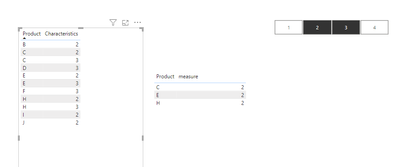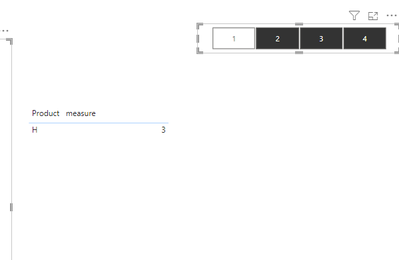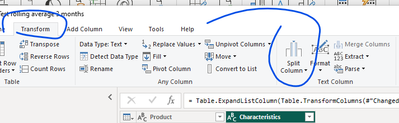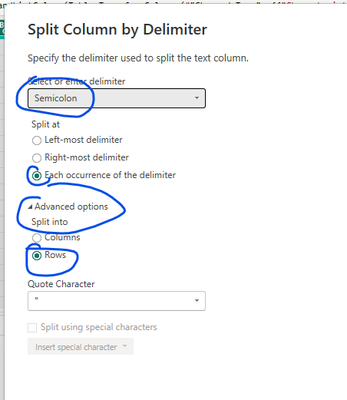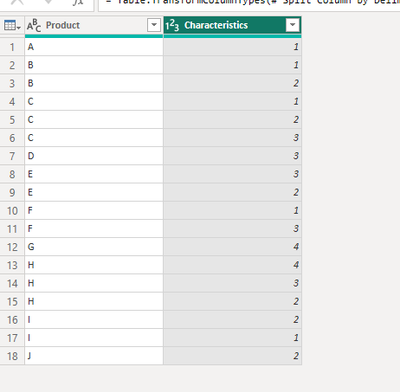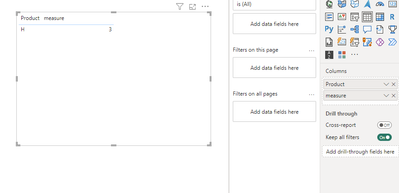- Power BI forums
- Updates
- News & Announcements
- Get Help with Power BI
- Desktop
- Service
- Report Server
- Power Query
- Mobile Apps
- Developer
- DAX Commands and Tips
- Custom Visuals Development Discussion
- Health and Life Sciences
- Power BI Spanish forums
- Translated Spanish Desktop
- Power Platform Integration - Better Together!
- Power Platform Integrations (Read-only)
- Power Platform and Dynamics 365 Integrations (Read-only)
- Training and Consulting
- Instructor Led Training
- Dashboard in a Day for Women, by Women
- Galleries
- Community Connections & How-To Videos
- COVID-19 Data Stories Gallery
- Themes Gallery
- Data Stories Gallery
- R Script Showcase
- Webinars and Video Gallery
- Quick Measures Gallery
- 2021 MSBizAppsSummit Gallery
- 2020 MSBizAppsSummit Gallery
- 2019 MSBizAppsSummit Gallery
- Events
- Ideas
- Custom Visuals Ideas
- Issues
- Issues
- Events
- Upcoming Events
- Community Blog
- Power BI Community Blog
- Custom Visuals Community Blog
- Community Support
- Community Accounts & Registration
- Using the Community
- Community Feedback
Register now to learn Fabric in free live sessions led by the best Microsoft experts. From Apr 16 to May 9, in English and Spanish.
- Power BI forums
- Forums
- Get Help with Power BI
- Desktop
- Slicer with multiple select as contains in multipl...
- Subscribe to RSS Feed
- Mark Topic as New
- Mark Topic as Read
- Float this Topic for Current User
- Bookmark
- Subscribe
- Printer Friendly Page
- Mark as New
- Bookmark
- Subscribe
- Mute
- Subscribe to RSS Feed
- Permalink
- Report Inappropriate Content
Slicer with multiple select as contains in multiple values column where all selected values
Hello,
Here is what I am trying to do, below is the table I have:
Product | Characteristics |
A | 1 |
B | 1;2 |
C | 1;2;3 |
D | 3 |
E | 3;2 |
F | 1;3 |
G | 4 |
H | 4;3;2 |
I | 2;1 |
J | 2 |
What I want is the slicer with unique Characteristics – 1,2,3,4
When I select 2, it should display B C E H
When I select 2 and 3, it should display C E H
When I select 2 and 3 and 4, it should display H
I am a beginner in PBI so I would really appreciate if you can provide steps or share a file. I tried searching the forums and multiple different methods but no success.
Thank you in advance for your help.
Solved! Go to Solution.
- Mark as New
- Bookmark
- Subscribe
- Mute
- Subscribe to RSS Feed
- Permalink
- Report Inappropriate Content
output :
steps
step1
go to power query --> select table --> select column characteristics --> select split by columns under transform -->
table result :
now write the following measure :
measure =
var ctr = COUNTROWS(ALLSELECTED('Table'[Characteristics]))
var dss =
FILTER(
ADDCOLUMNS(
VALUES('Table'[Product]),
"@c",
CALCULATE(
DISTINCTCOUNT('Table'[Characteristics]),
ALLSELECTED('Table'[Characteristics])
)
),
[@c] = ctr
)
return CALCULATE(COUNT('Table'[Characteristics]), KEEPFILTERS(dss))
drag product column and the measure to the visual :
let me know if this works for you .
If my answer helped sort things out for you, i would appreciate a thumbs up 👍 and mark it as the solution ✅
It makes a difference and might help someone else too. Thanks for spreading the good vibes! 🤠
- Mark as New
- Bookmark
- Subscribe
- Mute
- Subscribe to RSS Feed
- Permalink
- Report Inappropriate Content
output :
steps
step1
go to power query --> select table --> select column characteristics --> select split by columns under transform -->
table result :
now write the following measure :
measure =
var ctr = COUNTROWS(ALLSELECTED('Table'[Characteristics]))
var dss =
FILTER(
ADDCOLUMNS(
VALUES('Table'[Product]),
"@c",
CALCULATE(
DISTINCTCOUNT('Table'[Characteristics]),
ALLSELECTED('Table'[Characteristics])
)
),
[@c] = ctr
)
return CALCULATE(COUNT('Table'[Characteristics]), KEEPFILTERS(dss))
drag product column and the measure to the visual :
let me know if this works for you .
If my answer helped sort things out for you, i would appreciate a thumbs up 👍 and mark it as the solution ✅
It makes a difference and might help someone else too. Thanks for spreading the good vibes! 🤠
- Mark as New
- Bookmark
- Subscribe
- Mute
- Subscribe to RSS Feed
- Permalink
- Report Inappropriate Content
The best way would be to fix your table - ideally, you would want a table like:
|
Product |
Characteristics |
|
A |
1 |
|
B |
1 |
|
B |
2 |
|
C |
1 |
|
C |
2 |
|
C |
3 |
|
... |
etc |
To acheive the above, go back into Power Query by clicking Transform Data.
Then go to Transform > Split Column by Delimiter > ";"
Lastly to get the correct format, select the Characteristics.1, Characteristics.2, etc. and go to Transform > Unpivot Table. Then remove the excess column. You can now load the table back into PowerBI.
Once there, you can simply put the Products in a table / matrix, and use the Characteristics Column in a Slicer.
Helpful resources

Microsoft Fabric Learn Together
Covering the world! 9:00-10:30 AM Sydney, 4:00-5:30 PM CET (Paris/Berlin), 7:00-8:30 PM Mexico City

Power BI Monthly Update - April 2024
Check out the April 2024 Power BI update to learn about new features.

| User | Count |
|---|---|
| 96 | |
| 93 | |
| 82 | |
| 70 | |
| 64 |
| User | Count |
|---|---|
| 118 | |
| 106 | |
| 93 | |
| 79 | |
| 72 |