- Power BI forums
- Updates
- News & Announcements
- Get Help with Power BI
- Desktop
- Service
- Report Server
- Power Query
- Mobile Apps
- Developer
- DAX Commands and Tips
- Custom Visuals Development Discussion
- Health and Life Sciences
- Power BI Spanish forums
- Translated Spanish Desktop
- Power Platform Integration - Better Together!
- Power Platform Integrations (Read-only)
- Power Platform and Dynamics 365 Integrations (Read-only)
- Training and Consulting
- Instructor Led Training
- Dashboard in a Day for Women, by Women
- Galleries
- Community Connections & How-To Videos
- COVID-19 Data Stories Gallery
- Themes Gallery
- Data Stories Gallery
- R Script Showcase
- Webinars and Video Gallery
- Quick Measures Gallery
- 2021 MSBizAppsSummit Gallery
- 2020 MSBizAppsSummit Gallery
- 2019 MSBizAppsSummit Gallery
- Events
- Ideas
- Custom Visuals Ideas
- Issues
- Issues
- Events
- Upcoming Events
- Community Blog
- Power BI Community Blog
- Custom Visuals Community Blog
- Community Support
- Community Accounts & Registration
- Using the Community
- Community Feedback
Register now to learn Fabric in free live sessions led by the best Microsoft experts. From Apr 16 to May 9, in English and Spanish.
- Power BI forums
- Forums
- Get Help with Power BI
- Desktop
- Re: Measure Shows Blank Values When Slicer Should ...
- Subscribe to RSS Feed
- Mark Topic as New
- Mark Topic as Read
- Float this Topic for Current User
- Bookmark
- Subscribe
- Printer Friendly Page
- Mark as New
- Bookmark
- Subscribe
- Mute
- Subscribe to RSS Feed
- Permalink
- Report Inappropriate Content
Measure Shows Blank Values When Slicer Should Remove Lines
Hello,
I'm having trouble with a measure showing values in a table when I expect the slicer to remove the line in the table. Instead, when I select the slicer value, I was hoping the entire row would be removed from the visual table, and I don't know how.
To set up an example, I have a data table that has people and the projects they're working on like so:
| Person | Project |
| Person1 | ProjectA |
| Person1 | ProjectB |
| Person2 | ProjectC |
| Person2 | ProjectD |
| Person2 | ProjectE |
I wanted to show a visual table in the report that demonstrates bandwidth. So, I made a measure. My measure calculates bandwidth based on project count. So, when the project count = 2, the person is "Properly Loaded." When the count is 3, they are "Overloaded."
My resulting visual table with the measure looks like this:
| Person | Project Count | Bandwidth |
| Person1 | 2 | Properly Loaded |
| Person2 | 3 | Overloaded |
I wanted to add another data table that mapped Team to the person so that Teams could view just their own team when looking at the report, so I made another data table that mapped like so:
| Person | Team |
| Person1 | Team Red |
| Person2 | Team Blue |
This is connected to the original data table by Person, with this Team mapping table having a 1 to many relationship and filtering the projects table.
When I made a slicer that just shows the Team Name (Red, Blue) and select one team, the other person still shows in the table. So, if I select Red, this is what shows in the visual table:
| Person | Count | Bandwidth |
| Person1 | 2 | Properly Loaded |
| Person2 | Overloaded |
I would think that selecting Team Red would remove the line for Person 2 entirely, but they still show. Just the count is removed, but not the measure.
How can I design the measure to remove those rows?
Here's the measure code I used for my real data:
Solved! Go to Solution.
- Mark as New
- Bookmark
- Subscribe
- Mute
- Subscribe to RSS Feed
- Permalink
- Report Inappropriate Content
Hi @AlejandroPNW ,
Please try to create measure with below dax formula:
Count = COUNTROWS('Table')Bandwidth =
VAR _a = [Count]
VAR _result =
SWITCH (
_a,
2, "Properly Loaded",
3, "Properly Loaded",
4, "Slight Overload",
5, "Overloaded"
)
RETURN
_result
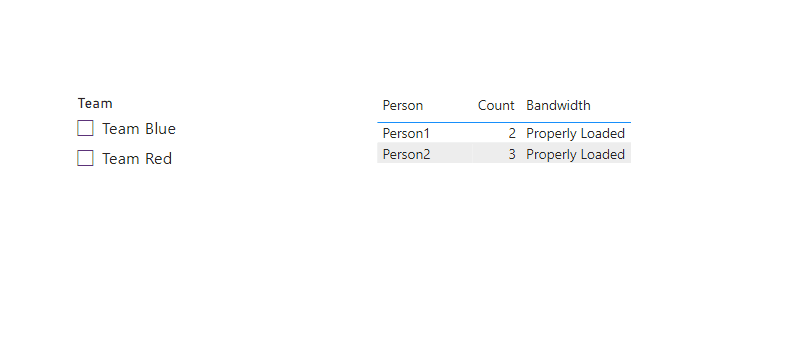
Best regards,
Community Support Team_Binbin Yu
If this post helps, then please consider Accept it as the solution to help the other members find it more quickly.
- Mark as New
- Bookmark
- Subscribe
- Mute
- Subscribe to RSS Feed
- Permalink
- Report Inappropriate Content
Hi @AlejandroPNW ,
Please try to create measure with below dax formula:
Count = COUNTROWS('Table')Bandwidth =
VAR _a = [Count]
VAR _result =
SWITCH (
_a,
2, "Properly Loaded",
3, "Properly Loaded",
4, "Slight Overload",
5, "Overloaded"
)
RETURN
_result
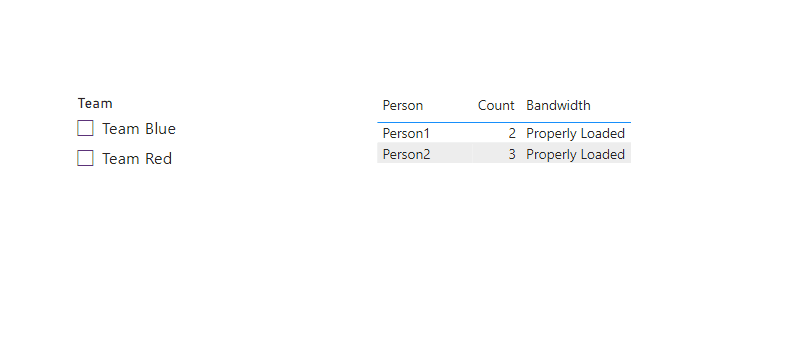
Best regards,
Community Support Team_Binbin Yu
If this post helps, then please consider Accept it as the solution to help the other members find it more quickly.
- Mark as New
- Bookmark
- Subscribe
- Mute
- Subscribe to RSS Feed
- Permalink
- Report Inappropriate Content
Hey, this is great and it totally works.
Could I bother you for a more detailed explanation of how this works compared to my original attempt?
Helpful resources

Microsoft Fabric Learn Together
Covering the world! 9:00-10:30 AM Sydney, 4:00-5:30 PM CET (Paris/Berlin), 7:00-8:30 PM Mexico City

Power BI Monthly Update - April 2024
Check out the April 2024 Power BI update to learn about new features.

| User | Count |
|---|---|
| 114 | |
| 105 | |
| 77 | |
| 67 | |
| 63 |
| User | Count |
|---|---|
| 144 | |
| 107 | |
| 105 | |
| 82 | |
| 69 |
