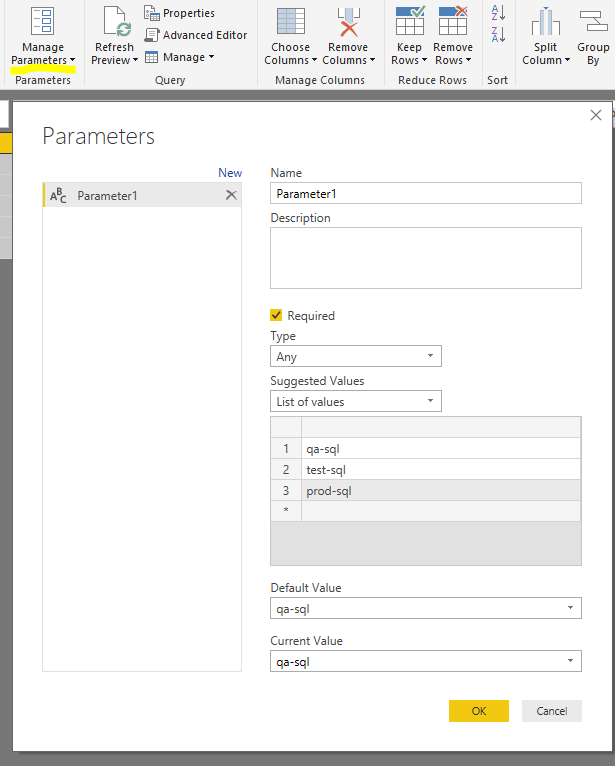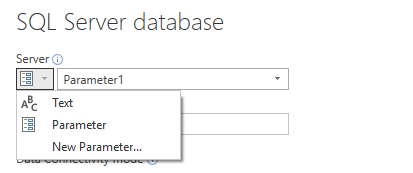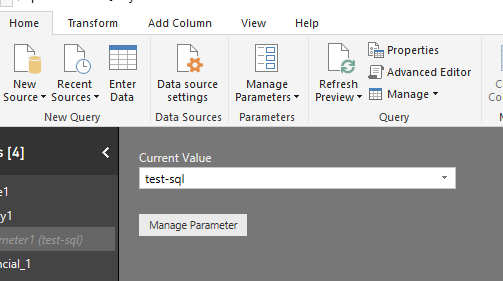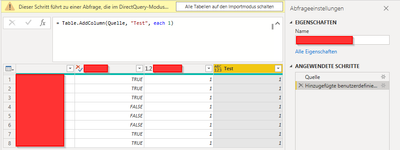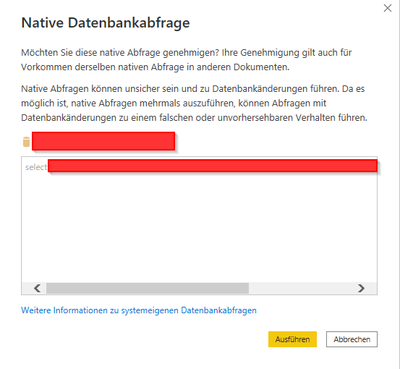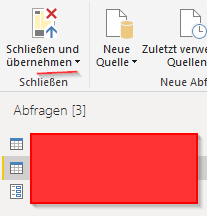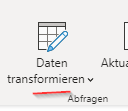Jumpstart your career with the Fabric Career Hub
Find everything you need to get certified on Fabric—skills challenges, live sessions, exam prep, role guidance, and a 50 percent discount on exams.
Get started- Power BI forums
- Updates
- News & Announcements
- Get Help with Power BI
- Desktop
- Service
- Report Server
- Power Query
- Mobile Apps
- Developer
- DAX Commands and Tips
- Custom Visuals Development Discussion
- Health and Life Sciences
- Power BI Spanish forums
- Translated Spanish Desktop
- Power Platform Integration - Better Together!
- Power Platform Integrations (Read-only)
- Power Platform and Dynamics 365 Integrations (Read-only)
- Training and Consulting
- Instructor Led Training
- Dashboard in a Day for Women, by Women
- Galleries
- Community Connections & How-To Videos
- COVID-19 Data Stories Gallery
- Themes Gallery
- Data Stories Gallery
- R Script Showcase
- Webinars and Video Gallery
- Quick Measures Gallery
- 2021 MSBizAppsSummit Gallery
- 2020 MSBizAppsSummit Gallery
- 2019 MSBizAppsSummit Gallery
- Events
- Ideas
- Custom Visuals Ideas
- Issues
- Issues
- Events
- Upcoming Events
- Community Blog
- Power BI Community Blog
- Custom Visuals Community Blog
- Community Support
- Community Accounts & Registration
- Using the Community
- Community Feedback
Earn a 50% discount on the DP-600 certification exam by completing the Fabric 30 Days to Learn It challenge.
- Power BI forums
- Forums
- Get Help with Power BI
- Desktop
- Re: Managing Dev,Test and Prod Environments in Pow...
- Subscribe to RSS Feed
- Mark Topic as New
- Mark Topic as Read
- Float this Topic for Current User
- Bookmark
- Subscribe
- Printer Friendly Page
- Mark as New
- Bookmark
- Subscribe
- Mute
- Subscribe to RSS Feed
- Permalink
- Report Inappropriate Content
Managing Dev,Test and Prod Environments in Power BI Desktop.
Hi Everyone,
Being a newbie, I need help to understand if there are any best practises when it comes to working with several environments.
Is it recommended to build your reports in all environments ?
If yes, is it recommended to build your reports manually in all environments or are there any possibilities to "transfer" from DEV to TEST for example ?
Any other tips/comments are welcome.
Thank you!
Solved! Go to Solution.
- Mark as New
- Bookmark
- Subscribe
- Mute
- Subscribe to RSS Feed
- Permalink
- Report Inappropriate Content
Hi @Anonymous,
You can build your reports in different environments and you can transfer from Dev to test or prod by using data source parameter.
Then we can get data using the Parameter that we created. In power query we can get different data of different environment by changing the Current value.For more details, please check the online document.
Here is the M code in power query for your reference.
let
Source = Sql.Databases(Parameter1),
Power_BI_Test = Source{[Name="databasename"]}[Data],
dbo_Financial_1 = databasename {[Schema="dbo",Item="Financial_1"]}[Data]
in
dbo_Financial_1Regards,
Frank
If this post helps, then please consider Accept it as the solution to help the others find it more quickly.
- Mark as New
- Bookmark
- Subscribe
- Mute
- Subscribe to RSS Feed
- Permalink
- Report Inappropriate Content
Hi @Anonymous,
You can build your reports in different environments and you can transfer from Dev to test or prod by using data source parameter.
Then we can get data using the Parameter that we created. In power query we can get different data of different environment by changing the Current value.For more details, please check the online document.
Here is the M code in power query for your reference.
let
Source = Sql.Databases(Parameter1),
Power_BI_Test = Source{[Name="databasename"]}[Data],
dbo_Financial_1 = databasename {[Schema="dbo",Item="Financial_1"]}[Data]
in
dbo_Financial_1Regards,
Frank
If this post helps, then please consider Accept it as the solution to help the others find it more quickly.
- Mark as New
- Bookmark
- Subscribe
- Mute
- Subscribe to RSS Feed
- Permalink
- Report Inappropriate Content
I doubt this something you can do only for Import mode and Not on Direct Query.
- Mark as New
- Bookmark
- Subscribe
- Mute
- Subscribe to RSS Feed
- Permalink
- Report Inappropriate Content
You cannot make new columns since that will ask you to import all tables:
Yet, you can get around that a bit. Write as much as you can in the sql query (and do the rest in DAX measures perhaps):
= Sql.Database(environment, "testDB", [Query="select * from dbo.test"])(I tested a bigger query as well). Then, you need to agree to run a native database query:
After that, close by taking over the change:
And your model will be parametrized with the value that you chose, and you can change it again in the "Transform data" tool:
- Mark as New
- Bookmark
- Subscribe
- Mute
- Subscribe to RSS Feed
- Permalink
- Report Inappropriate Content
Thank you Frank !