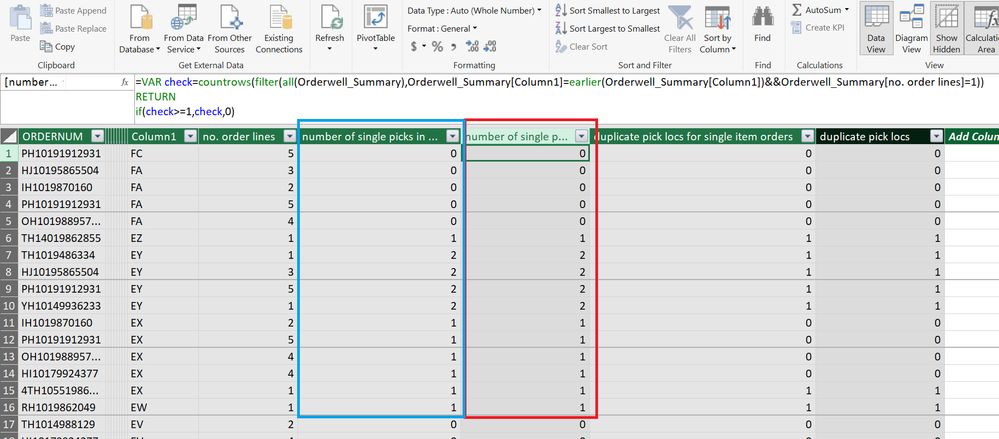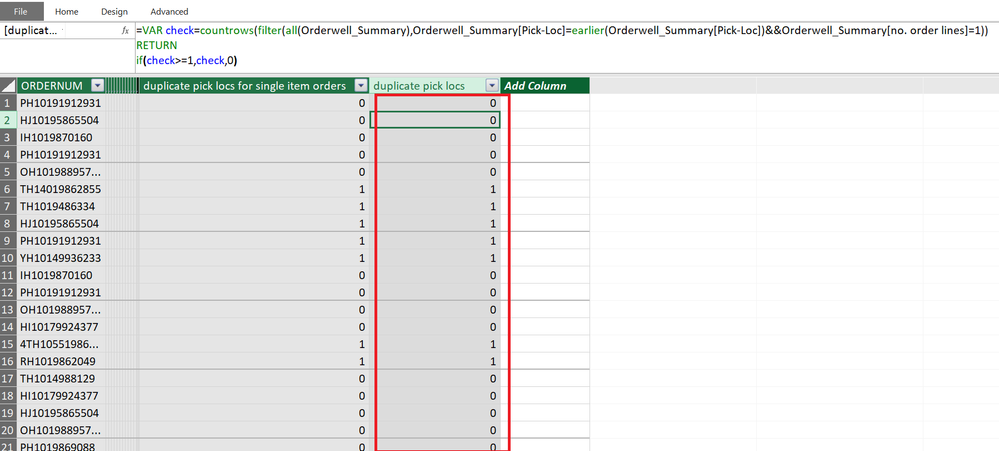- Power BI forums
- Updates
- News & Announcements
- Get Help with Power BI
- Desktop
- Service
- Report Server
- Power Query
- Mobile Apps
- Developer
- DAX Commands and Tips
- Custom Visuals Development Discussion
- Health and Life Sciences
- Power BI Spanish forums
- Translated Spanish Desktop
- Power Platform Integration - Better Together!
- Power Platform Integrations (Read-only)
- Power Platform and Dynamics 365 Integrations (Read-only)
- Training and Consulting
- Instructor Led Training
- Dashboard in a Day for Women, by Women
- Galleries
- Community Connections & How-To Videos
- COVID-19 Data Stories Gallery
- Themes Gallery
- Data Stories Gallery
- R Script Showcase
- Webinars and Video Gallery
- Quick Measures Gallery
- 2021 MSBizAppsSummit Gallery
- 2020 MSBizAppsSummit Gallery
- 2019 MSBizAppsSummit Gallery
- Events
- Ideas
- Custom Visuals Ideas
- Issues
- Issues
- Events
- Upcoming Events
- Community Blog
- Power BI Community Blog
- Custom Visuals Community Blog
- Community Support
- Community Accounts & Registration
- Using the Community
- Community Feedback
Register now to learn Fabric in free live sessions led by the best Microsoft experts. From Apr 16 to May 9, in English and Spanish.
- Power BI forums
- Forums
- Get Help with Power BI
- Desktop
- Re: Help Converting an Excel countifs function int...
- Subscribe to RSS Feed
- Mark Topic as New
- Mark Topic as Read
- Float this Topic for Current User
- Bookmark
- Subscribe
- Printer Friendly Page
- Mark as New
- Bookmark
- Subscribe
- Mute
- Subscribe to RSS Feed
- Permalink
- Report Inappropriate Content
Help Converting an Excel countifs function into Power BI
Hi all,
I am new to the forum and new to Power-Bi and I really need a little help.
I have been given an excel sheet and asked to convert it to Power-Bi. I am really stuck with 1 formula in particular.
The excel formula is...
=COUNTIFS($G$4:$G$2000,G4,$H$4:$H$2000,1)
Range = Aisle Column
Criteria = 1st Cell In Aisle Column
Range2 = Orderlines
Criteria2 = 1
I hope that this makes sense ?
Any help greatly appreciated.
- Mark as New
- Bookmark
- Subscribe
- Mute
- Subscribe to RSS Feed
- Permalink
- Report Inappropriate Content
Hi @Anonymous,
This should be possible with a calculated column formula. Share the link from where i can download your file.
Regards,
Ashish Mathur
http://www.ashishmathur.com
https://www.linkedin.com/in/excelenthusiasts/
- Mark as New
- Bookmark
- Subscribe
- Mute
- Subscribe to RSS Feed
- Permalink
- Report Inappropriate Content
Hi,
Thanks guys for taking the time to have a look and try to help 🙂
Please try this link to the excel file. https://1drv.ms/x/s!AraHh-vwAl8dgU2WZDIaPRQmV0Bq
and this link for the extract from Powerbi. https://1drv.ms/x/s!AraHh-vwAl8dgVE6xMUtsW9SsAQH
I have managed to add an order line count. i still need the last 2 columns from the excel sheet adding to PowerBi .
The Table i am using in PowerBi is called Orderwell Summary.
- Mark as New
- Bookmark
- Subscribe
- Mute
- Subscribe to RSS Feed
- Permalink
- Report Inappropriate Content
Hi @Anonymous
Try this calculated column for "number of single picks in aisle for single item orders"
number of single picks =
VAR check =
COUNTROWS (
FILTER (
ALL ( Orderwell_Summary ),
Orderwell_Summary[Column1] = EARLIER ( Orderwell_Summary[Column1] )
&& Orderwell_Summary[no. order lines] = 1
)
)
RETURN
IF ( check >= 1, check, 0 )Regards
Zubair
Please try my custom visuals
- Mark as New
- Bookmark
- Subscribe
- Mute
- Subscribe to RSS Feed
- Permalink
- Report Inappropriate Content
Hi,
That seems to work for an overall count on all records but when i use my closed date filter / slider it does not filter this new column qty. it still reads the figure for all data.
Therefore one item will have a figure like 2192 next to it when i am expecting between 1 and 5 for a given day?
- Mark as New
- Bookmark
- Subscribe
- Mute
- Subscribe to RSS Feed
- Permalink
- Report Inappropriate Content
Hi,
If you wish to use a slicer, then no calculated column formula approach would work because a slicer selection does not cause a calculated column to recalculate. Calculated columns are recalculated only at the time of opening the file or when clicking on Refresh.
It will help a lot if you explain the data, the business problem and show your expected result.
Regards,
Ashish Mathur
http://www.ashishmathur.com
https://www.linkedin.com/in/excelenthusiasts/
- Mark as New
- Bookmark
- Subscribe
- Mute
- Subscribe to RSS Feed
- Permalink
- Report Inappropriate Content
Hi @Anonymous
Try this calculated column for "duplicate pick locs for single item orders"
duplicate pick locs =
VAR check =
COUNTROWS (
FILTER (
ALL ( Orderwell_Summary ),
Orderwell_Summary[Pick-Loc] = EARLIER ( Orderwell_Summary[Pick-Loc] )
&& Orderwell_Summary[no. order lines] = 1
)
)
RETURN
IF ( check >= 1, check, 0 )
Regards
Zubair
Please try my custom visuals
- Mark as New
- Bookmark
- Subscribe
- Mute
- Subscribe to RSS Feed
- Permalink
- Report Inappropriate Content
Hi @Anonymous,
Actually, there are no concepts of cells and rows like Excel in Power BI. You can try it like below. Please post a sample here. Because we need a function like Max, Min etc. to determine the 1st cell in Aisle column.
Measure =
CALCULATE (
COUNTROWS ( Table1 ),
FILTER ( Table1, Table1[Criteria1] = max(1st cell in Aisle column) && Table[Criteria2] = 1 )
)
Best Regards,
Dale
If this post helps, then please consider Accept it as the solution to help the other members find it more quickly.
Helpful resources

Microsoft Fabric Learn Together
Covering the world! 9:00-10:30 AM Sydney, 4:00-5:30 PM CET (Paris/Berlin), 7:00-8:30 PM Mexico City

Power BI Monthly Update - April 2024
Check out the April 2024 Power BI update to learn about new features.

| User | Count |
|---|---|
| 114 | |
| 104 | |
| 77 | |
| 67 | |
| 63 |
| User | Count |
|---|---|
| 144 | |
| 107 | |
| 105 | |
| 82 | |
| 69 |