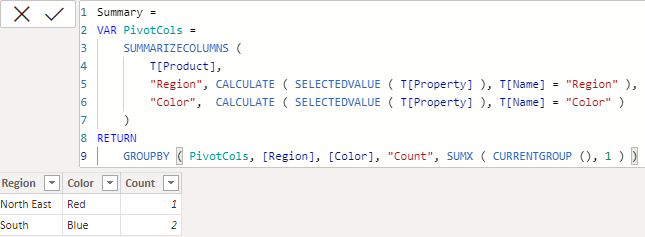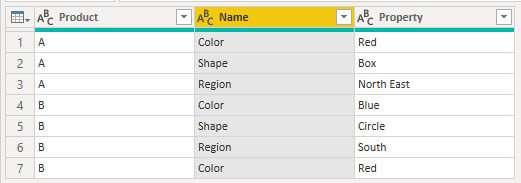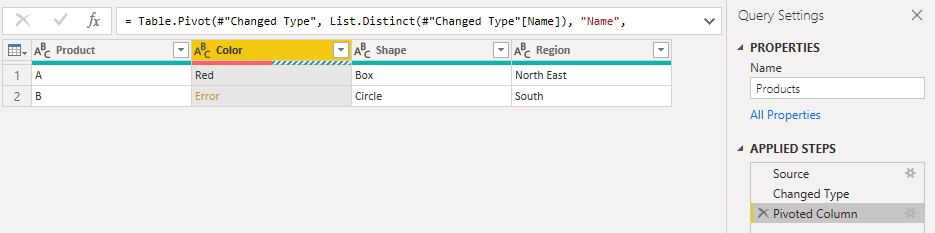- Power BI forums
- Updates
- News & Announcements
- Get Help with Power BI
- Desktop
- Service
- Report Server
- Power Query
- Mobile Apps
- Developer
- DAX Commands and Tips
- Custom Visuals Development Discussion
- Health and Life Sciences
- Power BI Spanish forums
- Translated Spanish Desktop
- Power Platform Integration - Better Together!
- Power Platform Integrations (Read-only)
- Power Platform and Dynamics 365 Integrations (Read-only)
- Training and Consulting
- Instructor Led Training
- Dashboard in a Day for Women, by Women
- Galleries
- Community Connections & How-To Videos
- COVID-19 Data Stories Gallery
- Themes Gallery
- Data Stories Gallery
- R Script Showcase
- Webinars and Video Gallery
- Quick Measures Gallery
- 2021 MSBizAppsSummit Gallery
- 2020 MSBizAppsSummit Gallery
- 2019 MSBizAppsSummit Gallery
- Events
- Ideas
- Custom Visuals Ideas
- Issues
- Issues
- Events
- Upcoming Events
- Community Blog
- Power BI Community Blog
- Custom Visuals Community Blog
- Community Support
- Community Accounts & Registration
- Using the Community
- Community Feedback
Register now to learn Fabric in free live sessions led by the best Microsoft experts. From Apr 16 to May 9, in English and Spanish.
- Power BI forums
- Forums
- Get Help with Power BI
- Desktop
- Re: Dax Query to group by multiple categories from...
- Subscribe to RSS Feed
- Mark Topic as New
- Mark Topic as Read
- Float this Topic for Current User
- Bookmark
- Subscribe
- Printer Friendly Page
- Mark as New
- Bookmark
- Subscribe
- Mute
- Subscribe to RSS Feed
- Permalink
- Report Inappropriate Content
Dax Query to group by multiple categories from one table
We have an attribute table that stores dynamic atributes about each product. For example the table structure is the following
Product, Attribute Name, Attribute Property
A,Color,Red
A,Shape, Box
A,Region, North East
B,Color,Blue
B,Shape, Circle
B, Region, South
C, Color,Blue
C,Share, Box
C,Region, South
Normally this table would be pivoted or would have a column for Color,Shape, & Region, but our model requires the use of dynamic columns / attributes.
The dax query we need to write needs to to something similar to a group by Color,Share,Region to get a distinct count to produce results like this:
Region, Color, Count
South,Blue,2
North East, Red, 1
or
Color, Shape, Count
Blue, Box, 2
Red, Circle, 1
This is a simple representation of the issue, but in our model is more complex. We have for example a Sales by Product table and would need to join this dynamic attribute table with the sales table to generate a Sales Total by Color,Shape etc.
We currently use Pivot within our M Code to produce a dymaic table with columns for Color,Shape, and Region (or what else our users decide to add as attributes). However, while this solutions works well in Desktop it doesn't work in the Service. The Service is not capabably of altering the model during a refresh to add the new dynamic column(s) to the model as users add attributes. Our application can write dynamic DAX so we can fully support any Dax code, but not sure how to approach this and still have decent performance.
Thanks
Solved! Go to Solution.
- Mark as New
- Bookmark
- Subscribe
- Mute
- Subscribe to RSS Feed
- Permalink
- Report Inappropriate Content
You can calculate a pivoted version and then do a SUMMARIZE or GROUP BY.
Summary =
VAR PivotCols =
SUMMARIZECOLUMNS (
T[Product],
"Region", CALCULATE ( SELECTEDVALUE ( T[Property] ), T[Name] = "Region" ),
"Color", CALCULATE ( SELECTEDVALUE ( T[Property] ), T[Name] = "Color" )
)
RETURN
GROUPBY ( PivotCols, [Region], [Color], "Count", SUMX ( CURRENTGROUP (), 1 ) )
I don't know how well this will perform for big/complex models but at least it does in principle.
- Mark as New
- Bookmark
- Subscribe
- Mute
- Subscribe to RSS Feed
- Permalink
- Report Inappropriate Content
You can calculate a pivoted version and then do a SUMMARIZE or GROUP BY.
Summary =
VAR PivotCols =
SUMMARIZECOLUMNS (
T[Product],
"Region", CALCULATE ( SELECTEDVALUE ( T[Property] ), T[Name] = "Region" ),
"Color", CALCULATE ( SELECTEDVALUE ( T[Property] ), T[Name] = "Color" )
)
RETURN
GROUPBY ( PivotCols, [Region], [Color], "Count", SUMX ( CURRENTGROUP (), 1 ) )
I don't know how well this will perform for big/complex models but at least it does in principle.
- Mark as New
- Bookmark
- Subscribe
- Mute
- Subscribe to RSS Feed
- Permalink
- Report Inappropriate Content
Thanks this is a great solution that solves the problem for the sample data. But when Region has more than one color the SelectedValue returns blank.
- Mark as New
- Bookmark
- Subscribe
- Mute
- Subscribe to RSS Feed
- Permalink
- Report Inappropriate Content
It's hard to solve problems that haven't been specified. 😉
If you have data like:
B,Color,Blue
B, Region, South
B, Region, North
B,Color,Red
It's not possible to know which colors are associated with which regions without more information. It could be that you can have multiple colors per region. On the other hand, maybe there's always only one. You might handle these cases differently.
- Mark as New
- Bookmark
- Subscribe
- Mute
- Subscribe to RSS Feed
- Permalink
- Report Inappropriate Content
What I need is a function that works like the Pivot function in SQL/M Code that will create column(s) out of the Attribute Name and place the distinct values from the Attribute Property into the new column assoiciated with the Product. Or a way to Summarize a Sub Table that's filtered. Your solution would work if we could use Values vs SelectedValue. Fully understand why Values won't work here becuase we are using an expression vs a Field to Summarize by.
I was able to solve this somewhat by create two Vars. One Summarized by Product filtered for "Region" and adding a blank column for the Color. Create a second Var but filtered for "Color" and creating a blank Region column then unioned the data and grouped it using the max value from each Region and Color column. Very messy, but it creates a pivoted table by Product. The only issues is I can't figure out out use this new table to join with actual tables.
Thanks again!
- Mark as New
- Bookmark
- Subscribe
- Mute
- Subscribe to RSS Feed
- Permalink
- Report Inappropriate Content
If you have multiple colors for a single product, then pivoting in M won't work either without additional assumptions or steps. Can you give a simplified example of input and result for these cases that weren't covered by your initial example?
Input:
Pivot attempt:
Helpful resources

Microsoft Fabric Learn Together
Covering the world! 9:00-10:30 AM Sydney, 4:00-5:30 PM CET (Paris/Berlin), 7:00-8:30 PM Mexico City

Power BI Monthly Update - April 2024
Check out the April 2024 Power BI update to learn about new features.

| User | Count |
|---|---|
| 100 | |
| 99 | |
| 80 | |
| 77 | |
| 66 |
| User | Count |
|---|---|
| 134 | |
| 108 | |
| 104 | |
| 83 | |
| 73 |