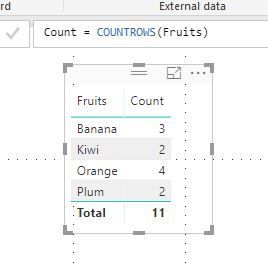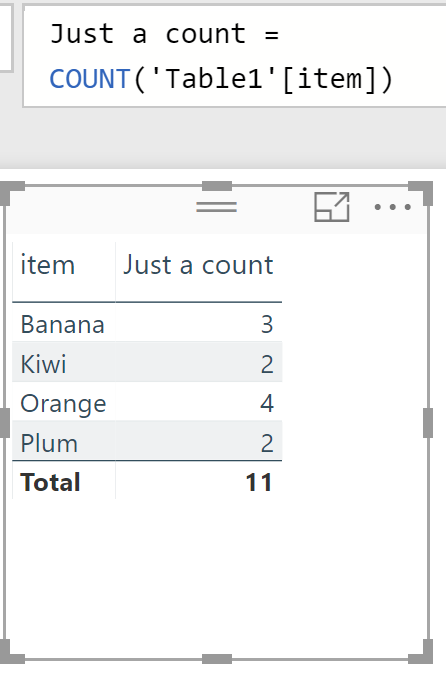- Power BI forums
- Updates
- News & Announcements
- Get Help with Power BI
- Desktop
- Service
- Report Server
- Power Query
- Mobile Apps
- Developer
- DAX Commands and Tips
- Custom Visuals Development Discussion
- Health and Life Sciences
- Power BI Spanish forums
- Translated Spanish Desktop
- Power Platform Integration - Better Together!
- Power Platform Integrations (Read-only)
- Power Platform and Dynamics 365 Integrations (Read-only)
- Training and Consulting
- Instructor Led Training
- Dashboard in a Day for Women, by Women
- Galleries
- Community Connections & How-To Videos
- COVID-19 Data Stories Gallery
- Themes Gallery
- Data Stories Gallery
- R Script Showcase
- Webinars and Video Gallery
- Quick Measures Gallery
- 2021 MSBizAppsSummit Gallery
- 2020 MSBizAppsSummit Gallery
- 2019 MSBizAppsSummit Gallery
- Events
- Ideas
- Custom Visuals Ideas
- Issues
- Issues
- Events
- Upcoming Events
- Community Blog
- Power BI Community Blog
- Custom Visuals Community Blog
- Community Support
- Community Accounts & Registration
- Using the Community
- Community Feedback
Register now to learn Fabric in free live sessions led by the best Microsoft experts. From Apr 16 to May 9, in English and Spanish.
- Power BI forums
- Forums
- Get Help with Power BI
- Desktop
- Re: Count Multiple items by the item
- Subscribe to RSS Feed
- Mark Topic as New
- Mark Topic as Read
- Float this Topic for Current User
- Bookmark
- Subscribe
- Printer Friendly Page
- Mark as New
- Bookmark
- Subscribe
- Mute
- Subscribe to RSS Feed
- Permalink
- Report Inappropriate Content
Count Multiple items by the item
Hello all! I am a bit new to Power BI and I am looking for a forumla to help me with another formula. I have items that I need to count, that have the same name and are linked to data that cannot be separated. For example
Orange
Orange
Orange
Orange
Banana
Banana
Banana
Kiwi
Kiwi
Plum
Plum
So, every version of count and/or sum I have tried gives me a total of 12 here for all items, instead of returning results like the following:
Orange 4
Banana 3
Kiwi 2
Plum 2
I know this can be accomplished by visualizations, but I need either a measure or column that I can create that will would with the following formula:
RANKX(ALLSELECTED(Query [Fruit]), [Total Fruit Count], , DESC)
This formula is returning a 1 value for all of my items, even though in visualizations it is returning the proper ranking. Any help would be appreciated!
Solved! Go to Solution.
- Mark as New
- Bookmark
- Subscribe
- Mute
- Subscribe to RSS Feed
- Permalink
- Report Inappropriate Content
Hi @HungryPowerBIer,
You can also use the alternative approach by creating a new table on top of your base table.
Go to the Data tab on the left hand side, then go to modelling tab and under the calculations, you would see the new table.
Select and Paste the below DAX Syntax,
MyTable= SUMMARIZE(BaseTable,
BaseTable[Fruit],
"TotalRows",COUNTROWS(BaseTable))
And then create a calculated column in your newly created MyTable using the below syntax to get the ranking of the products.
RankingColumn= COUNTROWS(FILTER(MyTable,EARLIER([TotalRows])>[TotalRows]))+1
Thanks,
Bhavesh
Bhavesh
Love the Self Service BI.
Please use the 'Mark as answer' link to mark a post that answers your question. If you find a reply helpful, please remember to give Kudos.
- Mark as New
- Bookmark
- Subscribe
- Mute
- Subscribe to RSS Feed
- Permalink
- Report Inappropriate Content
Hi @HungryPowerBIer,
You can also use the alternative approach by creating a new table on top of your base table.
Go to the Data tab on the left hand side, then go to modelling tab and under the calculations, you would see the new table.
Select and Paste the below DAX Syntax,
MyTable= SUMMARIZE(BaseTable,
BaseTable[Fruit],
"TotalRows",COUNTROWS(BaseTable))
And then create a calculated column in your newly created MyTable using the below syntax to get the ranking of the products.
RankingColumn= COUNTROWS(FILTER(MyTable,EARLIER([TotalRows])>[TotalRows]))+1
Thanks,
Bhavesh
Bhavesh
Love the Self Service BI.
Please use the 'Mark as answer' link to mark a post that answers your question. If you find a reply helpful, please remember to give Kudos.
- Mark as New
- Bookmark
- Subscribe
- Mute
- Subscribe to RSS Feed
- Permalink
- Report Inappropriate Content
@BhaveshPatel actually I figured out how to flip it! RankingColumn= COUNTROWS(FILTER(MyTable,EARLIER([TotalRows])<[TotalRows]))+1
If possible, I'd like to understand how to deal with ties in this equation but this was the correct solution. Thanks!
- Mark as New
- Bookmark
- Subscribe
- Mute
- Subscribe to RSS Feed
- Permalink
- Report Inappropriate Content
Hello all! I am a bit new to Power BI and I am looking for a forumla to help me with another formula. I have items that I need to count, that have the same name and are linked to data that cannot be separated. For example
Orange
Orange
Orange
Orange
Banana
Banana
Banana
Kiwi
Kiwi
Plum
Plum
So, every version of count and/or sum I have tried gives me a total of 12 here for all items, instead of returning results like the following:
Orange 4
Banana 3
Kiwi 2
Plum 2
I know this can be accomplished by visualizations, but I need either a measure or column that I can create that will would with the following formula:
RANKX(ALLSELECTED(Query [Fruit]), [Total Fruit Count], , DESC)
This formula is returning a 1 value for all of my items, even though in visualizations it is returning the proper ranking. Any help would be appreciated!
Minor Edit: The simplest way to ask this, now that I think about it, is I need something that performs what Excel does when you create a Pivot table, if possible.
- Mark as New
- Bookmark
- Subscribe
- Mute
- Subscribe to RSS Feed
- Permalink
- Report Inappropriate Content
Have you tried Countrows?
- Mark as New
- Bookmark
- Subscribe
- Mute
- Subscribe to RSS Feed
- Permalink
- Report Inappropriate Content
Count Rows does the same thing.
- Mark as New
- Bookmark
- Subscribe
- Mute
- Subscribe to RSS Feed
- Permalink
- Report Inappropriate Content
@BhaveshPatelThis worked but for two things:
1. The ranking came back in reverse order. My highest count, came in with the highest number, instead of the highest count, showing as number 1. Is this because of the "Earlier" portion of COUNTROWS(FILTER(MyTable,EARLIER([TotalRows])>[TotalRows]))+1 ?
2. It doesn't seem to handle ties well, and duplicates the numbers, instead of continuing down or skipping like Rankx does. It's not likely to happen with my dataset but just in case it does, is there anyway to change that behavior?
- Mark as New
- Bookmark
- Subscribe
- Mute
- Subscribe to RSS Feed
- Permalink
- Report Inappropriate Content
Hey,
first - welcome to this community.
I'm not sure if I understand your requirement correctly, but why not just create a measure that counts the items like in this screenshot:
Hope this is what you are looking for
Regards
Tom
Did I answer your question? Mark my post as a solution, this will help others!
Proud to be a Super User!
I accept Kudos 😉
Hamburg, Germany
- Mark as New
- Bookmark
- Subscribe
- Mute
- Subscribe to RSS Feed
- Permalink
- Report Inappropriate Content
A simple Count is giving problems with my second measure, which is counting all items, and not separating them out. This is hampering visuals I am working on, which require the ranking to be accurate. The ranking is returning all ones, as seen below, because it is working off the total count.
- Mark as New
- Bookmark
- Subscribe
- Mute
- Subscribe to RSS Feed
- Permalink
- Report Inappropriate Content
Hi @HungryPowerBIer,
You are writing rank as a column. Wite it as a measure
=RANKX(ALL(Query[Fruit]),[Just a count])
Does this work?
Regards,
Ashish Mathur
http://www.ashishmathur.com
https://www.linkedin.com/in/excelenthusiasts/
Helpful resources

Microsoft Fabric Learn Together
Covering the world! 9:00-10:30 AM Sydney, 4:00-5:30 PM CET (Paris/Berlin), 7:00-8:30 PM Mexico City

Power BI Monthly Update - April 2024
Check out the April 2024 Power BI update to learn about new features.

| User | Count |
|---|---|
| 105 | |
| 94 | |
| 75 | |
| 63 | |
| 62 |
| User | Count |
|---|---|
| 137 | |
| 105 | |
| 104 | |
| 80 | |
| 63 |