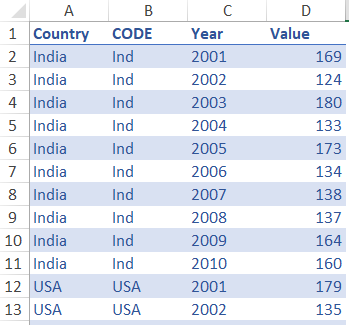Jumpstart your career with the Fabric Career Hub
Find everything you need to get certified on Fabric—skills challenges, live sessions, exam prep, role guidance, and more.
Get started- Power BI forums
- Updates
- News & Announcements
- Get Help with Power BI
- Desktop
- Service
- Report Server
- Power Query
- Mobile Apps
- Developer
- DAX Commands and Tips
- Custom Visuals Development Discussion
- Health and Life Sciences
- Power BI Spanish forums
- Translated Spanish Desktop
- Power Platform Integration - Better Together!
- Power Platform Integrations (Read-only)
- Power Platform and Dynamics 365 Integrations (Read-only)
- Training and Consulting
- Instructor Led Training
- Dashboard in a Day for Women, by Women
- Galleries
- Community Connections & How-To Videos
- COVID-19 Data Stories Gallery
- Themes Gallery
- Data Stories Gallery
- R Script Showcase
- Webinars and Video Gallery
- Quick Measures Gallery
- 2021 MSBizAppsSummit Gallery
- 2020 MSBizAppsSummit Gallery
- 2019 MSBizAppsSummit Gallery
- Events
- Ideas
- Custom Visuals Ideas
- Issues
- Issues
- Events
- Upcoming Events
- Community Blog
- Power BI Community Blog
- Custom Visuals Community Blog
- Community Support
- Community Accounts & Registration
- Using the Community
- Community Feedback
Grow your Fabric skills and prepare for the DP-600 certification exam by completing the latest Microsoft Fabric challenge.
- Power BI forums
- Forums
- Get Help with Power BI
- Desktop
- Re: Combine Multiple Columns of Data into a Single...
- Subscribe to RSS Feed
- Mark Topic as New
- Mark Topic as Read
- Float this Topic for Current User
- Bookmark
- Subscribe
- Printer Friendly Page
- Mark as New
- Bookmark
- Subscribe
- Mute
- Subscribe to RSS Feed
- Permalink
- Report Inappropriate Content
Combine Multiple Columns of Data into a Single Column Spread Out Across Rows
Hi all,
I have an excel file with multiple columns (years) and values by country. The format is like this:
| Country Name | Country Code | 2000 | 2001 | 2002 | 2003 | 2004 | 2005 | 2006 | 2007 | 2008 | 2009 | 2010 |
| Aruba | ABW | 4.044021312 | 2.883604303 | 3.315774991 | 3.657376581 | 2.529938059 | 3.395625246 | 3.608711459 | 5.39120264 | 8.957732188 | -2.136371573 | 2.07773902 |
| Afganistán | AFG | 12.68626872 | 7.254895561 | 8.482889268 | 30.55494061 | -8.283078395 | 0.892536936 | |||||
| Angola | AGO | 324.9968716 | 152.5610225 | 108.8974361 | 98.2237177 | 43.54194725 | 22.96374444 | 13.30325336 | 12.24867552 | 12.47371341 | 13.73145114 | 14.4705412 |
| Albania | ALB | 0.050018136 | 3.10758827 | 7.770525834 | 0.484002612 | 2.280019169 | 2.366581957 | 2.370728319 | 2.932682482 | 3.359242418 | 2.280502222 | 3.552267388 |
My question is: how can I get all of those columns into a single “Year” column so that I can analyze the data more efficiently in Power BI? I need to spread out the values across rows.
Appreciate your help!
Best!
Solved! Go to Solution.
- Mark as New
- Bookmark
- Subscribe
- Mute
- Subscribe to RSS Feed
- Permalink
- Report Inappropriate Content
Hi @pbidevcr
Use the following power query code. Note that I have converted your data into a table (named country)
let
Source = Excel.CurrentWorkbook(){[Name="Country"]}[Content],
#"Unpivoted Other Columns" = Table.UnpivotOtherColumns(Source, {"Country", "CODE"}, "Attribute", "Value"),
#"Renamed Columns" = Table.RenameColumns(#"Unpivoted Other Columns",{{"Attribute", "Year"}})
in
#"Renamed Columns"
The result looks like this
You can download the solution Excel file here
thanks
- Mark as New
- Bookmark
- Subscribe
- Mute
- Subscribe to RSS Feed
- Permalink
- Report Inappropriate Content
Hi @pbidevcr
The code will remain the same for Power BI as well. The only change being that your source file will be an excel workbook
That way you can keep the source file and output (PowerBi) separate
Hope it helps
- Mark as New
- Bookmark
- Subscribe
- Mute
- Subscribe to RSS Feed
- Permalink
- Report Inappropriate Content
Hi @pbidevcr
Use the following power query code. Note that I have converted your data into a table (named country)
let
Source = Excel.CurrentWorkbook(){[Name="Country"]}[Content],
#"Unpivoted Other Columns" = Table.UnpivotOtherColumns(Source, {"Country", "CODE"}, "Attribute", "Value"),
#"Renamed Columns" = Table.RenameColumns(#"Unpivoted Other Columns",{{"Attribute", "Year"}})
in
#"Renamed Columns"
The result looks like this
You can download the solution Excel file here
thanks
- Mark as New
- Bookmark
- Subscribe
- Mute
- Subscribe to RSS Feed
- Permalink
- Report Inappropriate Content
I tested this code in my own excel file and it worked without any issues. Is there a way to run this in Power BI? Do you recommend to make this in the source file instead?
Thank you!
- Mark as New
- Bookmark
- Subscribe
- Mute
- Subscribe to RSS Feed
- Permalink
- Report Inappropriate Content
Hi @pbidevcr
The code will remain the same for Power BI as well. The only change being that your source file will be an excel workbook
That way you can keep the source file and output (PowerBi) separate
Hope it helps
- Mark as New
- Bookmark
- Subscribe
- Mute
- Subscribe to RSS Feed
- Permalink
- Report Inappropriate Content
Hi @ChandeepChhabra,
There is another way to solve this challenge within Power BI. See the following video:
Unpivot Column in Power BI
https://www.youtube.com/watch?v=W6UeZCte9YM
Thanks a lot for your support!
Helpful resources
| User | Count |
|---|---|
| 77 | |
| 77 | |
| 68 | |
| 67 | |
| 49 |
| User | Count |
|---|---|
| 108 | |
| 105 | |
| 93 | |
| 83 | |
| 64 |