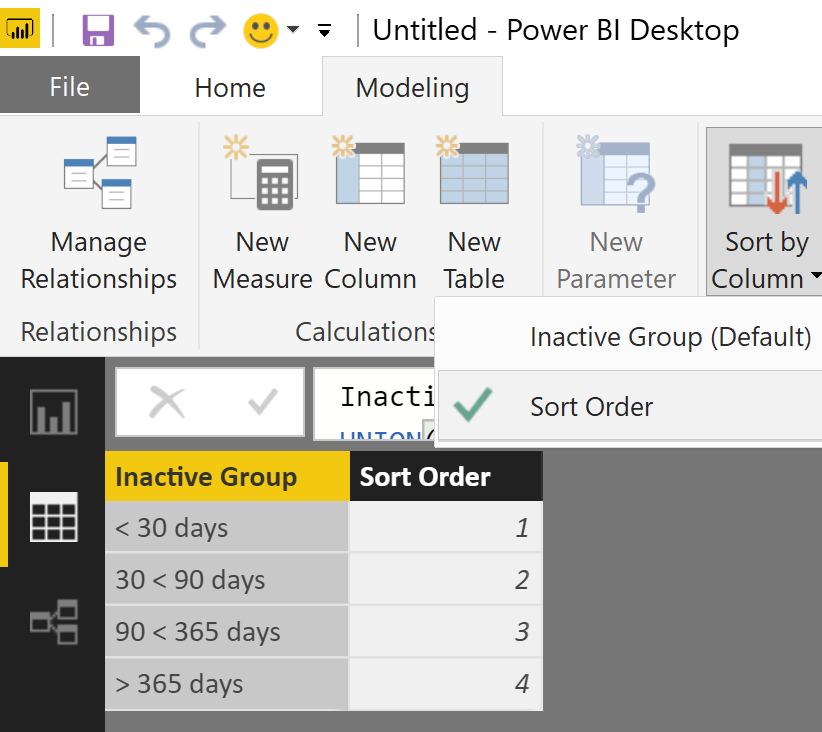Jumpstart your career with the Fabric Career Hub
Find everything you need to get certified on Fabric—skills challenges, live sessions, exam prep, role guidance, and more.
Get started- Power BI forums
- Updates
- News & Announcements
- Get Help with Power BI
- Desktop
- Service
- Report Server
- Power Query
- Mobile Apps
- Developer
- DAX Commands and Tips
- Custom Visuals Development Discussion
- Health and Life Sciences
- Power BI Spanish forums
- Translated Spanish Desktop
- Power Platform Integration - Better Together!
- Power Platform Integrations (Read-only)
- Power Platform and Dynamics 365 Integrations (Read-only)
- Training and Consulting
- Instructor Led Training
- Dashboard in a Day for Women, by Women
- Galleries
- Community Connections & How-To Videos
- COVID-19 Data Stories Gallery
- Themes Gallery
- Data Stories Gallery
- R Script Showcase
- Webinars and Video Gallery
- Quick Measures Gallery
- 2021 MSBizAppsSummit Gallery
- 2020 MSBizAppsSummit Gallery
- 2019 MSBizAppsSummit Gallery
- Events
- Ideas
- Custom Visuals Ideas
- Issues
- Issues
- Events
- Upcoming Events
- Community Blog
- Power BI Community Blog
- Custom Visuals Community Blog
- Community Support
- Community Accounts & Registration
- Using the Community
- Community Feedback
Grow your Fabric skills and prepare for the DP-600 certification exam by completing the latest Microsoft Fabric challenge.
- Power BI forums
- Forums
- Get Help with Power BI
- Desktop
- Column order
- Subscribe to RSS Feed
- Mark Topic as New
- Mark Topic as Read
- Float this Topic for Current User
- Bookmark
- Subscribe
- Printer Friendly Page
- Mark as New
- Bookmark
- Subscribe
- Mute
- Subscribe to RSS Feed
- Permalink
- Report Inappropriate Content
Column order
I have made a calculate column:
Inactive Group = Calculate( IF('.....'[Days in-active] < 30; "< 30 days"; IF( '.....'[Days in-active] < 90; "30 < 90 days"; IF('.....'[Days in-acitve] < 365; "90 < 365 days"; "> 365 days"))))
Now I become de coloms as follow:
< 30 days | > 365 days | 30 < 90 days | 90 < 365 days
It should be:
< 30 days | 30 < 90 days | 90 < 365 days | > 365 days
How can I do that?
Must I something change in the formula?
Solved! Go to Solution.
- Mark as New
- Bookmark
- Subscribe
- Mute
- Subscribe to RSS Feed
- Permalink
- Report Inappropriate Content
Hey,
you can't change the order by changing your formula. The default order is derived from the values of signs representing the character code.
For this reason I would recommend to create a new table in the modeling section using this DAX statement
Inactive Group =
UNION(
ROW("Inactive Group", "< 30 days", "Sort Order", 1)
,ROW("Inactive Group", "30 < 90 days", "Sort Order", 2)
,ROW("Inactive Group", "90 < 365 days", "Sort Order", 3)
,ROW("Inactive Group", "> 365 days", "Sort Order", 4)
)Next change the default order, goto the model pane mark the column of "Inactive Group" and choose colum to sort by
In the relationship pane connect the columns with the new table on the one side and your calculated column on the many side. Hide your calculated column from report view and just use the column from the new table.
Hope this helps
Did I answer your question? Mark my post as a solution, this will help others!
Proud to be a Super User!
I accept Kudos 😉
Hamburg, Germany
- Mark as New
- Bookmark
- Subscribe
- Mute
- Subscribe to RSS Feed
- Permalink
- Report Inappropriate Content
Hey,
you can't change the order by changing your formula. The default order is derived from the values of signs representing the character code.
For this reason I would recommend to create a new table in the modeling section using this DAX statement
Inactive Group =
UNION(
ROW("Inactive Group", "< 30 days", "Sort Order", 1)
,ROW("Inactive Group", "30 < 90 days", "Sort Order", 2)
,ROW("Inactive Group", "90 < 365 days", "Sort Order", 3)
,ROW("Inactive Group", "> 365 days", "Sort Order", 4)
)Next change the default order, goto the model pane mark the column of "Inactive Group" and choose colum to sort by
In the relationship pane connect the columns with the new table on the one side and your calculated column on the many side. Hide your calculated column from report view and just use the column from the new table.
Hope this helps
Did I answer your question? Mark my post as a solution, this will help others!
Proud to be a Super User!
I accept Kudos 😉
Hamburg, Germany
- Mark as New
- Bookmark
- Subscribe
- Mute
- Subscribe to RSS Feed
- Permalink
- Report Inappropriate Content
Hi Tom
In this case the headers are numeric and special charachters, what if I want to move one column left or right?
Helpful resources
| User | Count |
|---|---|
| 83 | |
| 69 | |
| 68 | |
| 65 | |
| 54 |
| User | Count |
|---|---|
| 93 | |
| 91 | |
| 91 | |
| 76 | |
| 70 |