- Power BI forums
- Updates
- News & Announcements
- Get Help with Power BI
- Desktop
- Service
- Report Server
- Power Query
- Mobile Apps
- Developer
- DAX Commands and Tips
- Custom Visuals Development Discussion
- Health and Life Sciences
- Power BI Spanish forums
- Translated Spanish Desktop
- Power Platform Integration - Better Together!
- Power Platform Integrations (Read-only)
- Power Platform and Dynamics 365 Integrations (Read-only)
- Training and Consulting
- Instructor Led Training
- Dashboard in a Day for Women, by Women
- Galleries
- Community Connections & How-To Videos
- COVID-19 Data Stories Gallery
- Themes Gallery
- Data Stories Gallery
- R Script Showcase
- Webinars and Video Gallery
- Quick Measures Gallery
- 2021 MSBizAppsSummit Gallery
- 2020 MSBizAppsSummit Gallery
- 2019 MSBizAppsSummit Gallery
- Events
- Ideas
- Custom Visuals Ideas
- Issues
- Issues
- Events
- Upcoming Events
- Community Blog
- Power BI Community Blog
- Custom Visuals Community Blog
- Community Support
- Community Accounts & Registration
- Using the Community
- Community Feedback
Earn a 50% discount on the DP-600 certification exam by completing the Fabric 30 Days to Learn It challenge.
- Power BI forums
- Forums
- Get Help with Power BI
- Desktop
- Re: Calculated table with SUMX aggregation
- Subscribe to RSS Feed
- Mark Topic as New
- Mark Topic as Read
- Float this Topic for Current User
- Bookmark
- Subscribe
- Printer Friendly Page
- Mark as New
- Bookmark
- Subscribe
- Mute
- Subscribe to RSS Feed
- Permalink
- Report Inappropriate Content
Calculated table with SUMX aggregation
Hello Folks,
I got a example table with (note: occurence multiple rows per employee per date is possible)
Date Employee hours
2016-01-01 Employee A 8
2016-01-01 Employee A 8
2016-01-01 Employee B 8
2016-01-01 Employee B 8
2016-01-01 Employee C 8
Now i want a new calculated table with:
Date Employee hours
2016-01-01 Employee A 16
2016-01-01 Employee B 16
2016-01-01 Employee C 8
(background: in this table I want to made a custom column with a corrected hours of max 8 hours per date per employee), and the corrected hours are the base to make a calculed sum of (corrected) hours.
How to achieve this?
Best regards,
Marco
Solved! Go to Solution.
- Mark as New
- Bookmark
- Subscribe
- Mute
- Subscribe to RSS Feed
- Permalink
- Report Inappropriate Content
Hi @mvananaken,
Based on my understanding, the "corrected hours of max 8 hours" means the max hour value is 8 even if one employee's working hours in one day is larger than 8 hours, right?
If so, you can add a calculated column in original table to generate the corrected hours. DAX formula can be:
Column = IF('SUMX'[Hours]>8,8,'SUMX'[Hours])
Then, new a calculate table to get the sum of hours per employee per date.
SUMX2 =
SUMMARIZE (
'SUMX',
'SUMX'[Date],
'SUMX'[Employee],
"Total", SUM ( 'SUMX'[Column] )
)
If you have any question, please feel free to ask.
Best regards,
Yuliana Gu
If this post helps, then please consider Accept it as the solution to help the other members find it more quickly.
- Mark as New
- Bookmark
- Subscribe
- Mute
- Subscribe to RSS Feed
- Permalink
- Report Inappropriate Content
Hi Marco,
You can use GroupBy in the Query Editor to get the expected results.
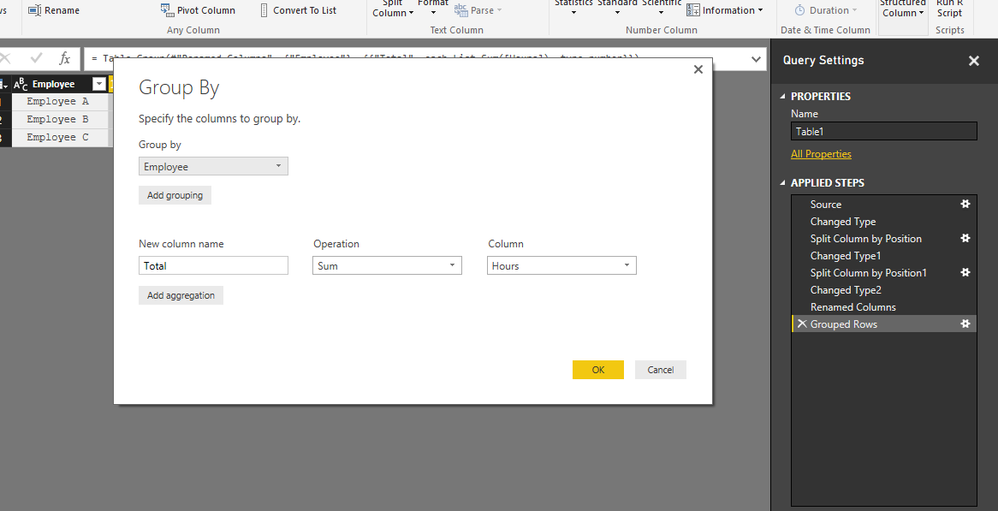
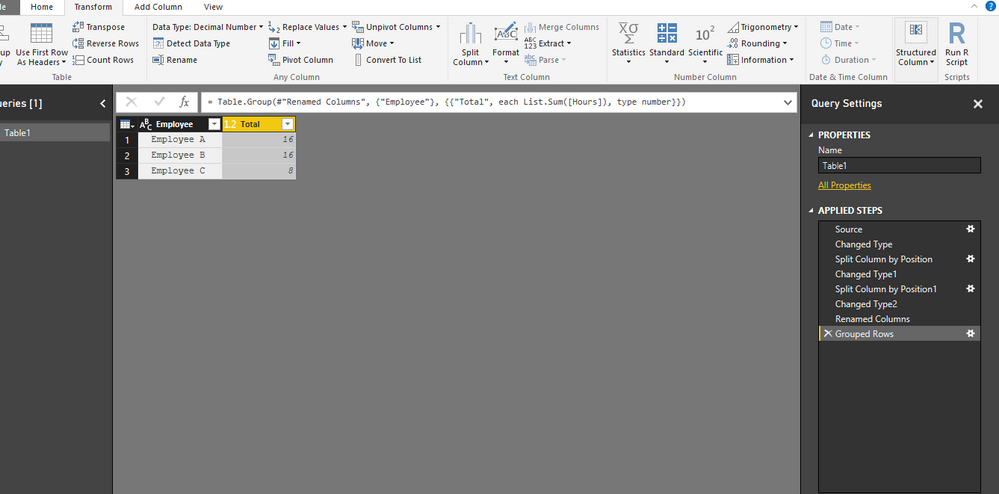
OR YOU CAN CREATE A CALCULATED COLUMN WITH THE BELOW DAX SYNTEX.
TOTAL= CALCULATE(SUM[Table[Hours]),
FILTER(Table,
Table[Employee]=EARLIER(Tabel[Employee])
)
)
Bhavesh
Love the Self Service BI.
Please use the 'Mark as answer' link to mark a post that answers your question. If you find a reply helpful, please remember to give Kudos.
- Mark as New
- Bookmark
- Subscribe
- Mute
- Subscribe to RSS Feed
- Permalink
- Report Inappropriate Content
Great solution! Thank you very much!
- Mark as New
- Bookmark
- Subscribe
- Mute
- Subscribe to RSS Feed
- Permalink
- Report Inappropriate Content
Hello @BhaveshPatel,
Thanks for help! I really appreciate it.
The first edit query method is not possible in my case, because I want to use a related custom column in DAX to group by, who won't exist in edit query. But in other cases: this is the best solution i guess.
The second DAX option works, but I need specific a sum of hours per employee per date. How to achieve this? (new calculated table or an other possible way)
Best regards,
Marco van Aken
- Mark as New
- Bookmark
- Subscribe
- Mute
- Subscribe to RSS Feed
- Permalink
- Report Inappropriate Content
Hi @mvananaken,
Based on my understanding, the "corrected hours of max 8 hours" means the max hour value is 8 even if one employee's working hours in one day is larger than 8 hours, right?
If so, you can add a calculated column in original table to generate the corrected hours. DAX formula can be:
Column = IF('SUMX'[Hours]>8,8,'SUMX'[Hours])
Then, new a calculate table to get the sum of hours per employee per date.
SUMX2 =
SUMMARIZE (
'SUMX',
'SUMX'[Date],
'SUMX'[Employee],
"Total", SUM ( 'SUMX'[Column] )
)
If you have any question, please feel free to ask.
Best regards,
Yuliana Gu
If this post helps, then please consider Accept it as the solution to help the other members find it more quickly.
- Mark as New
- Bookmark
- Subscribe
- Mute
- Subscribe to RSS Feed
- Permalink
- Report Inappropriate Content
Helpful resources
| User | Count |
|---|---|
| 97 | |
| 88 | |
| 76 | |
| 70 | |
| 63 |
| User | Count |
|---|---|
| 112 | |
| 96 | |
| 95 | |
| 67 | |
| 65 |



