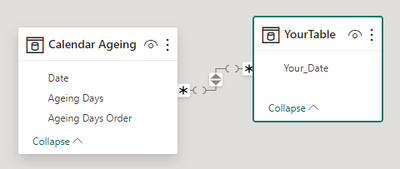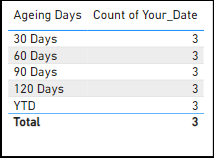- Power BI forums
- Updates
- News & Announcements
- Get Help with Power BI
- Desktop
- Service
- Report Server
- Power Query
- Mobile Apps
- Developer
- DAX Commands and Tips
- Custom Visuals Development Discussion
- Health and Life Sciences
- Power BI Spanish forums
- Translated Spanish Desktop
- Power Platform Integration - Better Together!
- Power Platform Integrations (Read-only)
- Power Platform and Dynamics 365 Integrations (Read-only)
- Training and Consulting
- Instructor Led Training
- Dashboard in a Day for Women, by Women
- Galleries
- Community Connections & How-To Videos
- COVID-19 Data Stories Gallery
- Themes Gallery
- Data Stories Gallery
- R Script Showcase
- Webinars and Video Gallery
- Quick Measures Gallery
- 2021 MSBizAppsSummit Gallery
- 2020 MSBizAppsSummit Gallery
- 2019 MSBizAppsSummit Gallery
- Events
- Ideas
- Custom Visuals Ideas
- Issues
- Issues
- Events
- Upcoming Events
- Community Blog
- Power BI Community Blog
- Custom Visuals Community Blog
- Community Support
- Community Accounts & Registration
- Using the Community
- Community Feedback
Register now to learn Fabric in free live sessions led by the best Microsoft experts. From Apr 16 to May 9, in English and Spanish.
- Power BI forums
- Forums
- Get Help with Power BI
- DAX Commands and Tips
- Help with the below power BI question
- Subscribe to RSS Feed
- Mark Topic as New
- Mark Topic as Read
- Float this Topic for Current User
- Bookmark
- Subscribe
- Printer Friendly Page
- Mark as New
- Bookmark
- Subscribe
- Mute
- Subscribe to RSS Feed
- Permalink
- Report Inappropriate Content
Help with the below power BI question
Hi all,
I would like to create a slicer with values 30 Days, 60 Days, 90 Days, 120 Days and Financial Year to date.
Financial year to date is 01/07/2023 in this scenario when you run the report today.
Here is the dummy data:
| company | Status | Date won or loss |
| ABC | won | 29/03/2024 |
| XYZ | ||
| MDR | won | 30/03/2024 |
| ABC | won | 2/04/2024 |
| KFC | Loss | 6/04/2024 |
| UFO | won | 1/03/2024 |
| ABC | won | 9/02/2024 |
| BP | won | 5/01/2024 |
| MDR | won | 12/12/2023 |
| UFO | ||
| MDR | won | 10/08/2023 |
| DKL | won | 9/09/2023 |
| MDR | won | 2/05/2023 |
| DCT | won | 18/04/2023 |
| UFO | won | 20/03/2023 |
I would like to create a table which shows summary of the above data groued by Company and
when the user selects 30 Days the table should show the quantity won in the last 30 days from the report run date
when the user selects 60 Days the table should show the quantity won in the last 60 days from the report run date
when the user selects 90 Days the table should show the quantity won in the last 90 days from the report run date
when the user selects 120 Days the table should show the quantity won in the last 120 days from the report run date
when the user selects Financial Year to date the table should show the quantity won in the Financial Year to date (which is since 01/07/2023)
For example when the user selects 30 Days - ABC should show won as 2, when the user selects 60 Days - ABC should show won as 2, when the user selects 90 Days - ABC should show won as 3, when the user selects 120Days - ABC should show won as 3, when the user selects Financial Year to date - ABC should show won as 3.
Can you please provide your assistance and let me know how to achieve above ?
Thanks
Solved! Go to Solution.
- Mark as New
- Bookmark
- Subscribe
- Mute
- Subscribe to RSS Feed
- Permalink
- Report Inappropriate Content
You could create this DAX table and link it your date. Then set the sort column of "Ageing Days" to "Ageing Days Order". After that create a slicer from the Ageing Days" column.
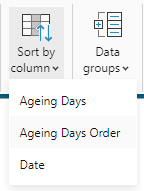
Calendar Ageing =
VAR _today_date = TODAY()
VAR _future_date = CALCULATE(MIN(YourTable[Your_Date]))
VAR _fiscal_year = YEAR(EDATE( _today_date, 6))
VAR _fiscal_year_start = DATE ( _fiscal_year - 3, 07, 01)
VAR _fiscal_year_end = DATE ( _fiscal_year, 06, 30)
VAR _result =
UNION (
ADDCOLUMNS (CALENDAR ( _today_date - 30, _today_date), "Ageing Days", "30 Days", "Ageing Days Order", 1)
, ADDCOLUMNS (CALENDAR ( _today_date - 60, _today_date), "Ageing Days", "60 Days", "Ageing Days Order", 2)
, ADDCOLUMNS (CALENDAR ( _today_date - 90, _today_date), "Ageing Days", "90 Days", "Ageing Days Order", 3)
, ADDCOLUMNS (CALENDAR ( _today_date - 120, _today_date), "Ageing Days", "120 Days", "Ageing Days Order", 4)
, ADDCOLUMNS (CALENDAR ( _fiscal_year_start, _fiscal_year_end), "Ageing Days", "YTD", "Ageing Days Order", 6)
)
RETURN
_result
- Mark as New
- Bookmark
- Subscribe
- Mute
- Subscribe to RSS Feed
- Permalink
- Report Inappropriate Content
You could create this DAX table and link it your date. Then set the sort column of "Ageing Days" to "Ageing Days Order". After that create a slicer from the Ageing Days" column.
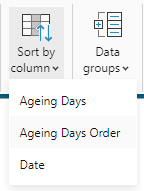
Calendar Ageing =
VAR _today_date = TODAY()
VAR _future_date = CALCULATE(MIN(YourTable[Your_Date]))
VAR _fiscal_year = YEAR(EDATE( _today_date, 6))
VAR _fiscal_year_start = DATE ( _fiscal_year - 3, 07, 01)
VAR _fiscal_year_end = DATE ( _fiscal_year, 06, 30)
VAR _result =
UNION (
ADDCOLUMNS (CALENDAR ( _today_date - 30, _today_date), "Ageing Days", "30 Days", "Ageing Days Order", 1)
, ADDCOLUMNS (CALENDAR ( _today_date - 60, _today_date), "Ageing Days", "60 Days", "Ageing Days Order", 2)
, ADDCOLUMNS (CALENDAR ( _today_date - 90, _today_date), "Ageing Days", "90 Days", "Ageing Days Order", 3)
, ADDCOLUMNS (CALENDAR ( _today_date - 120, _today_date), "Ageing Days", "120 Days", "Ageing Days Order", 4)
, ADDCOLUMNS (CALENDAR ( _fiscal_year_start, _fiscal_year_end), "Ageing Days", "YTD", "Ageing Days Order", 6)
)
RETURN
_result
- Mark as New
- Bookmark
- Subscribe
- Mute
- Subscribe to RSS Feed
- Permalink
- Report Inappropriate Content
Thank you aduguid
That worked.
- Mark as New
- Bookmark
- Subscribe
- Mute
- Subscribe to RSS Feed
- Permalink
- Report Inappropriate Content
Hi @grkanth81
It's a bit of a read, but this article shoudl hopefully answer your questions about calculating the fiscal amounts using a fiscal calendar
https://www.daxpatterns.com/custom-time-related-calculations/
Here is the measure that calculates the last months. Just add your new measure that you create above to this
- Create a table with the column Cal and a column ID and then in the table view sort Cal by the ID
CAL ID L30D 1 L60D 2 L90D 3 L120D 4 - Create a measure in this table
CALC = MIN(NewTable[ID])
- Then Create this measureand Repeat for each time Frame
Total - Last 120 Days =
CALCULATE (
[YourNewFiscalMeasure],
DATESINPERIOD ( 'DIM_Date'[Date], MAX ( 'DIM_Date'[Date] ), -120, DAY)
)
- The create this measure
SelCalc = SWITCH([Calc],
1, [Total - Last 30 Days],
2, [Total - Last 60 Days],
3, [Total - Last 90 Days],
4, [Total - Last 120 Days])
- Add a slicer to the canvas and add the Cal column from the generated table and make it single select
- Add the SelCalc measure to a visual and add a Date, Year or Month also
- You can then switch between calculations by selecting the filter
Joe
If you found my answer helpful and it solved your issue, please accept as solution
Helpful resources

Microsoft Fabric Learn Together
Covering the world! 9:00-10:30 AM Sydney, 4:00-5:30 PM CET (Paris/Berlin), 7:00-8:30 PM Mexico City

Power BI Monthly Update - April 2024
Check out the April 2024 Power BI update to learn about new features.

| User | Count |
|---|---|
| 42 | |
| 26 | |
| 22 | |
| 11 | |
| 8 |
| User | Count |
|---|---|
| 75 | |
| 50 | |
| 47 | |
| 17 | |
| 17 |