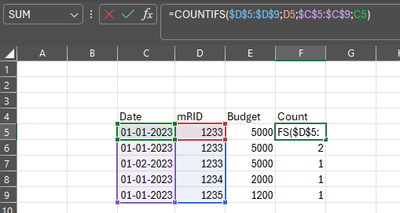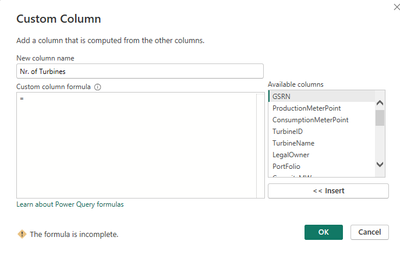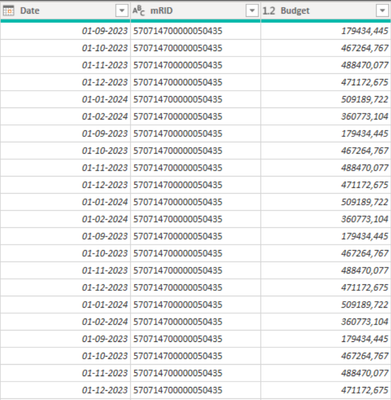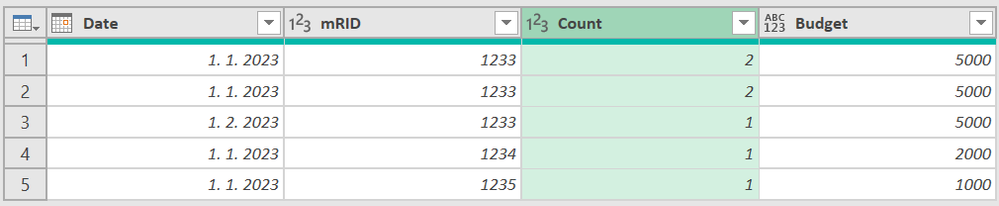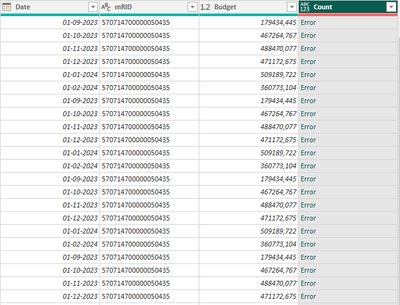- Power BI forums
- Updates
- News & Announcements
- Get Help with Power BI
- Desktop
- Service
- Report Server
- Power Query
- Mobile Apps
- Developer
- DAX Commands and Tips
- Custom Visuals Development Discussion
- Health and Life Sciences
- Power BI Spanish forums
- Translated Spanish Desktop
- Power Platform Integration - Better Together!
- Power Platform Integrations (Read-only)
- Power Platform and Dynamics 365 Integrations (Read-only)
- Training and Consulting
- Instructor Led Training
- Dashboard in a Day for Women, by Women
- Galleries
- Community Connections & How-To Videos
- COVID-19 Data Stories Gallery
- Themes Gallery
- Data Stories Gallery
- R Script Showcase
- Webinars and Video Gallery
- Quick Measures Gallery
- 2021 MSBizAppsSummit Gallery
- 2020 MSBizAppsSummit Gallery
- 2019 MSBizAppsSummit Gallery
- Events
- Ideas
- Custom Visuals Ideas
- Issues
- Issues
- Events
- Upcoming Events
- Community Blog
- Power BI Community Blog
- Custom Visuals Community Blog
- Community Support
- Community Accounts & Registration
- Using the Community
- Community Feedback
Register now to learn Fabric in free live sessions led by the best Microsoft experts. From Apr 16 to May 9, in English and Spanish.
- Subscribe to RSS Feed
- Mark Topic as New
- Mark Topic as Read
- Float this Topic for Current User
- Bookmark
- Subscribe
- Printer Friendly Page
- Mark as New
- Bookmark
- Subscribe
- Mute
- Subscribe to RSS Feed
- Permalink
- Report Inappropriate Content
Countifs
I need a power query custom column formula like the one shown in excel
Can somebody help? :=)
Its should count if its the same mRID and month
Solved! Go to Solution.
- Mark as New
- Bookmark
- Subscribe
- Mute
- Subscribe to RSS Feed
- Permalink
- Report Inappropriate Content
- Prepare your table to this format:
2. Name your Query i.e. MyData (without spaces and special characters)
3. Create blank query, open advanced editor, select whole code and replace it with the code I provided above.
4. Close Advanced Editor
5. Select Source Step from right panel Query Settings
6. Delete whole code of Source step (as you can see selected in the picture in Note below in my signature) and write there = MyData (which is your table reference)
- Mark as New
- Bookmark
- Subscribe
- Mute
- Subscribe to RSS Feed
- Permalink
- Report Inappropriate Content
Makes sence, perfect! Thank you so much! 😄
I changed the code a tiny bit (mRID - to text.type)
let
Source = MyData,
ChangedType = Table.TransformColumnTypes(Source,{{"Date", type date}, {"Budget", Currency.Type}, {"mRID", Text.Type}}, "sk-SK"),
GroupedRows = Table.Group(ChangedType, {"Date", "mRID"}, {{"Count", each Table.RowCount(_), Int64.Type}, {"All", each _, type table}}),
ExpandedAll = Table.ExpandTableColumn(GroupedRows, "All", {"Budget"}, {"Budget"})
in
ExpandedAll- Mark as New
- Bookmark
- Subscribe
- Mute
- Subscribe to RSS Feed
- Permalink
- Report Inappropriate Content
- Mark as New
- Bookmark
- Subscribe
- Mute
- Subscribe to RSS Feed
- Permalink
- Report Inappropriate Content
Hi @AndreasMEG
Result
let
Source = Table.FromRows(Json.Document(Binary.Decompress(Binary.FromText("i45WMjDUByIjAyNjJR0lUwMDAyBlaGRsrBSrQ4SkEVE6jeCSJpiShnBJU6XYWAA=", BinaryEncoding.Base64), Compression.Deflate)), let _t = ((type nullable text) meta [Serialized.Text = true]) in type table [Date = _t, Budget = _t, mRID = _t]),
ChangedType = Table.TransformColumnTypes(Source,{{"Date", type date}, {"Budget", Currency.Type}, {"mRID", Int64.Type}}, "sk-SK"),
GroupedRows = Table.Group(ChangedType, {"Date", "mRID"}, {{"Count", each Table.RowCount(_), Int64.Type}, {"All", each _, type table}}),
ExpandedAll = Table.ExpandTableColumn(GroupedRows, "All", {"Budget"}, {"Budget"})
in
ExpandedAll- Mark as New
- Bookmark
- Subscribe
- Mute
- Subscribe to RSS Feed
- Permalink
- Report Inappropriate Content
I already have a table in power bi
Sources are from API's
- Mark as New
- Bookmark
- Subscribe
- Mute
- Subscribe to RSS Feed
- Permalink
- Report Inappropriate Content
Need a custom column formula which is simular to the excel formula
Hope it makes sence, and thanks! 🙂
- Mark as New
- Bookmark
- Subscribe
- Mute
- Subscribe to RSS Feed
- Permalink
- Report Inappropriate Content
- Mark as New
- Bookmark
- Subscribe
- Mute
- Subscribe to RSS Feed
- Permalink
- Report Inappropriate Content
I dont understand step 4, the code pasted is from step 3.)
let
Source = Json.Document(Web.Contents("https://rest.datapoint.dk")),
#"Converted to Table" = Table.FromList(Source, Splitter.SplitByNothing(), null, null, ExtraValues.Error),
#"Expanded Column1" = Table.ExpandRecordColumn(#"Converted to Table", "Column1", {"GSRN", "ProductionMeterPoint", "ConsumptionMeterPoint", "TurbineID", "TurbineName", "LegalOwner", "PortFolio", "CapacityMW", "BalanceResponsible", "DWI", "Ownership_Percent", "PriceCode", "FacilityAddress", "AcquisitionDate", "MA_Deal", "Land", "LeaseDKK", "LeasePercent", "LeaseRenewalYear"}, {"GSRN", "ProductionMeterPoint", "ConsumptionMeterPoint", "TurbineID", "TurbineName", "LegalOwner", "PortFolio", "CapacityMW", "BalanceResponsible", "DWI", "Ownership_Percent", "PriceCode", "FacilityAddress", "AcquisitionDate", "MA_Deal", "Land", "LeaseDKK", "LeasePercent", "LeaseRenewalYear"}),
#"Changed Type" = Table.TransformColumnTypes(#"Expanded Column1",{{"GSRN", type text}, {"ProductionMeterPoint", type text}, {"ConsumptionMeterPoint", type text}, {"TurbineID", Int64.Type}, {"TurbineName", type text}, {"LegalOwner", type text}, {"PortFolio", type text}, {"CapacityMW", type number}, {"BalanceResponsible", type text}, {"DWI", Int64.Type}, {"Ownership_Percent", Int64.Type}, {"PriceCode", type text}, {"FacilityAddress", type text}, {"AcquisitionDate", type datetimezone}, {"MA_Deal", type text}, {"Land", type text}, {"LeaseDKK", type text}, {"LeasePercent", Percentage.Type}, {"LeaseRenewalYear", type text}}),
#"Replaced Errors" = Table.ReplaceErrorValues(#"Changed Type", {{"ProductionMeterPoint", null}}),
#"Replaced Errors1" = Table.ReplaceErrorValues(#"Replaced Errors", {{"TurbineID", null}}),
#"Merged Queries" = Table.NestedJoin(#"Replaced Errors1", {"ProductionMeterPoint"}, Afregnet, {"mRID"}, "Afregnet", JoinKind.LeftOuter),
#"Expanded Afregnet" = Table.ExpandTableColumn(#"Merged Queries", "Afregnet", {"Date", "Afregnet produktion"}, {"Afregnet.Date", "Afregnet.Afregnet produktion"}),
#"Renamed Columns" = Table.RenameColumns(#"Expanded Afregnet",{{"Afregnet.Date", "Date"}, {"Afregnet.Afregnet produktion", "Afregnet produktion"}})
in
#"Renamed Columns"- Mark as New
- Bookmark
- Subscribe
- Mute
- Subscribe to RSS Feed
- Permalink
- Report Inappropriate Content
- Prepare your table to this format:
2. Name your Query i.e. MyData (without spaces and special characters)
3. Create blank query, open advanced editor, select whole code and replace it with the code I provided above.
4. Close Advanced Editor
5. Select Source Step from right panel Query Settings
6. Delete whole code of Source step (as you can see selected in the picture in Note below in my signature) and write there = MyData (which is your table reference)
Helpful resources

Microsoft Fabric Learn Together
Covering the world! 9:00-10:30 AM Sydney, 4:00-5:30 PM CET (Paris/Berlin), 7:00-8:30 PM Mexico City

Power BI Monthly Update - April 2024
Check out the April 2024 Power BI update to learn about new features.