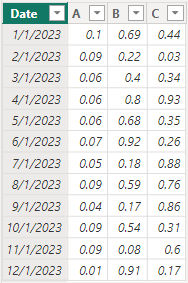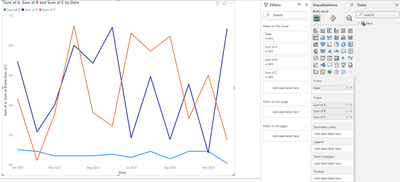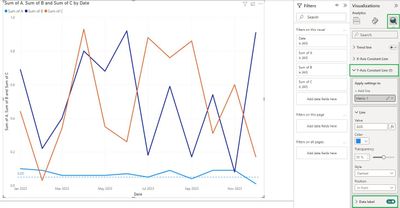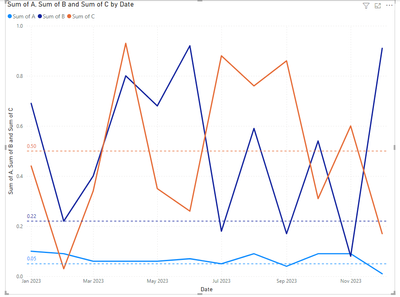- Power BI forums
- Updates
- News & Announcements
- Get Help with Power BI
- Desktop
- Service
- Report Server
- Power Query
- Mobile Apps
- Developer
- DAX Commands and Tips
- Custom Visuals Development Discussion
- Health and Life Sciences
- Power BI Spanish forums
- Translated Spanish Desktop
- Power Platform Integration - Better Together!
- Power Platform Integrations (Read-only)
- Power Platform and Dynamics 365 Integrations (Read-only)
- Training and Consulting
- Instructor Led Training
- Dashboard in a Day for Women, by Women
- Galleries
- Community Connections & How-To Videos
- COVID-19 Data Stories Gallery
- Themes Gallery
- Data Stories Gallery
- R Script Showcase
- Webinars and Video Gallery
- Quick Measures Gallery
- 2021 MSBizAppsSummit Gallery
- 2020 MSBizAppsSummit Gallery
- 2019 MSBizAppsSummit Gallery
- Events
- Ideas
- Custom Visuals Ideas
- Issues
- Issues
- Events
- Upcoming Events
- Community Blog
- Power BI Community Blog
- Custom Visuals Community Blog
- Community Support
- Community Accounts & Registration
- Using the Community
- Community Feedback
Register now to learn Fabric in free live sessions led by the best Microsoft experts. From Apr 16 to May 9, in English and Spanish.
- Power BI forums
- Forums
- Get Help with Power BI
- Desktop
- Target line
- Subscribe to RSS Feed
- Mark Topic as New
- Mark Topic as Read
- Float this Topic for Current User
- Bookmark
- Subscribe
- Printer Friendly Page
- Mark as New
- Bookmark
- Subscribe
- Mute
- Subscribe to RSS Feed
- Permalink
- Report Inappropriate Content
Target line
Afternoon all:
I have a line graph that shows montly percentages across a rolling 12 month period for three metrics. Is it possible to put a target line on the graph for each of the three metrics? For example: Metric 1 has a target of 5%, Metric 2 has a target of 22%, Metric 3 has a target of xx %. Thos target line would extend across the line graph. This would allow to see where each metric is relative to target each month.
TIA for any help.
Solved! Go to Solution.
- Mark as New
- Bookmark
- Subscribe
- Mute
- Subscribe to RSS Feed
- Permalink
- Report Inappropriate Content
Go to Analytics area under visualizations and Click on Y-Axis Constant Line and you can add multiple target lines here and format accordingly
- Mark as New
- Bookmark
- Subscribe
- Mute
- Subscribe to RSS Feed
- Permalink
- Report Inappropriate Content
Hi @PowerBINoob24 ,
Thank you, @NishPatel, for your helpful and quick response.
My additions are as follows.
Here is the dummy data I created.
The fields in the line chart are as follows.
Please select your line chart, and in the Visualizations pane, do the following.
Line colors can be changed on your request.
You can also set the Data label option to "on".
Result is as below.
For more you may refer to:
Use the Analytics pane in Power BI Desktop - Power BI | Microsoft Learn
Best Regards,
Yulia Yan
If this post helps, then please consider Accept it as the solution to help the other members find it more quickly.
- Mark as New
- Bookmark
- Subscribe
- Mute
- Subscribe to RSS Feed
- Permalink
- Report Inappropriate Content
Hi @PowerBINoob24 ,
Thank you, @NishPatel, for your helpful and quick response.
My additions are as follows.
Here is the dummy data I created.
The fields in the line chart are as follows.
Please select your line chart, and in the Visualizations pane, do the following.
Line colors can be changed on your request.
You can also set the Data label option to "on".
Result is as below.
For more you may refer to:
Use the Analytics pane in Power BI Desktop - Power BI | Microsoft Learn
Best Regards,
Yulia Yan
If this post helps, then please consider Accept it as the solution to help the other members find it more quickly.
- Mark as New
- Bookmark
- Subscribe
- Mute
- Subscribe to RSS Feed
- Permalink
- Report Inappropriate Content
Go to Analytics area under visualizations and Click on Y-Axis Constant Line and you can add multiple target lines here and format accordingly
Helpful resources

Microsoft Fabric Learn Together
Covering the world! 9:00-10:30 AM Sydney, 4:00-5:30 PM CET (Paris/Berlin), 7:00-8:30 PM Mexico City

Power BI Monthly Update - April 2024
Check out the April 2024 Power BI update to learn about new features.

| User | Count |
|---|---|
| 97 | |
| 97 | |
| 82 | |
| 74 | |
| 66 |
| User | Count |
|---|---|
| 120 | |
| 105 | |
| 99 | |
| 81 | |
| 72 |