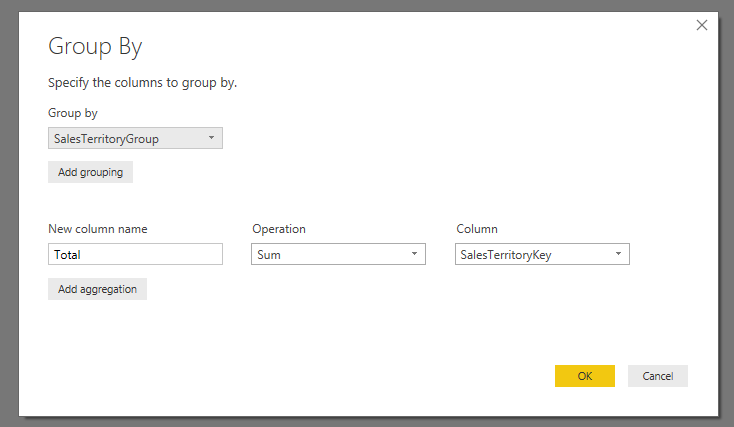Jumpstart your career with the Fabric Career Hub
Find everything you need to get certified on Fabric—skills challenges, live sessions, exam prep, role guidance, and a 50 percent discount on exams.
Get started- Power BI forums
- Updates
- News & Announcements
- Get Help with Power BI
- Desktop
- Service
- Report Server
- Power Query
- Mobile Apps
- Developer
- DAX Commands and Tips
- Custom Visuals Development Discussion
- Health and Life Sciences
- Power BI Spanish forums
- Translated Spanish Desktop
- Power Platform Integration - Better Together!
- Power Platform Integrations (Read-only)
- Power Platform and Dynamics 365 Integrations (Read-only)
- Training and Consulting
- Instructor Led Training
- Dashboard in a Day for Women, by Women
- Galleries
- Community Connections & How-To Videos
- COVID-19 Data Stories Gallery
- Themes Gallery
- Data Stories Gallery
- R Script Showcase
- Webinars and Video Gallery
- Quick Measures Gallery
- 2021 MSBizAppsSummit Gallery
- 2020 MSBizAppsSummit Gallery
- 2019 MSBizAppsSummit Gallery
- Events
- Ideas
- Custom Visuals Ideas
- Issues
- Issues
- Events
- Upcoming Events
- Community Blog
- Power BI Community Blog
- Custom Visuals Community Blog
- Community Support
- Community Accounts & Registration
- Using the Community
- Community Feedback
Earn a 50% discount on the DP-600 certification exam by completing the Fabric 30 Days to Learn It challenge.
- Power BI forums
- Forums
- Get Help with Power BI
- Desktop
- SUMIF in Query Editor on Power BI Desktop?
- Subscribe to RSS Feed
- Mark Topic as New
- Mark Topic as Read
- Float this Topic for Current User
- Bookmark
- Subscribe
- Printer Friendly Page
- Mark as New
- Bookmark
- Subscribe
- Mute
- Subscribe to RSS Feed
- Permalink
- Report Inappropriate Content
SUMIF in Query Editor on Power BI Desktop?
I am trying to do a simple sumif in the Query Editor of the PowerBI desktop. I cannot edit the source data, so I need a calculated column as a new column that simply sums one column if it matches the values in another. I have done this with DAX before in Power Excel using this formula: CALCULATE(SUM([Received Qty]),FILTER('sheet 1',[Location]=EARLIER([Location])
and need something similar in the M language. Does this exist? Please help.
Solved! Go to Solution.
- Mark as New
- Bookmark
- Subscribe
- Mute
- Subscribe to RSS Feed
- Permalink
- Report Inappropriate Content
Hi @jjbates,
You can open Query Editor, use Group By feature:
The backend M formula is below:
= Table.Group(dbo_DimSalesTerritory, {"SalesTerritoryGroup"}, {{"Total", each List.Sum([SalesTerritoryKey]), type number}})
Best Regards,
Qiuyun Yu
If this post helps, then please consider Accept it as the solution to help the other members find it more quickly.
- Mark as New
- Bookmark
- Subscribe
- Mute
- Subscribe to RSS Feed
- Permalink
- Report Inappropriate Content
All the solutions I find point to doing a "Group By" in power query. However, there are many situations where every row is unique, but they often share a common identifier that needs a sum-if. For example, I can have a list of employees (All Unique). Each employee has a wage and a department. I want my end result to show the sum of wages related to the department as a percent. I don't want to group on department, because I will not be able to see the employee with their percentage of earnings as it relates to the department. A simple sum-if would easily do this. Does anyone have a working solution? See table below. That's the output I'm looking for from Power Query.
| Employee | Departmetn | Wages | Department Wages | % of Department |
| Charles | Sales | 50,000.00 | 150,000.00 | 33% |
| Kristi | Sales | 40,000.00 | 150,000.00 | 27% |
| Mary | Sales | 60,000.00 | 150,000.00 | 40% |
| Bob | Service | 65,000.00 | 194,000.00 | 34% |
| Bill | Service | 62,000.00 | 194,000.00 | 32% |
| Isaac | Service | 67,000.00 | 194,000.00 | 35% |
| Charles | Parts | 87,000.00 | 269,000.00 | 32% |
| Wendy | Parts | 45,000.00 | 269,000.00 | 17% |
| Sam | Parts | 73,000.00 | 269,000.00 | 27% |
| Aaron | Parts | 64,000.00 | 269,000.00 | 24% |
| Wayne | Finance | 84,000.00 | 180,000.00 | 47% |
| Jodi | Finance | 53,000.00 | 180,000.00 | 29% |
| James | Finance | 43,000.00 | 180,000.00 | 24% |
- Mark as New
- Bookmark
- Subscribe
- Mute
- Subscribe to RSS Feed
- Permalink
- Report Inappropriate Content
Hi @jjbates,
You can open Query Editor, use Group By feature:
The backend M formula is below:
= Table.Group(dbo_DimSalesTerritory, {"SalesTerritoryGroup"}, {{"Total", each List.Sum([SalesTerritoryKey]), type number}})
Best Regards,
Qiuyun Yu
If this post helps, then please consider Accept it as the solution to help the other members find it more quickly.
- Mark as New
- Bookmark
- Subscribe
- Mute
- Subscribe to RSS Feed
- Permalink
- Report Inappropriate Content
For example the sum of all values where Group = "A":
= List.Sum(Table.SelectRows(PreviousStep, each [Group]="A")[Value])
- Mark as New
- Bookmark
- Subscribe
- Mute
- Subscribe to RSS Feed
- Permalink
- Report Inappropriate Content
Hello Marcel,
I am trying your formula but I cannot get it to work.
I am doing something a little more complicated:
= Table.Group(#"Removed Errors", {"order no."}, {{"Adj Gross Value", List.Sum(Table.SelectRows(PreviousStep, each Text.Start([ReferenceID], 3) = "ADJ") [Gross Value]), type number}}
As you can see I want to match using Text.Start but I cannot get it to work. This is my error:
Expression.Error: The name 'PreviousStep' wasn't recognized. Make sure it's spelled correctly.
If you can help thanks in advance.
Helpful resources
| User | Count |
|---|---|
| 91 | |
| 74 | |
| 67 | |
| 63 | |
| 55 |
| User | Count |
|---|---|
| 99 | |
| 88 | |
| 72 | |
| 60 | |
| 59 |