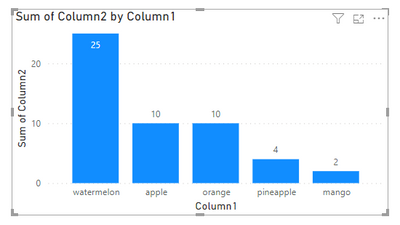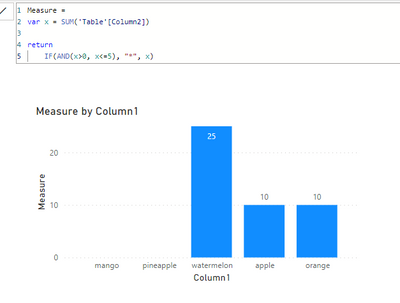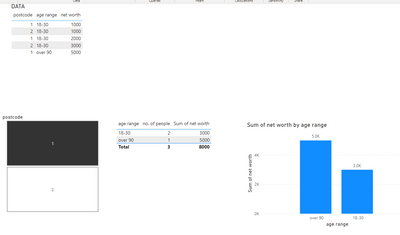- Power BI forums
- Updates
- News & Announcements
- Get Help with Power BI
- Desktop
- Service
- Report Server
- Power Query
- Mobile Apps
- Developer
- DAX Commands and Tips
- Custom Visuals Development Discussion
- Health and Life Sciences
- Power BI Spanish forums
- Translated Spanish Desktop
- Power Platform Integration - Better Together!
- Power Platform Integrations (Read-only)
- Power Platform and Dynamics 365 Integrations (Read-only)
- Training and Consulting
- Instructor Led Training
- Dashboard in a Day for Women, by Women
- Galleries
- Community Connections & How-To Videos
- COVID-19 Data Stories Gallery
- Themes Gallery
- Data Stories Gallery
- R Script Showcase
- Webinars and Video Gallery
- Quick Measures Gallery
- 2021 MSBizAppsSummit Gallery
- 2020 MSBizAppsSummit Gallery
- 2019 MSBizAppsSummit Gallery
- Events
- Ideas
- Custom Visuals Ideas
- Issues
- Issues
- Events
- Upcoming Events
- Community Blog
- Power BI Community Blog
- Custom Visuals Community Blog
- Community Support
- Community Accounts & Registration
- Using the Community
- Community Feedback
Earn a 50% discount on the DP-600 certification exam by completing the Fabric 30 Days to Learn It challenge.
- Power BI forums
- Forums
- Get Help with Power BI
- Desktop
- How to show "*" as a data label if the value is be...
- Subscribe to RSS Feed
- Mark Topic as New
- Mark Topic as Read
- Float this Topic for Current User
- Bookmark
- Subscribe
- Printer Friendly Page
- Mark as New
- Bookmark
- Subscribe
- Mute
- Subscribe to RSS Feed
- Permalink
- Report Inappropriate Content
How to show "*" as a data label if the value is between 1 and 5 (both ends incl.) in a column chart?
Data:
| Column1 | Column2 |
| apple | 10 |
| mango | 2 |
| orange | 10 |
| pineapple | 4 |
| watermelon | 15 |
| watermelon | 10 |
I have a visual as below:
How to show "*" instead of 4 and 2 i.e. value is greater than 0 and less than or equal to 5?
If I create a new measure at below:
the "*" doesn't show up. Even the bars for mango and pineapple are lost - makes sense, as "*" is not a value.
However, I need to show "*" based on my criteria. I'm fine not showing any bar.
I looked around but can't figure out a way to work this out. Did anyone have a similar issue or know what to do?
- Mark as New
- Bookmark
- Subscribe
- Mute
- Subscribe to RSS Feed
- Permalink
- Report Inappropriate Content
- Mark as New
- Bookmark
- Subscribe
- Mute
- Subscribe to RSS Feed
- Permalink
- Report Inappropriate Content
Short answer, you can't.
Long answer - you shouldn't change it to *
I'd want to know why you want to suppress a value in the first place but still leave the corresponding bar in?
Additionally, the value count at the top of each bar is a mathematical count, it will always return a number in this bar chart.
If the value is not important, you should just filter the visual to not show values below 4.
Having a "*" will only add noise to your graph - if you want to show that values below a certain number are not important, I'd use colour to change the bars. Anything below 4 could be greyed out, as this subconsiously tells the reader that this part of the graph is not important.
Alternatively, you can change the font of the value to white, that way a 4 will still be displayed, but will get drowned out in the background.
- Mark as New
- Bookmark
- Subscribe
- Mute
- Subscribe to RSS Feed
- Permalink
- Report Inappropriate Content
@Len_Barr
Reason to show a "*": I want the data to be unidentifiable.
below is an example
in the above screenshot, there is only 1 person aged "over 90" at postcode = 1. the graph shows 5K. If the postcode =1 belongs to a small town where everyone knows each other, everyone would know that one old guy and his/her's net worth.
I am fine not showing a bar, but would definitely like to have a "*" so that viewers know data is hidden to avoid identifying personal information.
- Mark as New
- Bookmark
- Subscribe
- Mute
- Subscribe to RSS Feed
- Permalink
- Report Inappropriate Content
I've worked with similar problems before, where its important to suppress certain figures/ counts.
In this case you need to create a measure and display it in a table.
Suppressed Sum of Income =
VAR NumberOfPeople = COUNTROWS(your table name) //this will count the number of people//
RETURN
SWITCH(TRUE(),
NumberOfPeople < 3, "*",
//this sets the number of people you want to show the maximum of per postcode//
//you can also set other conditions here, like if the total income is below a certain number, just follow (condition, result if condition met)//
SUM([Net Worth])
- Mark as New
- Bookmark
- Subscribe
- Mute
- Subscribe to RSS Feed
- Permalink
- Report Inappropriate Content
@Len_Barr if you look at my question, that's what I have done. I have created a measure to show "*" where the sum <= 5.
But unfortunately, the * doesn't show up as a data label in the chart. Again, I'm fine not having a bar, but need to have "*" as a data label.
- Mark as New
- Bookmark
- Subscribe
- Mute
- Subscribe to RSS Feed
- Permalink
- Report Inappropriate Content
@NishDash , You need to use the custom label method using calculation group, if that can help
Custom label
https://www.youtube.com/watch?v=IH4bcHhxunw
Dynamic Label
https://www.esbrina-ba.com/time-intelligence-dynamic-legend-in-line-charts/
Microsoft Power BI Learning Resources, 2023 !!
Learn Power BI - Full Course with Dec-2022, with Window, Index, Offset, 100+ Topics !!
Did I answer your question? Mark my post as a solution! Appreciate your Kudos !! Proud to be a Super User! !!
- Mark as New
- Bookmark
- Subscribe
- Mute
- Subscribe to RSS Feed
- Permalink
- Report Inappropriate Content
@amitchandak the link shows ways to put different measures on the same graph using a slicer. e.g. current year monthly sales and previous year monthly sales.
In my case, I not looking to have the data changed, but simply hide/mask the figure if it is 1 => x <= 5 by "*".
Helpful resources
| User | Count |
|---|---|
| 98 | |
| 90 | |
| 77 | |
| 71 | |
| 64 |
| User | Count |
|---|---|
| 115 | |
| 102 | |
| 98 | |
| 71 | |
| 67 |