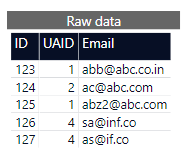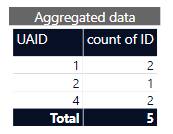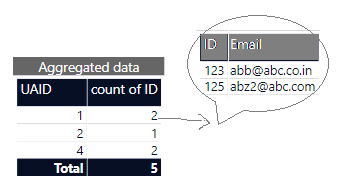Jumpstart your career with the Fabric Career Hub
Find everything you need to get certified on Fabric—skills challenges, live sessions, exam prep, role guidance, and more.
Get started- Power BI forums
- Updates
- News & Announcements
- Get Help with Power BI
- Desktop
- Service
- Report Server
- Power Query
- Mobile Apps
- Developer
- DAX Commands and Tips
- Custom Visuals Development Discussion
- Health and Life Sciences
- Power BI Spanish forums
- Translated Spanish Desktop
- Power Platform Integration - Better Together!
- Power Platform Integrations (Read-only)
- Power Platform and Dynamics 365 Integrations (Read-only)
- Training and Consulting
- Instructor Led Training
- Dashboard in a Day for Women, by Women
- Galleries
- Community Connections & How-To Videos
- COVID-19 Data Stories Gallery
- Themes Gallery
- Data Stories Gallery
- R Script Showcase
- Webinars and Video Gallery
- Quick Measures Gallery
- 2021 MSBizAppsSummit Gallery
- 2020 MSBizAppsSummit Gallery
- 2019 MSBizAppsSummit Gallery
- Events
- Ideas
- Custom Visuals Ideas
- Issues
- Issues
- Events
- Upcoming Events
- Community Blog
- Power BI Community Blog
- Custom Visuals Community Blog
- Community Support
- Community Accounts & Registration
- Using the Community
- Community Feedback
Grow your Fabric skills and prepare for the DP-600 certification exam by completing the latest Microsoft Fabric challenge.
- Power BI forums
- Forums
- Get Help with Power BI
- Desktop
- How to build a custom tooltip for hover on the dat...
- Subscribe to RSS Feed
- Mark Topic as New
- Mark Topic as Read
- Float this Topic for Current User
- Bookmark
- Subscribe
- Printer Friendly Page
- Mark as New
- Bookmark
- Subscribe
- Mute
- Subscribe to RSS Feed
- Permalink
- Report Inappropriate Content
How to build a custom tooltip for hover on the data table
Hi all,
Lets say I simple data like this :
My data :
When I aggregate data by UAID (2nd column wise) then it looks like :
But I want to add a tooltip(hover) and show the related details(Email ,ID) beside the each aggr count like this :
I went through this documentation https://docs.microsoft.com/en-us/power-bi/create-reports/desktop-tooltips
but I didn't understand how to create such custom tool tip with data for each hover data points.
Please help!!
Thanks!!
Solved! Go to Solution.
- Mark as New
- Bookmark
- Subscribe
- Mute
- Subscribe to RSS Feed
- Permalink
- Report Inappropriate Content
Hi @Anonymous,
Try these steps:
1. Create a report page.
2. In the Format tab, set Tooltip = On, and Page size = Tooltip.
3. Create the tooltip visual.
4. In the main report page, select the visual. In the Format tab, set Tooltip = On, Type = Report page, and Page = the page that contains the tooltip visual.
Did I answer your question? Mark my post as a solution!
Proud to be a Super User!
- Mark as New
- Bookmark
- Subscribe
- Mute
- Subscribe to RSS Feed
- Permalink
- Report Inappropriate Content
Hi @Anonymous ,
Sorry to disturb you...
But did I answer your question ? Please mark my reply as solution. Thank you very much.
Best Regards,
Stephen Tao
- Mark as New
- Bookmark
- Subscribe
- Mute
- Subscribe to RSS Feed
- Permalink
- Report Inappropriate Content
Hi @Anonymous ,
Watch the video: How to Create Tooltips Based on Report Pages in Power BI Desktop
Video teaching may be more detailed and easy to understand.
Best Regards,
Stephen Tao
If this post helps, then please consider Accept it as the solution to help the other members find it more quickly.
- Mark as New
- Bookmark
- Subscribe
- Mute
- Subscribe to RSS Feed
- Permalink
- Report Inappropriate Content
Hi @Anonymous,
Try these steps:
1. Create a report page.
2. In the Format tab, set Tooltip = On, and Page size = Tooltip.
3. Create the tooltip visual.
4. In the main report page, select the visual. In the Format tab, set Tooltip = On, Type = Report page, and Page = the page that contains the tooltip visual.
Did I answer your question? Mark my post as a solution!
Proud to be a Super User!
Helpful resources
| User | Count |
|---|---|
| 77 | |
| 74 | |
| 62 | |
| 61 | |
| 45 |
| User | Count |
|---|---|
| 108 | |
| 100 | |
| 91 | |
| 83 | |
| 61 |