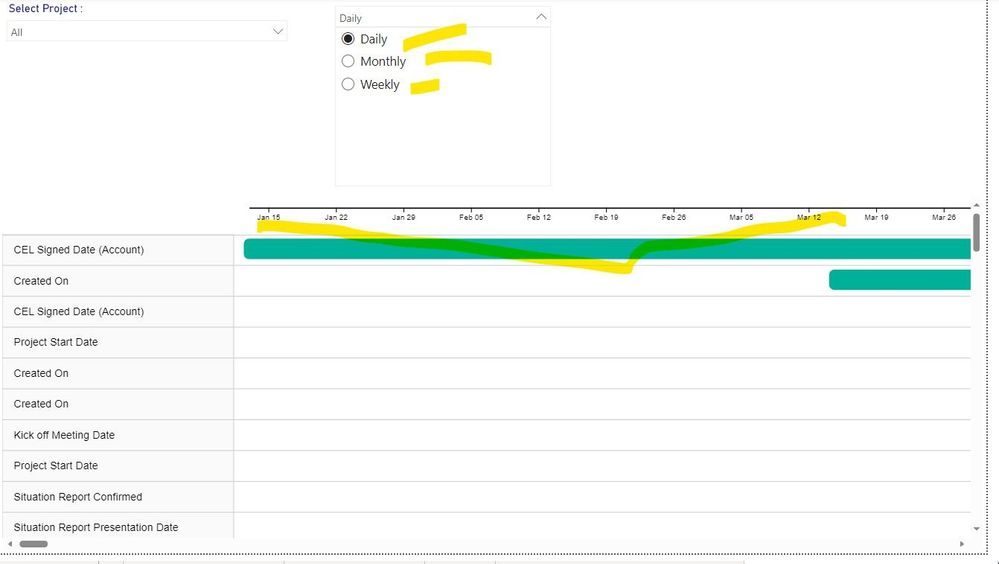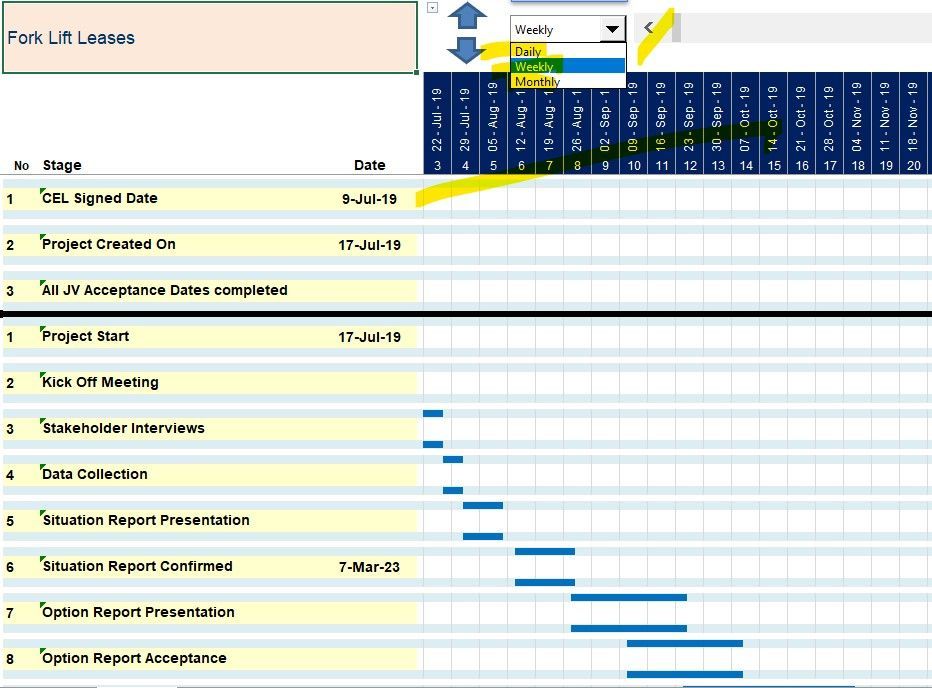- Power BI forums
- Updates
- News & Announcements
- Get Help with Power BI
- Desktop
- Service
- Report Server
- Power Query
- Mobile Apps
- Developer
- DAX Commands and Tips
- Custom Visuals Development Discussion
- Health and Life Sciences
- Power BI Spanish forums
- Translated Spanish Desktop
- Power Platform Integration - Better Together!
- Power Platform Integrations (Read-only)
- Power Platform and Dynamics 365 Integrations (Read-only)
- Training and Consulting
- Instructor Led Training
- Dashboard in a Day for Women, by Women
- Galleries
- Community Connections & How-To Videos
- COVID-19 Data Stories Gallery
- Themes Gallery
- Data Stories Gallery
- R Script Showcase
- Webinars and Video Gallery
- Quick Measures Gallery
- 2021 MSBizAppsSummit Gallery
- 2020 MSBizAppsSummit Gallery
- 2019 MSBizAppsSummit Gallery
- Events
- Ideas
- Custom Visuals Ideas
- Issues
- Issues
- Events
- Upcoming Events
- Community Blog
- Power BI Community Blog
- Custom Visuals Community Blog
- Community Support
- Community Accounts & Registration
- Using the Community
- Community Feedback
Register now to learn Fabric in free live sessions led by the best Microsoft experts. From Apr 16 to May 9, in English and Spanish.
- Power BI forums
- Forums
- Get Help with Power BI
- Desktop
- Gannt Chart : Timeline in Daily, weekly and Monthl...
- Subscribe to RSS Feed
- Mark Topic as New
- Mark Topic as Read
- Float this Topic for Current User
- Bookmark
- Subscribe
- Printer Friendly Page
- Mark as New
- Bookmark
- Subscribe
- Mute
- Subscribe to RSS Feed
- Permalink
- Report Inappropriate Content
Gannt Chart : Timeline in Daily, weekly and Monthly basis Just like in Excel
Hi ,
I am replicating gannt chart for Project tracking from excel to Power BI, I am facing difficulty in showing timeline of Gannt Chart in Three ways like : Daily, weekly and monthly as the option we have in Excel.
For Gannt Chart in Power BI, I am using Custom Visual by Microsoft.
Here is the example in power bi currently
Example in Excel :
Based on the selection in slicer I want to change the timeline in Gannt Chart.
Looking for solution, Thanks in advance!
- Mark as New
- Bookmark
- Subscribe
- Mute
- Subscribe to RSS Feed
- Permalink
- Report Inappropriate Content
To create a Gantt chart with the ability to switch between daily, weekly, and monthly views in Power BI, you'll need to utilize slicers and measures to dynamically adjust the date granularity. Here's how you can achieve this:
Set Up Your Data:
- Make sure you have a table with columns for Task Name, Start Date, and End Date.
Create a Date Table:
- In Power BI, you'll often need a dedicated date table. If you haven't created one yet, you can do so using Power Query or DAX functions. This table should cover a wide range of dates.
Create Slicers:
- Create two slicers: one for selecting the view (Daily, Weekly, Monthly) and one for selecting the date range.
Create Measures:
- Create measures to dynamically adjust the date granularity based on the selected view. Here's an example for Daily view:
Gantt Start Date =
IF (
SELECTEDVALUE ( 'Slicer View' ) = "Daily",
MIN ( 'Date Table'[Date] ),
IF (
SELECTEDVALUE ( 'Slicer View' ) = "Weekly",
MIN ( 'Date Table'[Date] ),
IF (
SELECTEDVALUE ( 'Slicer View' ) = "Monthly",
MIN ( 'Date Table'[Date] ),
BLANK ()
)
)
)
- This measure checks the selected view and returns the minimum date in the date table. Adjust this measure for weekly and monthly views.
- Create Gantt Chart: Use the Gantt chart custom visual by Microsoft. Assign the Task Name to the "Task" field, Gantt Start Date to "Start", and End Date to "End".
If you find this insightful, please provide a Kudo and accept this as a solution.
- Mark as New
- Bookmark
- Subscribe
- Mute
- Subscribe to RSS Feed
- Permalink
- Report Inappropriate Content
Hi Devesh,
Appreciate your help, but the above dax is creating a measure which is not usable either in slicer or Gannt Chart.
Can you refer any video related to the solution?
Helpful resources

Microsoft Fabric Learn Together
Covering the world! 9:00-10:30 AM Sydney, 4:00-5:30 PM CET (Paris/Berlin), 7:00-8:30 PM Mexico City

Power BI Monthly Update - April 2024
Check out the April 2024 Power BI update to learn about new features.

| User | Count |
|---|---|
| 97 | |
| 95 | |
| 80 | |
| 77 | |
| 66 |
| User | Count |
|---|---|
| 129 | |
| 106 | |
| 106 | |
| 86 | |
| 72 |