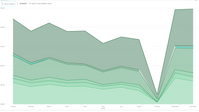Jumpstart your career with the Fabric Career Hub
Find everything you need to get certified on Fabric—skills challenges, live sessions, exam prep, role guidance, and more.
Get started- Power BI forums
- Updates
- News & Announcements
- Get Help with Power BI
- Desktop
- Service
- Report Server
- Power Query
- Mobile Apps
- Developer
- DAX Commands and Tips
- Custom Visuals Development Discussion
- Health and Life Sciences
- Power BI Spanish forums
- Translated Spanish Desktop
- Training and Consulting
- Instructor Led Training
- Dashboard in a Day for Women, by Women
- Galleries
- Community Connections & How-To Videos
- COVID-19 Data Stories Gallery
- Themes Gallery
- Data Stories Gallery
- R Script Showcase
- Webinars and Video Gallery
- Quick Measures Gallery
- 2021 MSBizAppsSummit Gallery
- 2020 MSBizAppsSummit Gallery
- 2019 MSBizAppsSummit Gallery
- Events
- Ideas
- Custom Visuals Ideas
- Issues
- Issues
- Events
- Upcoming Events
- Community Blog
- Power BI Community Blog
- Custom Visuals Community Blog
- Community Support
- Community Accounts & Registration
- Using the Community
- Community Feedback
Grow your Fabric skills and prepare for the DP-600 certification exam by completing the latest Microsoft Fabric challenge.
- Power BI forums
- Forums
- Get Help with Power BI
- Desktop
- Date Hierarchy issue on a graph
- Subscribe to RSS Feed
- Mark Topic as New
- Mark Topic as Read
- Float this Topic for Current User
- Bookmark
- Subscribe
- Printer Friendly Page
- Mark as New
- Bookmark
- Subscribe
- Mute
- Subscribe to RSS Feed
- Permalink
- Report Inappropriate Content
Date Hierarchy issue on a graph
I am self taught on Power BI and loving it! I developed the perfect report for my needs with data from Jan'18 to August '18. Using a field in my data "Posted Invoice Date".
Once I had the report as I wanted it, I exported last years data in (the contract only started in Oct '17). So I now had data from Oct '17 to Aug '18. The data is in date format with Year, QTY, Month, Day hierarchy. When I plot it on a graph at year level it shows 2017 and 2018. However, when I view it at Month level it tags Oct '17 - Dec '17 to the end of the data so the flow is:
Jan '18, Feb '18, Mar '18, Apr '18, May '18, Jun '18, Jul '18, Aug '18, Oct '17, Nov '17, Dec '17
Now I have looked at the X Axis type and when it is at Yearly level the type is "Continuous" and when I go down the heirarchy to Month it's type is "Categorical" and it will not let me change it.
I am sure there is an easy fix - please help if you can.
TIA Hogg
Solved! Go to Solution.
- Mark as New
- Bookmark
- Subscribe
- Mute
- Subscribe to RSS Feed
- Permalink
- Report Inappropriate Content
Hi,
This is what you should be doing:
- Create a calendar table with the following calculated column formulas YEAR=YEAR(Calendar[Date]) and Month=FORMAT(Calendar[Date],"mmmm")
- Create a relationship from the Date column of your base data table to the Date column of your Calendar Table
- Using the "Sort by column" feature, sort the Months in the calendar Table by the Order column in the Calendar Table
- In your visual, drag Year and Month from the Calendar Table
Hope this helps.
Regards,
Ashish Mathur
http://www.ashishmathur.com
https://www.linkedin.com/in/excelenthusiasts/
- Mark as New
- Bookmark
- Subscribe
- Mute
- Subscribe to RSS Feed
- Permalink
- Report Inappropriate Content
Hi,
This is what you should be doing:
- Create a calendar table with the following calculated column formulas YEAR=YEAR(Calendar[Date]) and Month=FORMAT(Calendar[Date],"mmmm")
- Create a relationship from the Date column of your base data table to the Date column of your Calendar Table
- Using the "Sort by column" feature, sort the Months in the calendar Table by the Order column in the Calendar Table
- In your visual, drag Year and Month from the Calendar Table
Hope this helps.
Regards,
Ashish Mathur
http://www.ashishmathur.com
https://www.linkedin.com/in/excelenthusiasts/
- Mark as New
- Bookmark
- Subscribe
- Mute
- Subscribe to RSS Feed
- Permalink
- Report Inappropriate Content
Ashish, thankyou so much. I knew that I would need to create a Calendar Table for some of my reports but given this one had a date in the correct format I thought I could go without it.
Have put a Calendar Table in and it works a treat.
Cheers
Hoggy
- Mark as New
- Bookmark
- Subscribe
- Mute
- Subscribe to RSS Feed
- Permalink
- Report Inappropriate Content
You are welcome. If my reply helped, please mark it as Answer.
Regards,
Ashish Mathur
http://www.ashishmathur.com
https://www.linkedin.com/in/excelenthusiasts/
Helpful resources

Europe’s largest Microsoft Fabric Community Conference
Join the community in Stockholm for expert Microsoft Fabric learning including a very exciting keynote from Arun Ulag, Corporate Vice President, Azure Data.

Power BI Monthly Update - June 2024
Check out the June 2024 Power BI update to learn about new features.

| User | Count |
|---|---|
| 90 | |
| 87 | |
| 80 | |
| 69 | |
| 69 |
| User | Count |
|---|---|
| 226 | |
| 129 | |
| 119 | |
| 83 | |
| 77 |